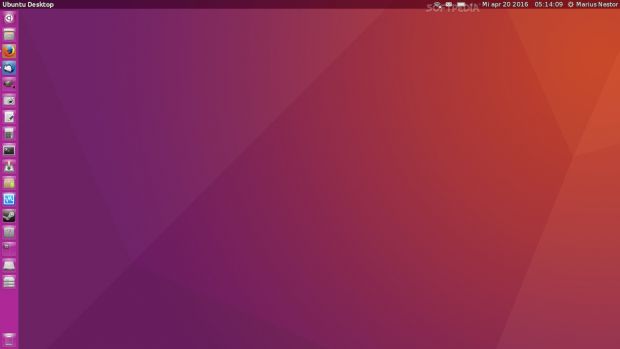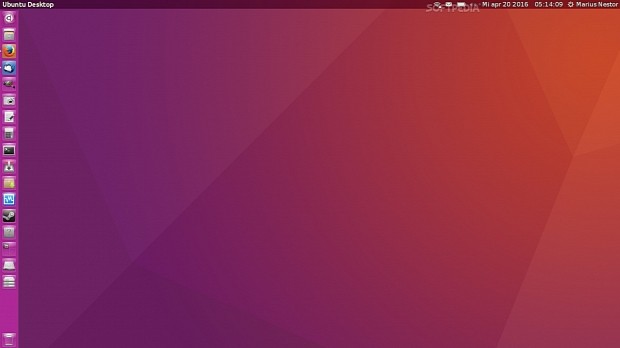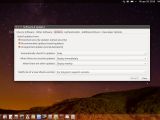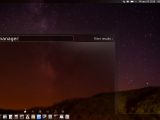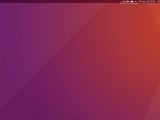Starting April 21, 2016, the Ubuntu community will be able to upgrade their existing Ubuntu 14.04 LTS (Trusty Tahr) operating systems to Ubuntu 16.04 LTS (Xenial Xerus), so we've decided to give them a head start and show them how to achieve that.
The fact of the matter is that Canonical will still offer support for Ubuntu 14.04 LTS (Trusty Tahr) until April 2019, three more years since the launch of Ubuntu 16.04 LTS (Xenial Xerus), that is, which in turn will also receive five years of support.
So if you're comfortable with your Ubuntu 14.04 LTS computer, there's no need to upgrade just yet. However, if you want to have all the bleeding-edge software and technologies Canonical implemented in Xenial Xerus, do upgrade to Ubuntu 16.04 LTS.
But before attempting to upgrade, make sure that you're running the latest Ubuntu 14.04.4 LTS release and that all the updates released until today are installed. To do that, run the Software Updater utility from the Unity Dash and apply all the updates.
Here's how to upgrade to Ubuntu 16.04 LTS (Xenial Xerus)
To upgrade an Ubuntu 14.04 LTS desktop system to Ubuntu 16.04 LTS, you'll need to fire up the "Software & Updates" utility from the Unity Dash (search it and click on it), go to the "Updates" tab, and make sure that the "Notify me of a new Ubuntu version" setting is set to "For long-term support versions."
Close the "Software & Updates" dialog, press the Alt+F2 key combination and type "update-manager" (without quotes) into the Unity command box. Press the Enter key, and the Update Manager utility should open and prompt you with a notification that a "New distribution release '16.04 LTS' is available."
On the respective window, click on the "Upgrade" button and follow the on-screen instructions. During the upgrade process, which will take a long time, depending on your network bandwidth and computer specs, you'll be asked various questions, such as if you want to remove some obsolete packages.
When the upgrade is complete, you'll be prompted to reboot your computer, and if everything went well, you'd be able to log into your brand new Ubuntu 16.04 LTS (Xenial Xerus) operating system and enjoy another five years of stellar support from Canonical. Do check the gallery below for more details on the instructions.
How to upgrade Ubuntu 14.04 LTS Server
The instructions above are only for the desktop version of Ubuntu 14.04 LTS (Trusty Tahr), so if you have a server machine and you want to upgrade it to Ubuntu 16.04 LTS, you can do that too by installing the "update-manager-core" and setting the "/etc/update-manager/release-upgrades" file to "lts."
In the terminal, execute the "sudo do-release-upgrade" command and follow the on-screen instructions. Again, when the upgrade process is complete, reboot the server to enjoy your brand new Ubuntu 16.04 LTS (Xenial Xerus) operating system. Have fun, and don't hesitate to comment below if you've encountered any issues.
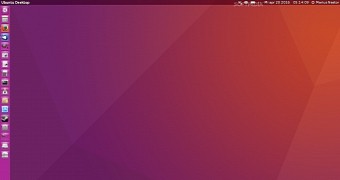
 14 DAY TRIAL //
14 DAY TRIAL //