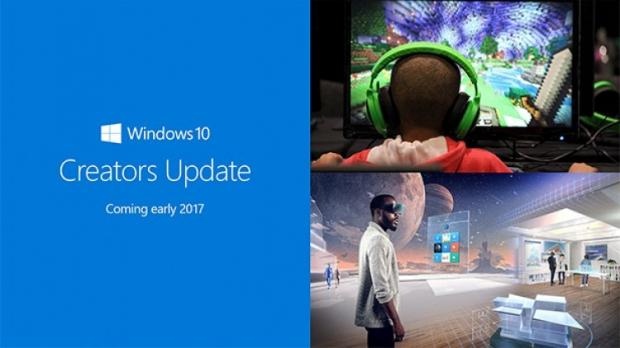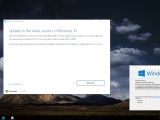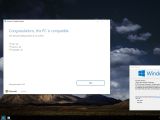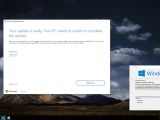The Windows 10 Creators Update was projected to launch for everyone on April 11, but it looks like Microsoft couldn’t wait anymore and released the final bits for users via the Windows 10 Update Assistant.
As we’ve told you earlier today, the Windows 10 Creators Update RTM ISO images are also available for download, but fortunately, there’s now an easier way to install this new OS release and it all takes just a few clicks. Follow the guide below to do this on your computer as well.
Step #1: Download the Windows 10 Update Assistant
Installing the Windows 10 Creators Update starts with an unannounced version of the Windows 10 Update Assistant that you can download here. This little tool was released by Microsoft last year to make it easier for users to update to new versions of Windows 10 and has recently received an update to support the Creators Update.
Note: this new version of the Update Assistant is developed by Microsoft and can be downloaded from its own servers, but the company is yet to officially announce it. Most likely, it will be publicly released when Microsoft launches the Creators Update officially.
Step #2: Complete the setup wizard
The Windows 10 Update Assistant was developed as a wizard, so you simply need to press the next button until you complete the setup process.
The application automatically checks your CPU, memory, and disk space to determine if your computer can be upgraded to the Creators Update, so once you get the green light for it, you can safely proceed to the next step.
The tool will then download the new Creators Update on your computer, so a broadband connection is strongly recommended! This takes a while, but it all depends on your connection speed. Once the download is complete, the Update Assistant asks for a system reboot to begin the update.
Step #3: Wait and… wait
The next thing you’ll see is a system update screen that shows the progress percentage just like you’d update from one build to another. This shouldn’t take too long, although this varies by hardware specifications.
The system will reboot several times during the process, so let it finish because it always resumes from where it left off before the restart.
Step #4: Adjust privacy settings and complete setup
Once the installer comes to an end, you are provided with several privacy settings that were introduced by Microsoft for the Creators Update.
More information for each option is also provided, so make sure you take your time to ready everything. Once you’re okay with everything, click next and you’re good to go.
The installer will then complete the process and get you to the desktop, with an intro screen confirming that you’ve updated to the Creators Update.
As an alternative, you can check if the new Windows 10 version is the Creators Update by clicking the Start menu and typing winver. The Creators Update is build 15063 and is listed as version 1703.

 14 DAY TRIAL //
14 DAY TRIAL //