The following tutorial is targeted at those of you who are brave enough to run the latest Beta builds of the upcoming iOS 9 mobile operating system for iPhone, iPad, and iPod touch devices.
As you might know, Apple seeds new Beta builds of iOS 9 to developers enrolled in the Apple Developer program, as well as Public Betas to users worldwide, but the developer Beta builds appear to be more advanced and have fewer bugs than the Public Beta ones.
Therefore, the next instructions will teach you how to switch from the Public Beta builds to the developer Beta builds without having to be enrolled in the Apple Developer program.
All you have to do is open the Settings app, go to General, then access the Profile section and tap on the "iOS 9 Beta Software Profile" entry. Delete the profile by tapping on the "Delete Profile" button. Confirm the deletion by tapping "Delete" again.
Shut down your device and power it up again. Open the Settings app again, go to General, and tap on the Software Update entry. The latest developer Beta build should be listed there, so you can begin install it.
Fair warning
Please note, though, that if you're running the latest Public Beta build corresponding to the latest developer Beta of iOS 9 (e.g. iOS 9 Public Beta 3 vs. iOS 9 Beta 5), you won't receive the update using this method because the builds are identical, but you will receive the next developer Beta build when Apple starts seeding it.
Also, please try to keep in mind that these Betas contain known or unknown issues and they might crash your device. They are not recommended for deployment on production devices, but only for testing purposes. You should always run the latest stable version of a software if you're not a developer.
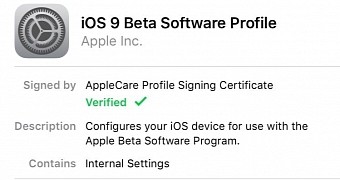
 14 DAY TRIAL //
14 DAY TRIAL //