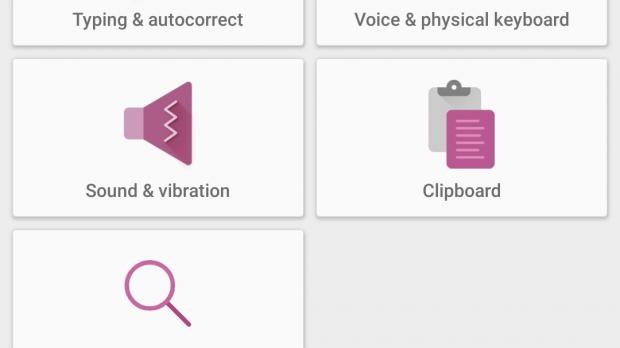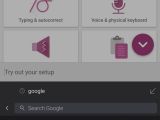SwiftKey is currently the most popular third-party keyboard app on Android and iOS, and since taking over the company, Microsoft has been on a mission to improve the functionality with every single update.
Back in 2018, the software giant added a feature that just made sense following the acquisition: it implemented Bing right in the keyboard, basically making it possible for users to quickly search the web without even stopping typing.
For many users, this doesn’t make much sense, but after trying it, I found that that quickly searching from the keyboard comes in handy not all the time, but at least every once in a while.
And it’s all thanks to the way the feature was implemented, as you can not only search Bing for certain links and information, but also share this link and information quickly right from within the app. This is useful especially when you’re starting a search from a conversation on WhatsApp, for instance, as you can easily share a link with one of your contacts without leaving the conversation.
The most obvious limitation was that SwiftKey only supported Bing as the default search engine, which obviously wasn’t everyone’s cup of tea.
Microsoft apparently had a change of mind recently, so the most recent update for SwiftKey on Android comes with support for Google too.
In other words, all the features detailed above and supported for Bing exclusively are now available for Google users as well. Google Search can basically replace Bing in the toolbar of SwiftKey, and all your searches are performed on Google in the exact same way as before.
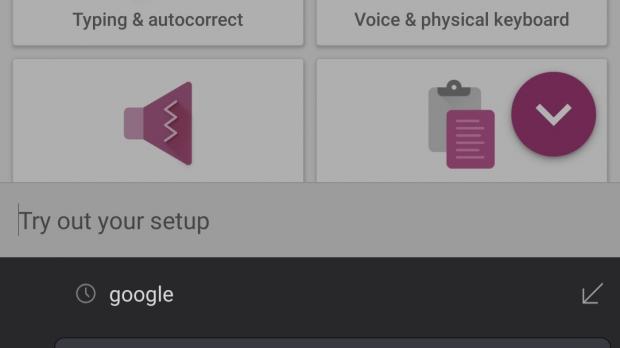
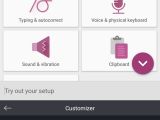
However, you need to manually enable Google as the default search engine in SwiftKey, and doing this only comes down to a few taps within the app. First and foremost, you need to launch the SwiftKey settings screen and then follow this path:
Typing > Search engine > Google
If the search bar isn’t visible when firing up the SwiftKey keyboard, here’s what you need to do.
First and foremost, check if the toolbar is enabled on the keyboard. To do this, just tap the + button on the left next to text suggestions. Then, on the new toolbar that shows up just above the suggestion bar, tap the three-dot button on the right.
This section is called the Customizer, and it lets you enable and disable the items that you want to see in the toolbar. Just tap Search and the search box should now be visible in the toolbar.
Once this feature is enabled, you can easily search the web by just tapping the box, so you can technically look for a specific link or any other information without leaving the app or closing the keyboard.
This feature also comes with extra features, including a screenshot tool that makes it possible to take a screen capture and then send it to one of your contacts. Again, this is particularly helpful when trying to share content on an instant messaging app like WhatsApp because you can just search for anything online and then insert the screenshot in the conversation all automatically.
Support for Google Search is currently exclusive to Android, and Microsoft hasn’t provided any information as to when it could land on iPhones as well. However, expect this to happen rather sooner than later, especially because everything appears to be running smoothly on Android.
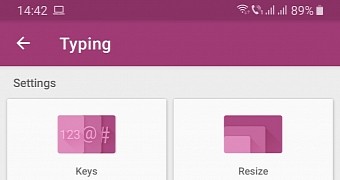
 14 DAY TRIAL //
14 DAY TRIAL //