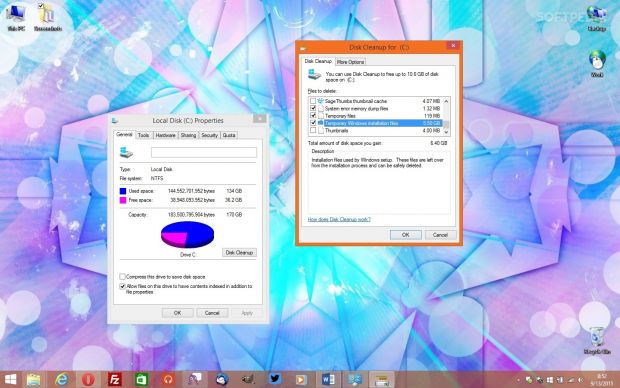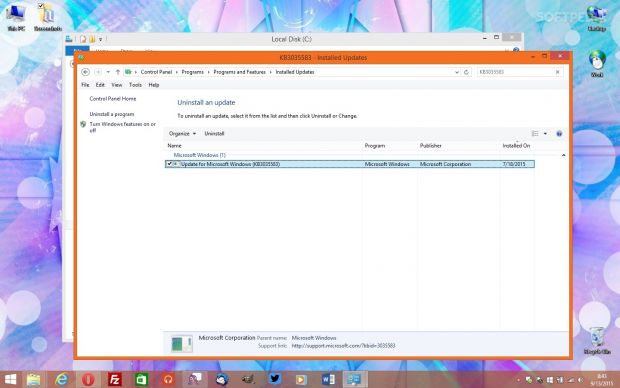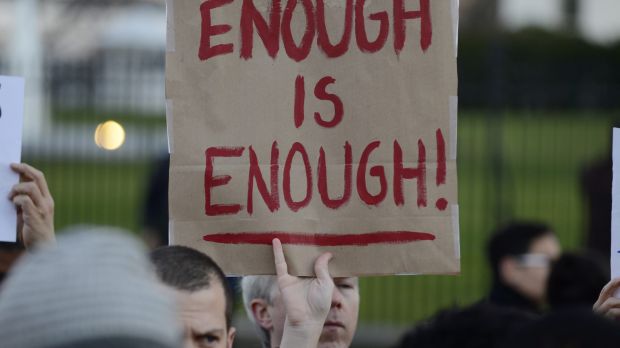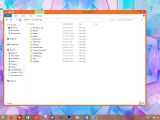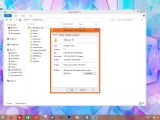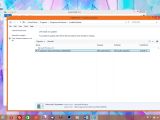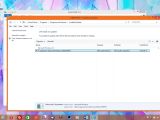As we’ve told you earlier this week, it turns out that Microsoft automatically downloads Windows 10 files on Windows 7 and Windows 8.1 PCs no matter if users want it or not, which is quite a problem, especially because these files use their bandwidth and take up to 6 GB of their storage space.
Previously, Microsoft said that only users who reserve the upgrade to Windows 10 actually get these files, but the company had a change of mind and is now putting all these files on Windows 7 and 8.1 PCs automatically, just in case you might want to install the new OS at a later time.
So today we’re going to show you how to get rid of these Windows 10 installation files from your Windows 7 or Windows 8.1 PC, how to block them from being downloaded once again, and how to get back your lost space easily.
How to remove Windows 10 installation files
First and foremost, it’s worth noting that the Windows 10 installation files take up to 6 GB of your storage space (5.40 GB in our case), so it’s no wonder that everyone wants to delete them.
To do that, go to your C: partition and look for a folder called $Windows.~BT. This is where Microsoft puts all Windows 10 installation files, so you can right-click it, hit Properties and check how much space it takes on your PC. Additionally, here’s what the content of the folder looks like.
The setup.exe file there triggers the Windows 10 installation and it’s proof that files for the new operating system are already on your PC. So to remove them, you can either use Shift + Delete, or let Windows do that the safe way.
Right-click C: drive > Properties > Disk Cleanup > Clean up system files > Enable Temporary Windows installation files > OK
It could take a while to complete, but once it’s done, no Windows 10 files should be there anymore.
How to prevent Windows 10 installation files from being re-downloaded
The Windows 10 installation files are downloaded on your PC with the help of some Windows updates, so even if you remove them, they’ll land back on the computer after a reboot.
To prevent that from happening, you need to get rid of the Windows updates responsible for this.
So follow the next path:
Control Panel > Programs and features > View installed updates
And in the search box at the top right side of the screen, search for this updates one by one, right-click each of them, and hit the Uninstall option:
Windows 8.1: KB3035583, KB2976978 Windows 7: KB3035583, KB2952664, and KB3021917
A reboot will be required when you complete the removal, so do it, but then follow this path:
Control Panel > Windows Update > Check for updates > View uninstalled updates
Look for the updates you just removed (depending on your Windows version), right-click them one by one and hit the Hide update option.
Assuming that you’ve completed all these steps successfully, Windows 10 installation files should not only no longer be there, but should never arrive on your PC again until you say so.
Thanks for the tip, James Bond 007!
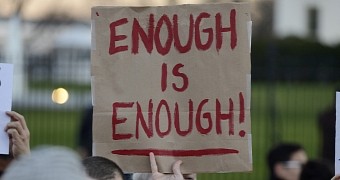
 14 DAY TRIAL //
14 DAY TRIAL //