Windows 10 ships with a bunch of apps pre-installed, and it's no secret that there are users out there who still hate “Metro” apps, even though this concept has been improved a lot since the debut of Windows 8.
But despite all the reasons, many want to get rid of these pre-installed apps in Windows 10, so use this tutorial to either remove the apps one by one or to delete them all at a time with a single command.
Basically, the commands you can find below require administrator privileges, so unless you're in charge of your computer, you have no way to remove the apps. Keep in mind that, in case you want them back, you can find them in the Windows Store, all of them available with a free license.
App removal commands
What you need to do first is launch a PowerShell window with administrator privileges. So fire up the Start menu and type PowerShell, but don't press Enter. Right-click the PowerShell shortcut and click “Run as administrator.”
If you want to see all installed apps, paste this command in the PowerShell window:
code
Get-AppxPackage –AllUsers
3D printing
code
Get-AppxPackage *3d* | Remove-AppxPackage
code
Get-AppxPackage *xbox* | Remove-AppxPackage
code
Get-AppxPackage *bing* | Remove-AppxPackage
code
Get-AppxPackage *zune* | Remove-AppxPackage
code
Get-AppxPackage *photo* | Remove-AppxPackage
code
Get-AppxPackage *communi* | Remove-AppxPackage
code
Get-AppxPackage *solit* | Remove-AppxPackage
code
Get-AppxPackage *phone* | Remove-AppxPackage
code
Get-AppxPackage *soundrec* | Remove-AppxPackage
code
Get-AppxPackage *camera* | Remove-AppxPackage
code
Get-AppxPackage *people* | Remove-AppxPackage
code
Get-AppxPackage -AllUsers | Remove-AppxPackage
code
Get-AppXProvisionedPackage -online | Remove-AppxProvisionedPackage –online
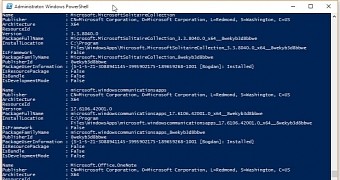
 14 DAY TRIAL //
14 DAY TRIAL //