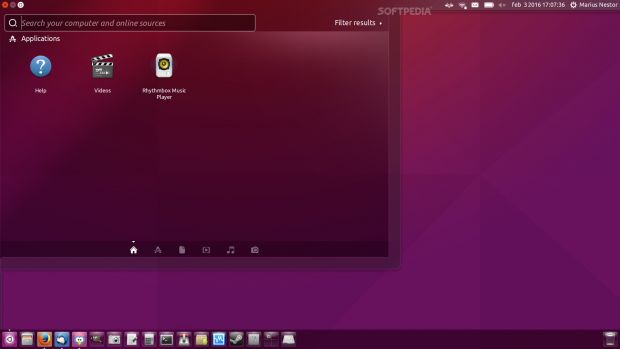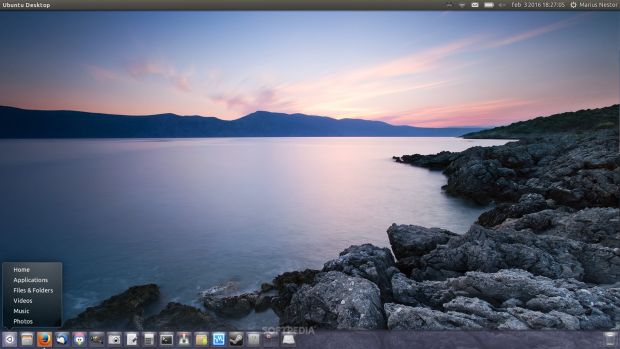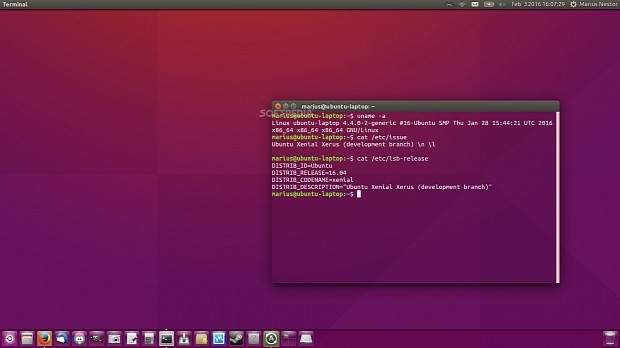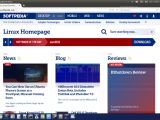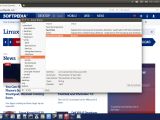If you've always dreamed of moving the Unity Launcher of your lovely Ubuntu OS to the bottom of the screen, we inform you now that it's possible, but you'll need to use the latest build of the Ubuntu 16.04 LTS (Xenial Xerus) operating system.
In the following tutorial, we will teach you, guys, how to do just that, but before getting started, you'll have to either upgrade your current, stable Ubuntu Linux operating system to Ubuntu 16.04 LTS (Xenial Xerus) using the "update-manager -d" command in the Terminal app, or make a fresh install on a separate partition.
We've been using Ubuntu 16.04 LTS for about approximately two months now, and while at first there were a few glitches here and there, after the Alpha 2 build, we didn't encounter any problems. However, this does not mean you should jump ship to a development release because it's not recommended.
We discussed the possibility of Canonical implementing the option to move the Unity Launcher to the bottom of the screen a couple of months back, as one of the developers of the Ubuntu Kylin operating system managed to patch the current builds of the Unity user interface and add the respective option.
But his submission for the merge of the "unityshell-rotated-kylin" patch into the official Unity branch of Ubuntu is still pending even to this day, and we have no idea if Canonical will merge it in the final release of Ubuntu 16.04 LTS (Xenial Xerus) or not. So, if you can't wait any longer, this tutorial is for you!
Move Unity Launcher to bottom
Before proceeding with the installation of the patched Unity packages, we feel obliged to inform you that all of this is temporary, which means that if you update your Ubuntu 16.04 LTS installation, those custom files will be overwritten, and the Unity Launcher will return to its initial left position, with the "bottom" option gone.
However, the good thing is that you can install them again if that happens, so our suggestion is not to update your system or skip Unity when updating, at least until the developers of Ubuntu Kylin generate more recent builds than the one available right now for Ubuntu 16.04 LTS.
So, to install, you will to create a new folder somewhere on your Home directory, call it "Unity7Bottom" if you want, and if you're running Ubuntu 16.04 LTS 64-bit, go to this page and download all the six .deb packages into that folder. However, if you're using Ubuntu 16.04 LTS 32-bit, you will need to do the same with the files listed on this page.
Now that you have managed to download all the .deb files in the "Unity7Bottom" folder, open the Terminal app, go to the respective folder using the cd command (e.g. cd Unity7Bottom), and run the following commands, one by one, hitting the Enter key after each one.
sudo dpkg -i *.deb
Thanks, Matteo Iervasi, for all the help!

 14 DAY TRIAL //
14 DAY TRIAL //