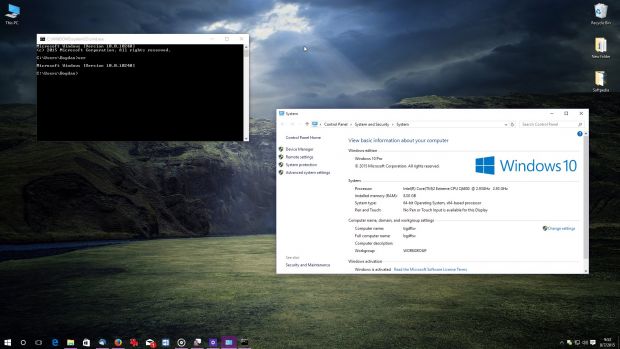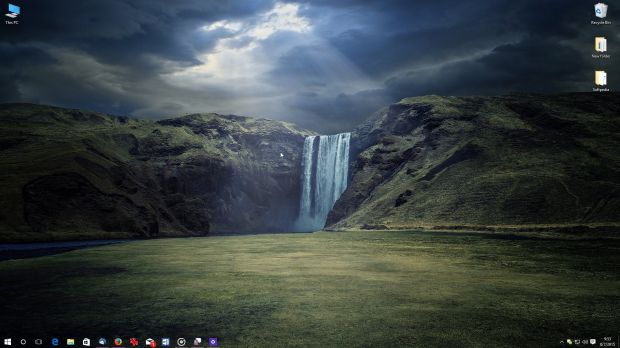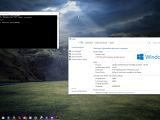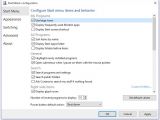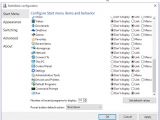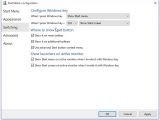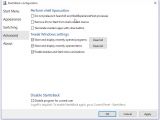Windows 10 does bring some changes in terms of looks and customization options, but it still lacks some of the settings that users want to make their desktops a little bit more eye-candy, including an option to make the taskbar completely transparent.
Fortunately, third-party apps come to the rescue this time too, so if you want to configure full transparency for the taskbar, StartIsBack is the application that you need on Windows 10.
As you can see in the screenshots below, the app comes with many more tweaks, including unread counters for the email and other notification badges, but for now, let’s just focus on the taskbar transparency and see how to get it.
A Start menu and a little bit more
StartIsBack was designed from the very beginning with one goal in mind: bring back the familiar Start menu in modern Windows, so the app really experienced terrific success in Windows 8 and 8.1.
In Windows 10, the Start menu is officially back, but StartIsBack still serves as a neat option to get the familiar design back, so if you love the Windows 7 Start menu, this app really comes in handy.
Once you install StartIsBack, the first place to have a look at is the configuration screen and the appearance section. Here you can configure not only the Start menu and the Start button style but also enable the full taskbar transparency we’ve told you about.
Enable the option that says “Use custom taskbar coloring” and adjust the slide to the minimum value in order to select full transparency. Hit the “Apply” button and the taskbar should become completely invisible, with all icons still there, but right on your desktop wallpaper.
The taskbar is still there though, so if you right-click it, you get the same menus as before. The taskbar is not gone, but invisible, so when you maximize a window, you see the taskbar with your desktop wallpaper as the background.
Needless to say, this is really a cool tweak for your desktop, so if you want to use it too, go ahead and download StartIsBack for Windows 10 to see what this is all about.

 14 DAY TRIAL //
14 DAY TRIAL //