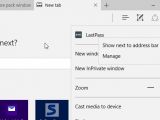One of the key features of the Windows 10 Anniversary Update is support for browser extensions, so if you install this new version, you should be able to use Microsoft Edge just like Mozilla Firefox or Google Chrome with your favorite browser add-ons.
As compared to Google Chrome or Mozilla Firefox, which have their own stores for extensions and themes, Microsoft is using the built-in Windows Store to provide access to such content.
Installing a Microsoft Edge extension is no rocket science, and it all takes just a few clicks. The only problem right now, however, is that the number of extensions available for Edge is rather small, but you still get the essentials, including ad blockers and password managers.
How to install extensions
The first thing you have to do is fire up the store and search for the extension you need. We’ll use LastPass for this tutorial, so in the store search, type “LastPass” and hit enter.
Once you reach the extension page in the Windows Store, click the “Free” button to install it and wait until the process completes. You’ll see the “Free” button changes to “Launch” when this happens.
You can either click the launch button or start Microsoft Edge manually, and when you do that, you should see a pop-up in the top right corner saying that “You have a new extension,” along with some information regarding the permissions it needs. You can turn it on or keep it off, so press the first option to enable the extension.
Once the extension is up and running, click the Microsoft Edge menu button and right-click the name of the extension you’ve just installed. You can add its icon next to the address bar or configure settings.
As mentioned, there are only a few extensions available in the store, but their number is likely to grow now that more users are provided with access to this new feature. Here’s a list of the most important available extensions, courtesy of GHacks:
| Adblock: Adblocking extension. |
| Adblock Plus: The popular adblocking extension. |
| Pin It Button: Pin items of interesting and share it on Pinterest. |
| Translator for Microsoft Edge: Translate web pages or text selections. |
| LastPass: Free Password Manager: The popular password manager. |
| OneNote Web Clipper: Clip web elements for use on OneNote. |
| Evernote Web Clipper: Same as the OneNote one, but for Evernote. |
| Amazon Assistant: Amazon shopping extension. |
| Office Online: Direct access to Office files. |
| Save to Pocket: Save the web page to Pocket. |
| Reddit Enhancement Suite: Popular collection of enhancements for Reddit. |
| Mouse Gestures: Adds mouse gesture support to Edge. |
| Page Analyzer: Developer Tool. |
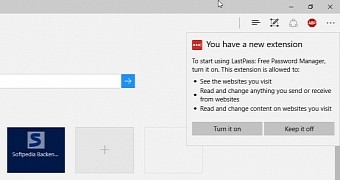
 14 DAY TRIAL //
14 DAY TRIAL //