The following tutorial will teach Ubuntu 15.04, Ubuntu 14.04 LTS, and Ubuntu 12.04 LTS users how to install the new LibreOffice 5.0 open-source office suite on their distributions, replacing the current 4.4 version.
We reported on the release of the LibreOffice 5.0 software a couple of days ago, which brings a great number of new features that were listed at a glance in the official release notes.
However, LibreOffice 5.0 will probably never land in the official software repositories of the currently supported Ubuntu releases, so we wanted to write an easy-to-follow tutorial for our Ubuntu users who want to upgrade their default office suite software.
There are two methods of installing LibreOffice 5.0 in Ubuntu 15.04 (Vivid Vervet), Ubuntu 14.04 LTS (Trusty Tahr), and Ubuntu 12.04 LTS (Precise Pangolin). No matter which method you decide to use, you will have to first remove the current LibreOffice installation from your operating system, so run the following command in a terminal.
Method 1 of installing LibreOffice 5.0 in Ubuntu
No matter what Ubuntu operating system you're running (see the supported OSes above), open the Terminal app and run the following commands to download the latest LibreOffice 5.0 office suite from the official LibreOffice website. The instructions are for 32-bit and 64-bit systems.
wget http://download.documentfoundation.org/libreoffice/stable/5.0.0/deb/x86_64/LibreOffice_5.0.0_Linux_x86-64_deb.tar.gz
tar xvf LibreOffice_5.0.0_Linux_x86-64_deb.tar.gz
sudo dpkg -i DEBS/*.deb
For 32-bit Ubuntu systems:
wget http://download.documentfoundation.org/libreoffice/stable/5.0.0/deb/x86/LibreOffice_5.0.0_Linux_x86_deb.tar.gz
tar xvf LibreOffice_5.0.0_Linux_x86_deb.tar.gz
sudo dpkg -i DEBS/*.deb
Method 2 of installing LibreOffice 5.0 in Ubuntu
The second method of installing LibreOffice 5.0 in a supported Ubuntu Linux distribution involves adding the official LibreOffice PPA from The Document Foundation, and then installing the latest version of the software from there. To do that, open the Terminal app and run the following commands:
sudo apt-get update && sudo apt-get -y dist-upgrade
sudo apt-get install libreoffice
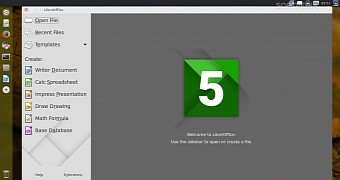
 14 DAY TRIAL //
14 DAY TRIAL //