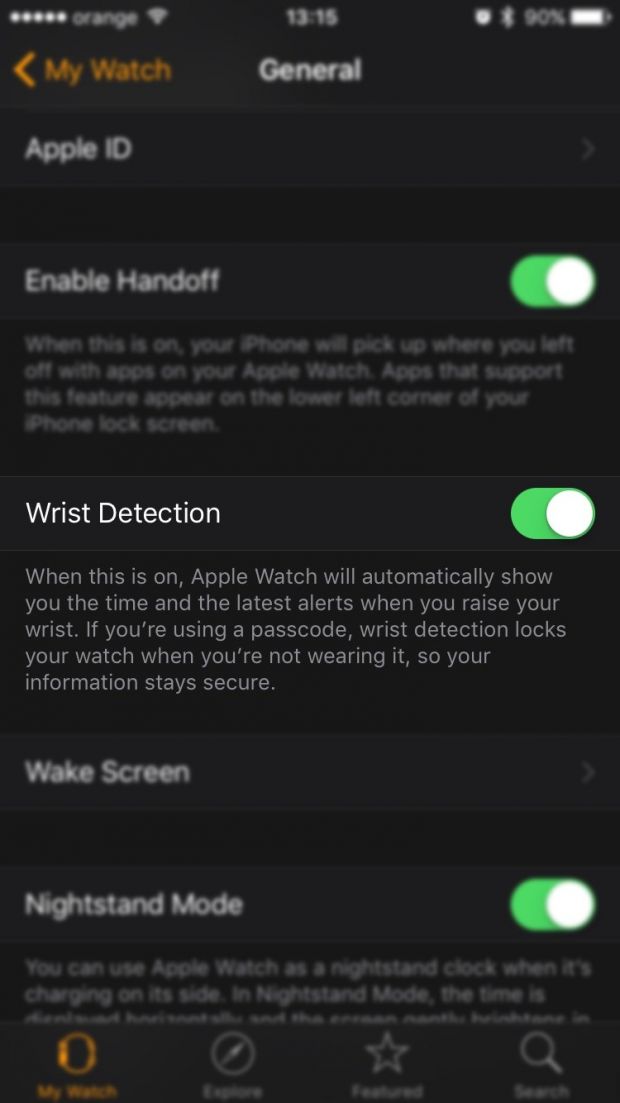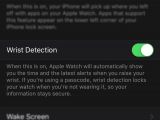UPDATE, JULY 14, 2015: Unfortunately, watchOS 3 doesn't seem to change the way notifications are handled on the Apple Watch - see the end of the article for more information. Original story below.
If you bought an Apple Watch, you probably noticed that, when you receive new notifications on your iPhone, the smartwatch automatically takes them over, so your phone remains silent without ringing, vibrating, or lighting up.
While at first glance that might be the behavior that many buyers expect to get when setting up an Apple Watch, it’s not everyone’s cup of tea, especially because you don’t always want to view notifications or read emails on the smartwatch. Not if the phone is just in front of you, that’s for sure.
Reading an email, for instance, on your iPhone is certainly easier than on the watch, so why not have both devices turn on at the same time when a notification arrives?
While the default configuration does not allow you to get notifications on both the Apple Watch and the iPhone, there’s a small trick that actually makes it possible. But before anything else, there’s one major thing that you should bear in mind.
Doing this disables some watch features, and you have no other option than to live with it. Read on to find what these features are and what the impact is on your experience with the watch.
How to enable notifications on both devices
First and foremost, let’s learn how to do it. In order to have notifications on the iPhone and the Apple Watch, you need to turn off wrist detection on the smartwatch.
To do this, open the Apple Watch companion app on your iPhone and navigate to the following path:
Apple Watch app > General > Wrist Detection
Toggle this option to off, ignore the warning, and you’re good to go. If notifications do not arrive on both devices just yet, reboot them, and then everything should be just the way it’s supposed to be.
What you lose if you do this
As mentioned, should you decide to disable wrist detection, you actually lose some features of the Apple Watch, which for some is too much of a compromise to continue.
As mentioned in the Apple Watch app, “when this is on, Apple Watch will automatically show you the time and the latest alerts when you raise your wrist. If you’re using a passcode, wrist detection locks your watch when you’re not wearing it, so your information stays secure.”
So the first thing you’re going to lose is passcode protection. You can’t protect your Watch with a password anymore if you disable this feature.
Also, when you disable it, you receive an alert telling you that “your Apple Pay cards will be removed, some Activity measurements will be unavailable, and your Apple Watch will no longer automatically lock.”
So there you go, the next thing you’re going to lose is Apple Pay support. If you’re one of the users who find Apple Pay a must-have, you have no other option than to keep this feature activated.
And last but not least, some activity measurements will no longer be available, including the “Stand” circle. This means it’s almost impossible receive awards and achievements, so you’re going to lose this feature too.
On the plus side, battery performance is significantly improved with this feature turned off, and the Apple Watch can last for 3 to nearly 4 days per charge!
A feature request
And last but not least, here’s a thing: why shouldn’t Apple offer a feature that simply enables notifications on both the iPhone and the Apple Watch without users losing all these options?
Certainly, it’s all just a little software tweak that Apple can do with a future update, and given the number of users who’d like to be provided with more choices when it comes to ways to manage their wearables, there’s no doubt this could come in very handy. At this point, users have no other option than to make a compromise, and to be honest, it’s not the kind of compromise that everyone is willing to make. Losing all those features just because Apple’s not having a small option for such a thing is pretty frustrating, so let’s just hope that Cupertino gets the message and fixes this soon, maybe with the second-generation Watch.
Update, July 14, 2015: Apple has already released the first beta version of WatchOS 3 and the same system for managing notifications on the Apple Watch continues to be used.
Basically, it's impossible to get notifications on both the iPhone and the Apple Watch at the same time, as the latter becomes in charge of everything once it's enabled. On the other hand, if you disable the "wrist detection" feature, you lose certain activity tracking options on the Watch, so whatever you choose, there's still something to lose.
What Apple needs to do here is to give users an option to better control notifications and choose which device should be in charge of handling them. If you're working at the office, you certainly don't want the Watch to vibrate several times every time when new emails land in your inbox.
There could be options for scheduling which device to pull notifications in which intervals, so this way, you won't be bothered by the Watch vibrating all the time while working, but it'll start showing notifications when you leave the office at 5 PM.
TIP: the easiest way to deal with this, but to keep activity trackers on, is to toggle the Apple Watch to airplane mode. This way, notifications will continue to land on your iPhone, the Apple Watch won't vibrate when you receive new messages, and your steps and heart activity will continue to be tracked. And since you're in front of your laptop, you're not supposed to miss any notification anyway, so you can turn airplane mode off whenever you leave the office.

 14 DAY TRIAL //
14 DAY TRIAL //