Windows 10 was released earlier this week, and since it's offered as a free upgrade for those on Windows 7 and 8.1, it's no surprise that so many people rush to install it.
Some, however, are getting various errors, and one displays the Windows Update Installation Failure error code 80240020 logged under Windows Update History.
Basically, this happens when you attempt to upgrade Windows 8.1 to Windows 10 using the built-in Windows Update feature, and according to user reports, this error is displayed once the download comes to an end.
Microsoft explains:
“There is no problem with your reservation or upgrade download. The upgrade download is not corrupt as some have stated, and you will be notified in the coming days or weeks when your device is ready to upgrade.”
How to fix the error
In other words, there's nothing wrong with the update, so you have to wait a few more days until Microsoft actually makes it available for your computer.
But there's a way to enable the update despite the error, and it involves changing a registry key. So launch the registry editor by typing “regedit” in the Start screen and go to the following path:
Once you're there, you need to right-click in the right side of the screen and create a new DWORD (32-bit) value called “AllowOSUpgrade,” obviously without the quote. In the value field, enter “0x00000001” and that's it.
Reboot your computer, go back to Windows Update and check for new updates. Once the Window 10 upgrade is correctly detected, you should be able to click the “Get Started” button, Microsoft explains, which basically launches the upgrade process and lets you install Windows 10.
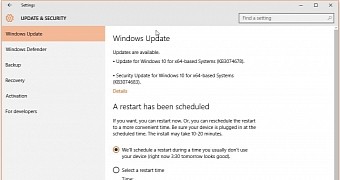
 14 DAY TRIAL //
14 DAY TRIAL //