One of the issues that users are experiencing after upgrading to Windows 10 impacts Cortana and the Start menu, which both fail to launch with an error message saying that a reboot is required.
Obviously, after restarting the PC either once or several times, the two features still fail to work properly, so users are now looking online for a workaround.
Even though the problem was reported soon after the launch of Windows 10 on July 29, and Microsoft has already released some patches to address it, a number of users still struggle to repair it, so here's one very simple suggestion that could actually help.
Uninstall your antivirus protection
There are more and more comments from our readers who claim that removing antivirus protection from their computer actually fixed the problem.
Obviously, this is a very risky workaround because your PC might be left unprotected, but since it might be the only way to use Windows 10, it's really worth a try.
Microsoft too says it could work
Here's a comment from a Microsoft user who claims that removing Avast Antivirus helped:
“I had the same problem. Someone on this site suggested unistalling Avast, I did, and what do you know - it worked! I might let it settle a while before re-installing Avast - problems , problems, not doing my paranoia (spellcheck) any good.”
Microsoft itself suggests in a post dated September 24 that uninstalling third-party security software might actually re-enable Cortana and the Start menu in Windows 10:
“If you are running a 3rd-party antivirus software, we recommend uninstalling and then reinstalling the antivirus software, as this may also provide a workaround for this problem. The easiest way to uninstall an app is to find it in the Start menu’s app list, right-click the app, and select Uninstall,” a company engineer said.
The only problem with this workaround is that you cannot reach your antivirus app if the Start menu isn't working, so alternatively, you can try accessing the classic Control Panel and remove it from there.
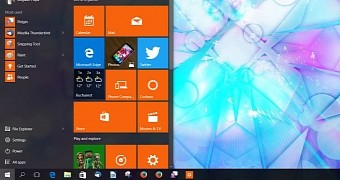
 14 DAY TRIAL //
14 DAY TRIAL //