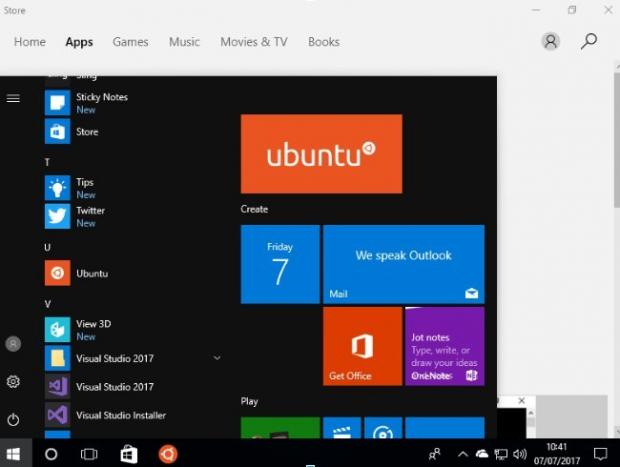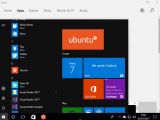Canonical recently published a small tutorial to teach those interested in using Ubuntu on top of their Windows 10 operating system how to upgrade from the old Ubuntu-on-Windows install to the new Ubuntu app from the Windows Store.
Last month, Canonical and Microsoft collaborated on bringing Ubuntu as an "app" that's installable directly from the Windows 10 Store, but many users were already running the Ubuntu on Windows through the Microsoft WSL (Windows Subsystem for Linux) initiative.
The Ubuntu app makes it a lot easier for Windows 10 users to install and enjoy Ubuntu Linux if they develop cross-platform programs for both Linux and Windows OSes. The latest Ubuntu app will install a barebone Ubuntu 16.04 LTS (Xenial Xerus) operating system on the latest Windows 10 Insider builds.
Here's how to upgrade your Ubuntu-on-Windows install to the Ubuntu app
If you're running the older "Bash on Ubuntu on Windows" environment on your Windows 10 operating system, it's very easy to upgrade it to the new Ubuntu app. All you have to do is to open the terminal app (cmd.exe) and type the "lxrun /uninstall" command (without quotes).
Of course, make sure that you have a recent backup of your data you’d like to keep before uninstalling your old "Bash on Ubuntu on Windows" environment as the command above will delete everything. Then, fire up the Windows Store, type "Ubuntu" in the search bar, and install the Ubuntu app.
That's it, you're now running the latest and greatest Ubuntu on Windows environment, which gives you access to a bunch of useful Linux commands, including bash, ssh, git, and many others. Using Ubuntu Linux on Windows 10 was never easier for application developers.
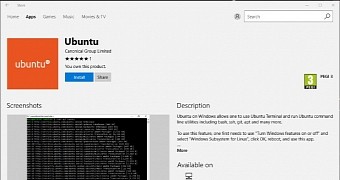
 14 DAY TRIAL //
14 DAY TRIAL //