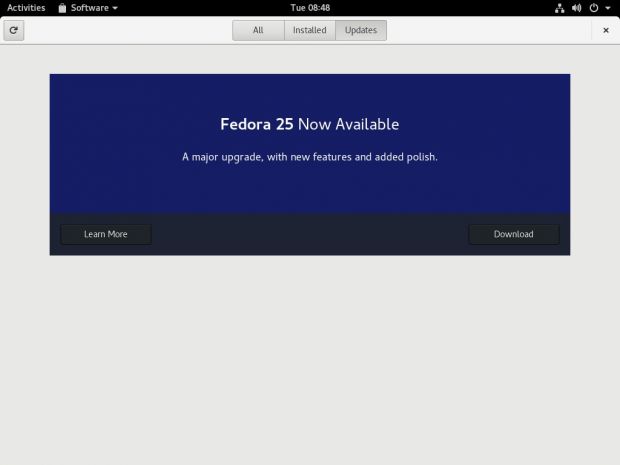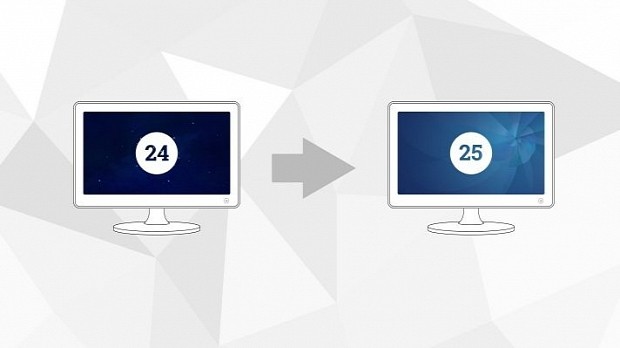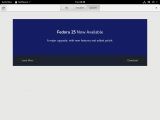Fedora 25 arrived on November 22, 2016, as reported right here on Softpedia, and it ships with lots of modern GNU/Linux technologies and the latest open source software releases.
We bet that many of you would like to upgrade their Fedora 24 installations to Fedora 25, so Fedora Ambassador Justin W. Flory published a nice tutorial on how to achieve that, no matter the method used, via GNOME Software or command-line using the powerful DNF package manager.
Now, if you're using the flagship Workstation edition, which uses the GNOME desktop environment, you should see a notification that tells you an upgrade is available. If this is the case for you, go ahead and click the notification, which will launch the GNOME Software graphical package manager.
Even if you did not receive the upgrade notification, you can still open GNOME Software from your GNOME Shell interface, go to the Updates tab, and upgrade your Fedora 24 system to Fedora 25 by following the on-screen instructions. Check out the screenshot below to see how GNOME Software should look before the upgrade operation.
"Choose Download to fetch the upgrade packages. You can continue working until you reach a stopping point, and the download is complete. Then use GNOME Software to restart your system and apply the upgrade. Upgrading takes time, so you may want to grab a coffee and come back to the system later," wrote Justin W. Flory.
Upgrading Fedora 24 to Fedora 25 with DNF
If you're a Fedora power user or you want to upgrade a server installation, you might want to use the DNF command-line utility for that. The upgrade process from Fedora 24 to Fedora 25 is pretty straightforward, requiring you to run a few commands in the GNOME Terminal app or the virtual console.
First off, make sure that your Fedora 24 installation is up to date, and that you made a recent backup of your most important files and configs. Then, you'll need to install the DNF Upgrade plugin using the first command listed below. After that, you can start the upgrade operation with the second command.
sudo dnf install dnf-plugin-system-upgrade
sudo dnf system-upgrade download --releasever=25
Once all packages have been downloaded, you'll need to reboot your Fedora machine, no matter the method used. The system upgrade will continue and should take a few minutes to complete. If you encounter any issues, don't hesitate to seek help from the Fedora Community forums or by reading the DNF system upgrade wiki page.
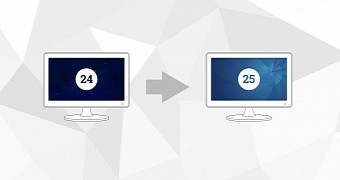
 14 DAY TRIAL //
14 DAY TRIAL //