Just a few days ago, Apple started seeding the first Beta build of the upcoming OS X 10.11.4 maintenance release in the El Capitan series of operating systems for Macs to developers who had a registered Apple Developer account.
We've already told you how to install the Public Beta release of the upcoming iOS 9.3 mobile operating system on your iPhone, iPad or iPod touch devices, but the time has come for you to learn how to update your Mac's OS X 10.11 El Capitan installation to the Mac OS X 10.11.4 Pubic Beta builds.
Yes, you've read that right, Apple has just released earlier the first Beta build of the upcoming Mac OS X 10.11.4 El Capitan operating system to public beta testers so that anyone can install it, even if they're not a registered Apple developer. So follow the instructions below if you want to jump on the bandwagon and get into the Beta builds.
How to install OS X 10.11.4 "El Capitan" Public Beta
Let's get started, shall we? To install the first Public Beta build of OS X 10.11.4 "El Capitan," you must to go to the Apple Beta Software Program website, sign in with the Apple ID that you're using right now on your Mac, read all the information posted there about how unstable a Beta release is, and that you need to back up all your files.
Then, enroll your Mac into the Apple Public Beta program for OSX by clicking on the "enroll your Mac" link in the "Getting Started" section. You'll be automatically redirected to another page, where you must follow the steps to install OS X 10.11.4 El Capitan. Basically, you need to click on the blue "Download the OS X El Capitan Public Beta" button.
The installation will continue via the Mac App Store application, which will automatically activate your unique redemption code so you can install OS X 10.11.4 Public Beta. The installer will begin to download in the background, but please note that it has over 6GB in size, which means that it might take a while if you have a slow Internet connection.
When the download progress gets to 100%, the El Capitan installer will open, and all you have to do to upgrade is follow the instructions on the installation wizard. Your Mac will restart in order for the update to be applied. When new Public Beta builds are released by Apple to the public, you will get them automatically via the Mac App Store.
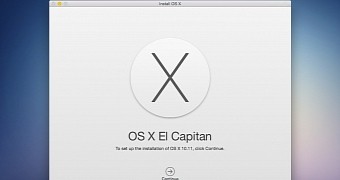
 14 DAY TRIAL //
14 DAY TRIAL //