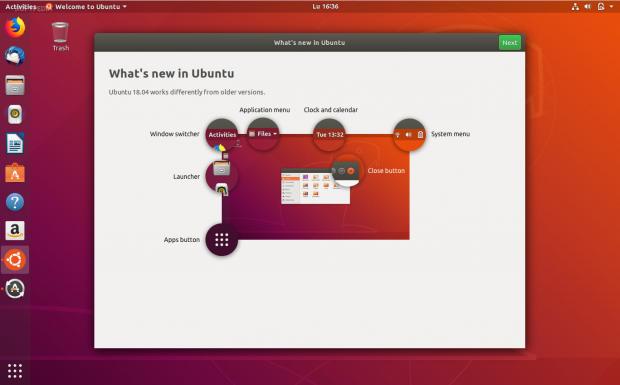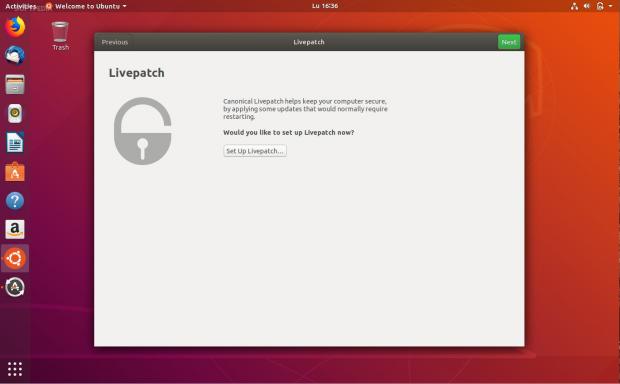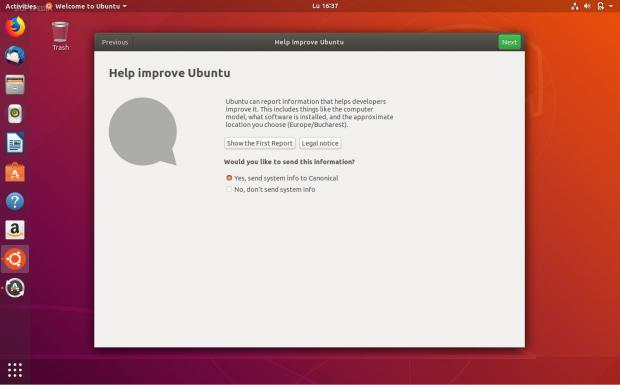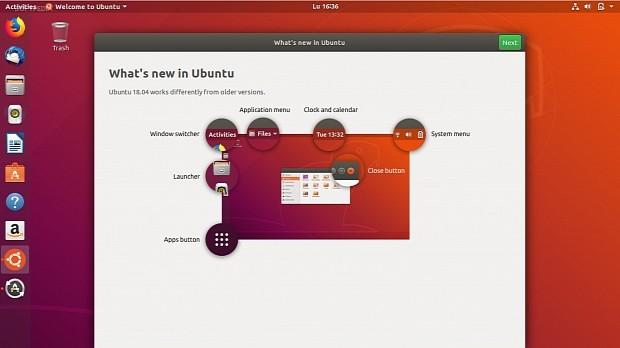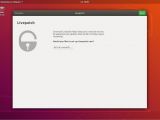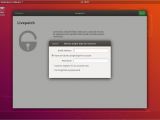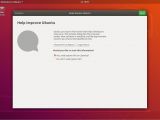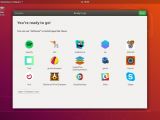With only three days left before Canonical's highly anticipated Ubuntu 18.04 LTS (Bionic Beaver) operating system hits the streets, today we're taking a first look at one of its newest features.
As the headline implies, the next Ubuntu release will ship with a brand new Welcome screen, for the first time in the history of the Linux-based operating system. After installing Ubuntu 18.04 LTS on your personal computer, you'll be greeted by a welcome screen to help you set up a few things.
Welcome screens have been used before in the Ubuntu world, by the Ubuntu MATE and Ubuntu Budgie official flavors for example, and are also being used by numerous other GNU/Linux distributions out there to provide a one-stop solution for setting up your freshly installed operating system.
Ubuntu itself never used a welcome screen, but with the forthcoming Ubuntu 18.04 LTS release things change in this regard. The new welcome screen in Bionic Beaver will help new and returning users better understand how the brand-new GNOME user interface works, as well as to set up things like Canonical Livepatch.
First look at the new Welcome screen in Ubuntu 18.04 LTS
The first thing you'll see after installing Ubuntu 18.04 LTS or upgrading to from a previous version, such as Ubuntu 16.04 LTS (Xenial Xerus), is the welcome screen, which first informs you about "What's new in Ubuntu" with a screenshot of the desktop highlighting the most essential elements.
If you've used the GNOME desktop environment before, you should already be familiar with how it works. The only major difference between a vanilla GNOME desktop and Ubuntu's is the Launcher bar on the left side of the screen, a fork of the popular Ubuntu Dock extension for the GNOME Shell interface.
Clicking next on the welcome screen will allow us to set up Canonical Livepatch, which promises to keep our Ubuntu computers secure by applying some kernel updates without having to restart. To set up Canonical Livepatch, you will need to have an Ubuntu SSO (Single Sign-On) account.
We've already told you that Canonical Livepatch has been integrated into the Software & Updates utility, but now Canonical made it easier for users to set up its rebootless kernel update system for Ubuntu 18.04 LTS users. While it's free for up to three machines, Canonical Livepatch needs an Ubuntu Advantage subscription for more PCs.
The next step of the Welcome screen is about the controversial data collection thingy that Canonical implemented in the Ubuntu 18.04 LTS release. Canonical says that it will help them improve future Ubuntu release, so it's enabled by default, but you can choose not to send any information about your computer and location.
Finally, the last step of the welcome screen promotes a bunch of apps that you can easily install them through the Ubuntu Software graphical package manager. At this point, you can dismiss the welcome screen or open Ubuntu Software to install your favorite apps. Check out the screenshot gallery below to see it in action!
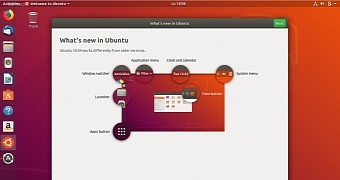
 14 DAY TRIAL //
14 DAY TRIAL //