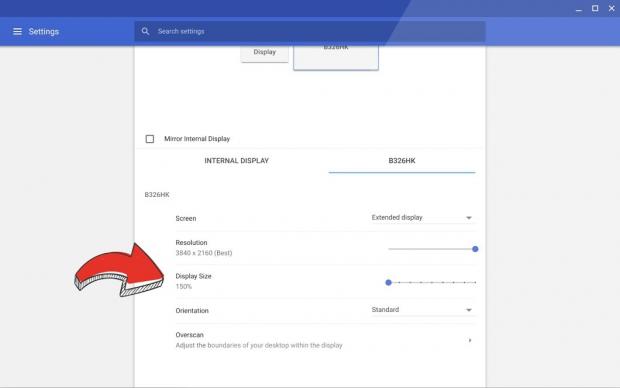Chromium evangelist François Beaufort at Google is sharing some details on an upcoming feature for the Chromebook operating system that promises to make it easier to adjust the display size of external monitors.
The latest Chrome OS Dev release contains an experimental feature called "Display Size" in the Settings panel that will allow Chromebook owners to quickly adjust the size of the display when their computers are connected to an external display while preserving a sharp and clear image.
From the screenshot attached, it looks to us like it's some sort of HiDPI setting that magnifies Chromebook's original screen resolution to fit the external display if it has a bigger resolution, which might come in handy when you do presentations or similar activities with your Chromebook.
Here's how to enable the "Display Size" setting on your Chromebook
The new "Display Size" setting will be available in a future Chrome OS release, but you can test it right now on your Chromebook if you use the Chrome OS Dev Channel, which you can enable by using our tutorial. Once you've switched to the Dev Channel, you need to activate the "Enable display zoom settings" experimental flag.
The flag can be found by accessing chrome://flags/#enable-display-zoom-setting in the Google Chrome web browser. Once the flag has been enabled, you can go to the Settings panel under the "Display" section and test drive the new "Display Size" feature and see if it works well with your external display.
It would appear that the "Display Size" feature lets you play with up to eight different zoom presets, starting with 150%, until you find the right one, which fits the native screen size of the external monitor to which the Chromebook is connected to. If you manage to test drive this new setting, let us know how it works for you in the comments below.
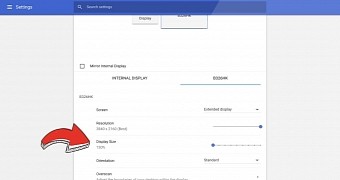
 14 DAY TRIAL //
14 DAY TRIAL //