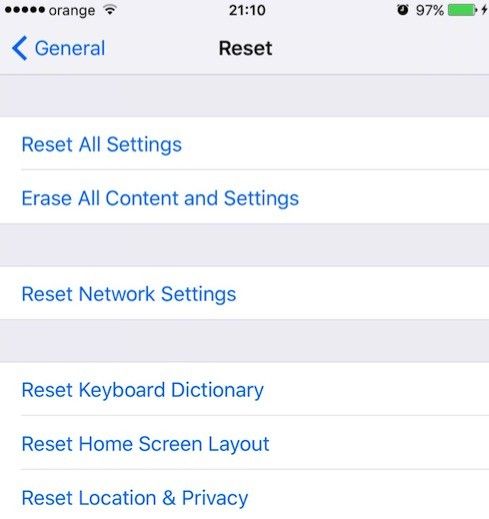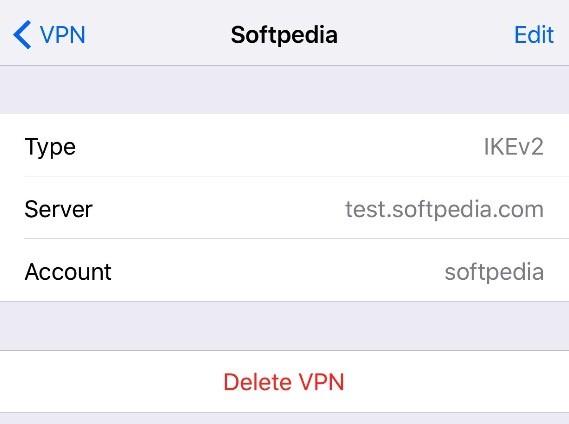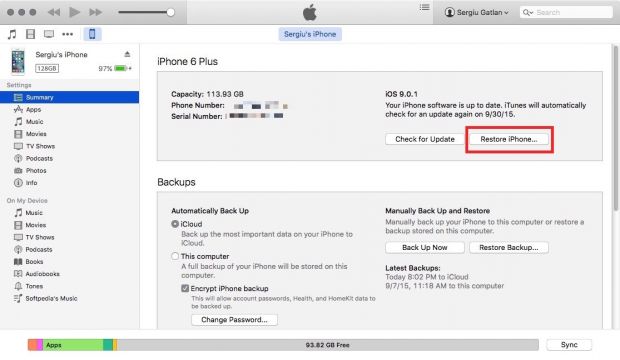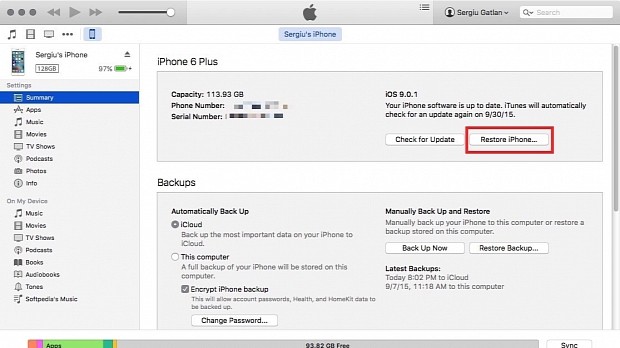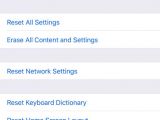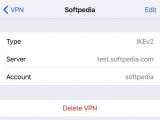As reported by numerous iOS users who have upgraded their devices to Apple's iOS 9, the latest iOS release comes with an issue that does not allow their iPhones, iPads and iPod touches to connect to a Wi-Fi network.
According to an Apple support representative contacted by one of the users seeking a solution to this problem, Apple knows about iOS 9's Wi-Fi connection issue, and a fix should be included in a future iOS version.
Since iOS 9.0.1 was released on September 23 and the changelog only mentioned a fix for a serious issue that caused cellular data loss for any iOS 9 user who had custom APN setups on their iOS device, a fix for the Wi-Fi connectivity problems will probably arrive with iOS 9.0.2.
Until then, we have five fixes you should try to get your iOS devices connected to a Wi-Fi network.
FIX 1 - Reset network settings
The first thing you could try is to reset your iOS device's network settings and force restart it by pressing and holding both the Home button and the Sleep/Wake button for about 10 seconds, until the Apple logo appears on the screen.
To reset the network settings, you have to go to Settings > General > Reset and then tap on Reset Network Settings. When you reset the network settings, you will be resetting all the Wi-Fi networks and passwords, the device's cellular settings, as well as any VPN or APN settings you've been using.
FIX 2 - Change Wi-Fi name and password
The second fix would be to log into your router and change your Wi-Fi network's name or SSID (short for service set identifier) as it will appear in your router's settings, and change the password needed to connect to your Wi-Fi.
FIX 3 - Tweak Wi-Fi visibility
Another way to fix your iOS device's Wi-Fi connectivity issues would be to make sure that the Wi-Fi network you're trying to connect to doesn't use a hidden SSID.
To change your Wi-Fi's visibility, you will once again have to log into your router and make sure that the SSID visibility option is ON.
If for some reason you really have to keep your Wi-Fi's SSID hidden, you should also make sure that the MAC Filtering option in your wireless router's settings is disabled.
FIX 4 - Delete VPN configurations
Some users have reported that after deleting all the VPN configurations they had set, their iOS device instantly connected to their Wi-Fi network. You can delete your configured VPNs from Settings > General, clicking on the "info" icon next to each of their names and on the "Delete VPN" in the next screen.
This might prove to be the issue behind the Wi-Fi problem after all, since the cellular data loss problems in iOS 9.0 only appeared on devices with custom APN setups.
FIX 5 - Downgrade to iOS 8.4.1
A different way to go about fixing your iOS device's inability to connect to a wireless network would be to disable the Wi-Fi Assist feature at the bottom of the Settings > Cellular screen.
Even though this newly added feature in iOS 9 should help you stay connected by automatically switching your phone to cellular data when your Wi-Fi's signal is poor, some users say that disabling it allowed their iOS devices to connect to wireless networks again.
If none of the above fixes helped you connect your iPhone, iPad or iPhone touch to a W-Fi network, the final solution is to downgrade to 8.4.1 for now if you want to use Wi-Fi.
You can downgrade from iOS 9.0 or iOS 9.0.1 to iOS 8.4.1 following the six steps below: 1. Back up your iOS device via iTunes or iCloud 2. Download the iOS 8.4.1 IPSW file for your device (searching for "iOS 8.4.1 IPSW" via Google should help you find it really fast) 3. Connect the iOS device to your Mac 4. Open iTunes and click on the Restore button in iTunes 5. Select the IPSW file you've downloaded, click Open and let iTunes downgrade your device. 6. Restore your iPhone after the downgrade process ends by clicking Yes when iTunes asks you if you want to restore a backup.
Leave us a comment below if you've managed to get Wi-Fi working using one of the above fixes and describe your experience, or leave us a word if you found another way to restore Wi-Fi connectivity on your iOS device.
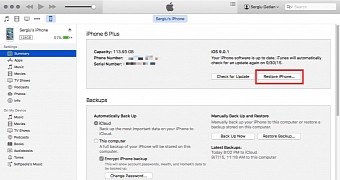
 14 DAY TRIAL //
14 DAY TRIAL //