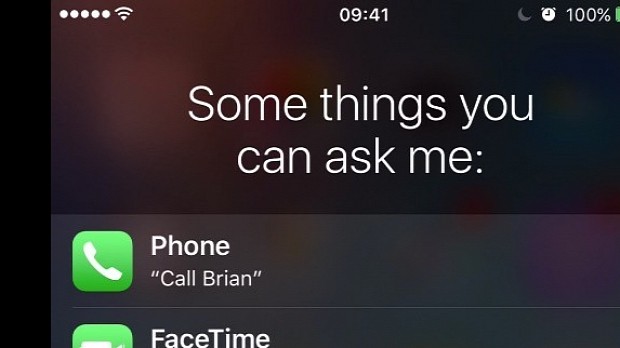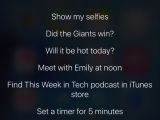If you rely on Apple's virtual personal assistant, Siri, to provide you with answers to all kinds of questions, and you notice that suddenly it stops working, Apple has you covered as it has published a few fixes on its support website that you could try to get it back on its feet.
The fixes presented below should hopefully help you revive Siri on any iPhone, iPad or iPod touch so that you can once again get back useful answers to your questions and control your iOS device using only your voice.
Internet connection fix
First of all, you should make sure that your iOS device has an active Internet connection, either by connecting to a nearby Wi-Fi network or by activating the cellular data on your device.
This makes sure that Siri is capable of providing you with an answer by searching the web because otherwise it will only be able to use data available on your iOS device, and in most cases, that will not provide you with an answer to your questions.
Device restart
The second course of action is to restart your iOS device by pressing and holding down the Sleep/Wake button until the "Slide to power off" slider appears.
After you drag the slider and the iPhone, iPad or iPod touch shuts down, you just have to press the Sleep/Wake button again until the Apple logo is displayed on your device's screen.
Another way to do it is by forcing the device to restart, holding both the Home button and the Sleep/Wake button for about 10 seconds, until the Apple logo shows up on the display.
Check for life signs
Another possible problem would be that Siri has been turned off by mistake or by someone who has used your iPhone. To check if this is the case, go to Settings > General > Siri on your phone and turn it back on if it has been disabled.
Turn it off and back on
Sometimes Siri might just get stuck and become unresponsive, and the surest method to resuscitate it is to turn it off completely from your iOS device's Settings, and then turning it back on.
This way, if Siri experienced a crash and it couldn't come back on its own, you would restart its process, and it should once again be responsive and always listening to what you have to say.
Microphone check
Every once in a while, your iOS device might have its microphone blocked, and this is one of the things guaranteed to confuse Siri or to render it completely useless since it can no longer receive voice commands.
To fix this, you will have to either clean the device's microphone using a brush or to remove any protective case if you use one with your device.
Apple to the rescue
If none of the above has worked to get Siri back to life, you can contact Apple's Support staff and hope for the best.
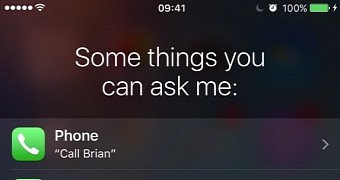
 14 DAY TRIAL //
14 DAY TRIAL //