If you have installed iOS 9.1 Beta on your iOS device, you've had enough apps crashing, and iOS 9's stability would make your iPhone, iPad or iPod touch device usable again, there is a simple way to downgrade.
Even though it may seem dangerous, and it might remind you of the days when you've decided to jailbreak your device, you will have to first enter DFU mode on your device and then choose to downgrade it via Apple's iTunes app.
It is important that you have the latest iTunes version because older versions might ask you to first update before allowing you to go back to iOS 9.
DFU mode is short for Device Firmware Update, which, as it name says, should help you update your iOS device's firmware to a newer version.
In our case, we will "update" an iPhone, iPad or iPod touch from Apple's latest iOS 9.1 Beta to the stable iOS 9 release launched on September 16.
To do that you will have to follow the next steps:
Step 1 - Enter DFU mode
Connect your iOS device to your Mac, turn it off by holding the Power button, hold the Home and Power for exactly 10 seconds, release the Power button and keep holding down Home until iTunes says it detected an iOS device in recovery mode.
Step 2 - Downgrade to iOS 9
Click OK on the device in recovery mode alert message on your Mac, and click Update to replace iOS 9.1 Beta on your device with iOS 9.
That's it, your device (iPhone, iPad or iPod touch) is again running a stable iOS version, and you can finally make sure that your apps will be running fine.
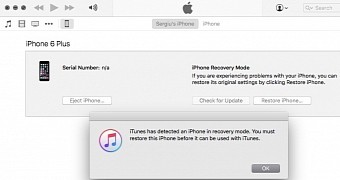
 14 DAY TRIAL //
14 DAY TRIAL //