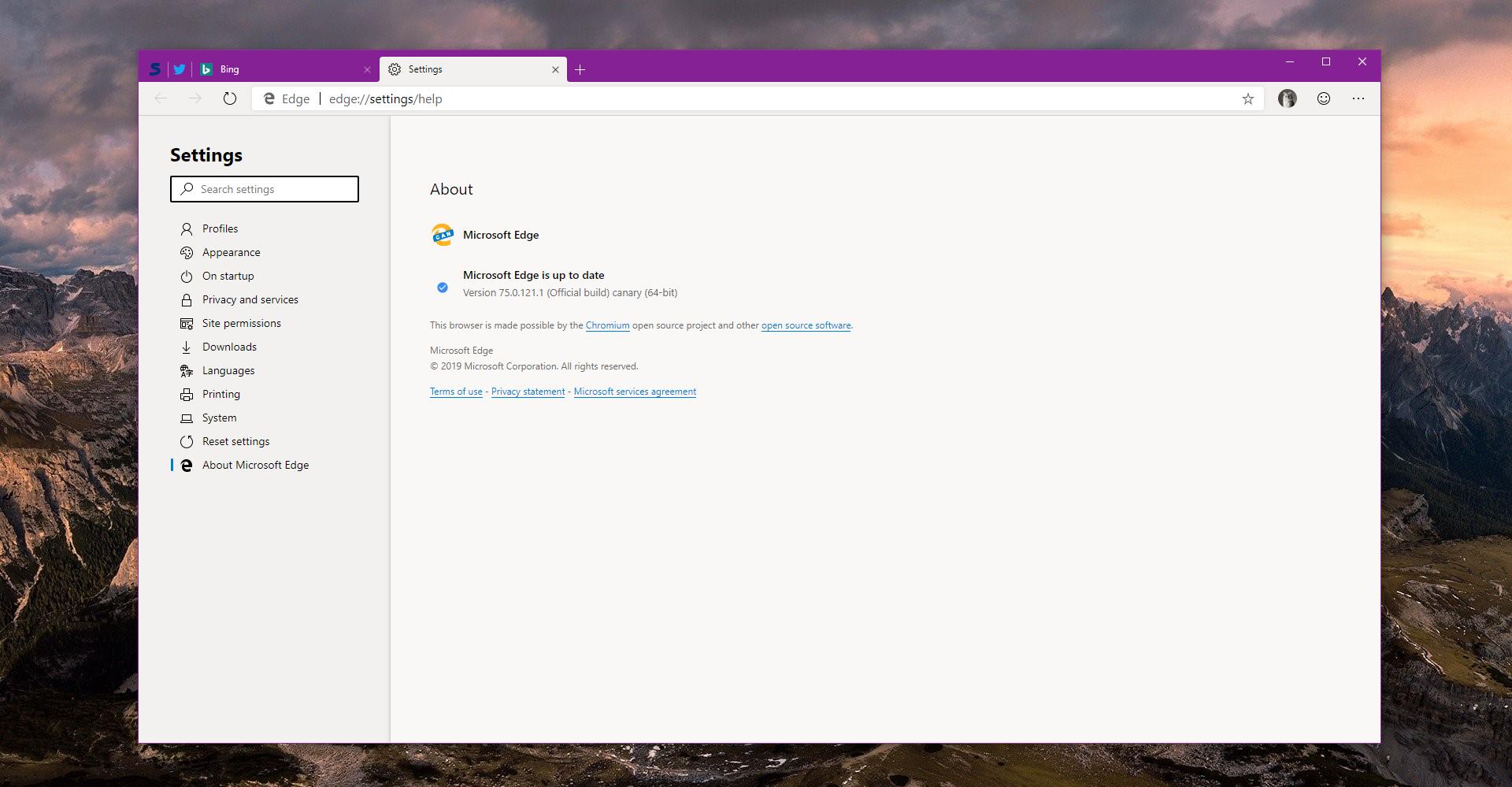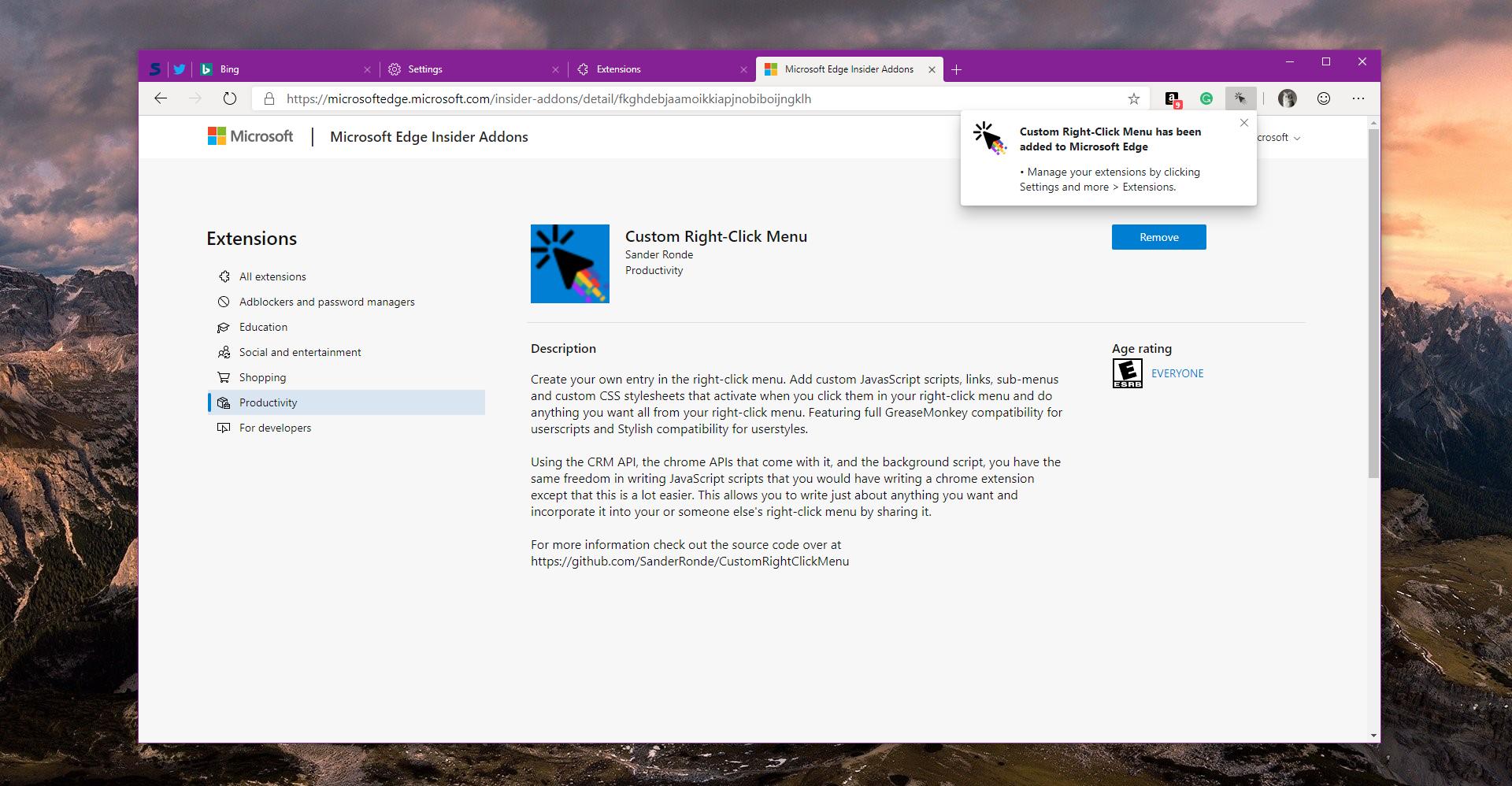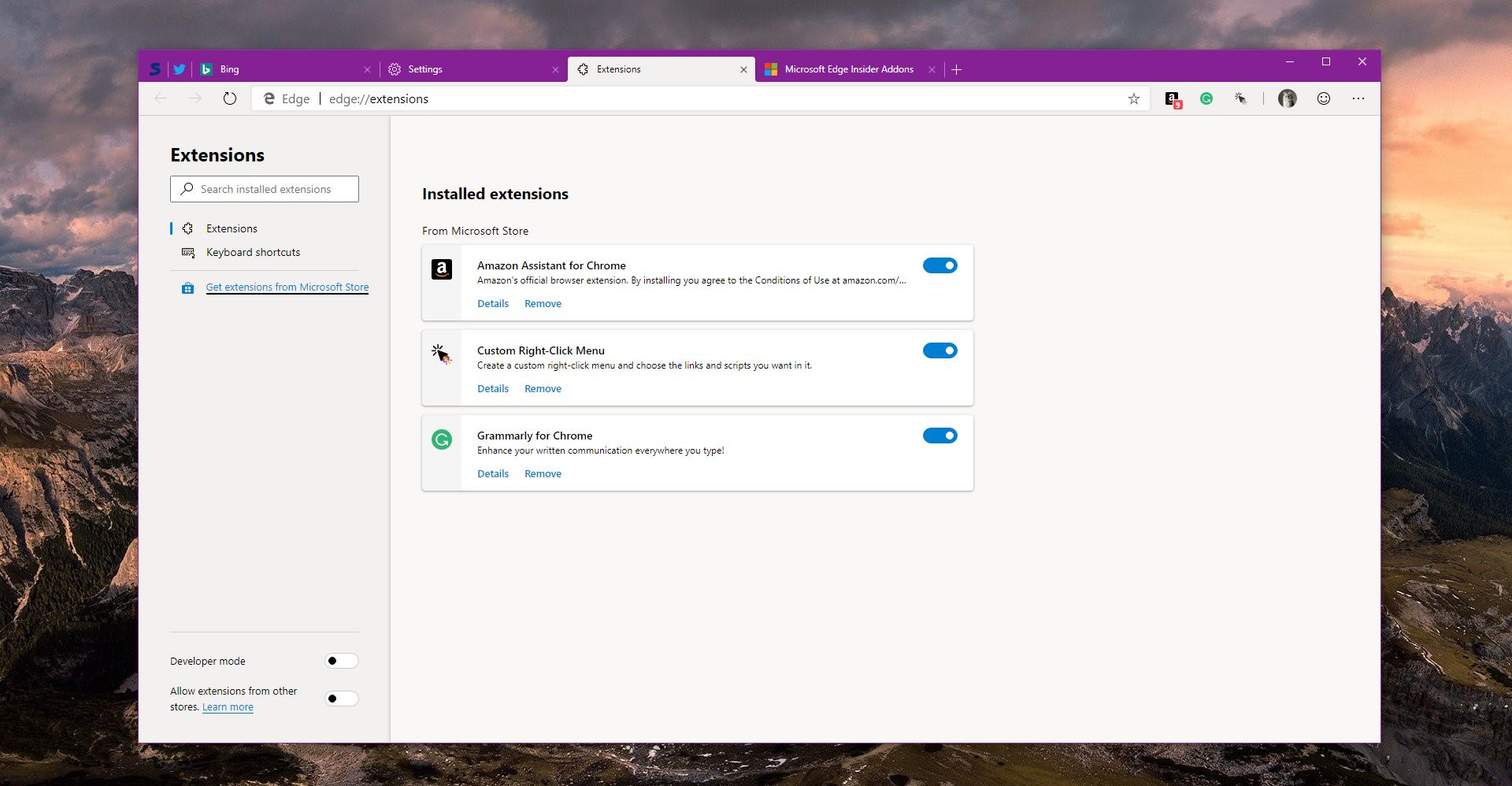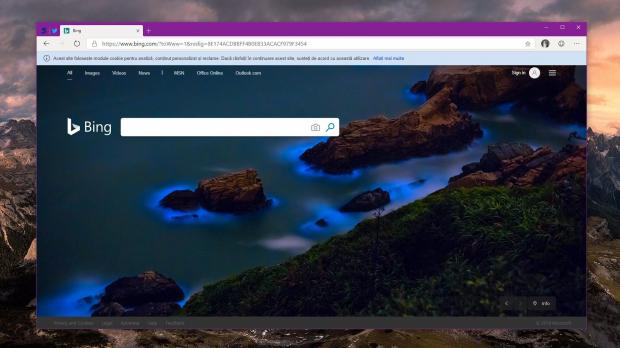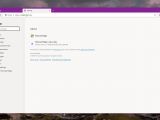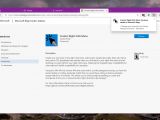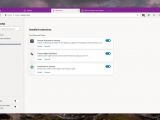Microsoft has recently published a preview version of its Chromium-based Microsoft Edge browser, allowing users to try it out in advance of the public launch expected sometime later this year.
The browser runs on the same engine as Google Chrome, and as I said on several occasions, this produces a series of benefits such as support for the largest collection of extensions out there.
Microsoft says that in order to get the new Edge browser, it worked together with Google on several parts of the application, including on the accessibility tools that will be offered to users.
And to be honest, after trying out the official preview version, everything seems to be running quite smoothly, despite the fact that the browser is still in development.
The guide here is specifically supposed to answer the most important questions about the new Microsoft Edge, especially as many see this browser as a fully-featured replacement for the likes of Google Chrome and Mozilla Firefox. So keep reading to get to know the new Microsoft Edge browser better.
Microsoft Edge versions
The migration to Microsoft Edge allows Microsoft to make its browser a cross-platform application, so it would support not only Windows 10, but also previous versions of Windows and macOS.
At the time of writing this article, the status of these Microsoft Edge versions is the following:
| Microsoft Edge for Windows 10 – AVAILABLE (64-bit Developer and Canary builds) |
| Microsoft Edge for Windows 8.1 – COMING SOON |
| Microsoft Edge for Windows 8 – COMING SOON |
| Microsoft Edge for Windows 7 – COMING SOON |
| Microsoft Edge for macOS – COMING SOON |
| Microsoft Edge for Linux – NOT CONFIRMED |
There is no ETA as to when the other platforms could get a preview build of the browser, but more details should be shared next month at the Build developer conference.
Development channels
Like Google Chrome, the new Microsoft Edge browser is maintained as part of several channels, namely Canary, Developer, Beta, and Stable.
According to Microsoft’s own schedule, this is how often these builds are updated:
| Microsoft Edge Canary – DAILY |
| Microsoft Edge Dev – WEEKLY |
| Microsoft Edge Beta – EVERY 6 WEEKS |
Download links
At this point, only the Canary and the Developer builds of the Microsoft Edge preview browser are available for download, and Microsoft says the beta is coming soon to Windows 10 users.
The download links for these two builds are the following:
| Microsoft Edge Dev Microsoft Edge Canary |
Things you need to know
#Spellcheck not yet supported – Microsoft Edge doesn’t yet support spellchecking, but there’s a good chance it will be added shortly; this is a feature that Microsoft can further enhance using its advanced engine in Windows 10, so expect significant updates in this regard.
#It runs alongside the EdgeHTML Edge – If you want to install this preview version of the Chromium-based Microsoft Edge, you can run it side by side with the original version of Edge. There’s no need to remove it or things like that.
#Edge comes with a built-in updater – The new Edge won’t update from the Microsoft Store; like Google Chrome, it integrates its very own auto-update system, so you can look for new versions by heading over to Settings > About Microsoft Edge.
#Chrome extensions work just fine – This is one of the biggest benefits of the browser, so go to the Chrome Web Store and install any extension you want; when loading the Web Store, you should see a notification prompting for permission to install extensions from other stores.
#How to remove this version – You can uninstall the new Chrome just like any other application on your device; go to Settings > Apps > Apps & features to remove it.
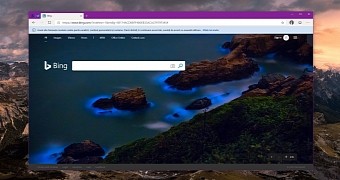
 14 DAY TRIAL //
14 DAY TRIAL //