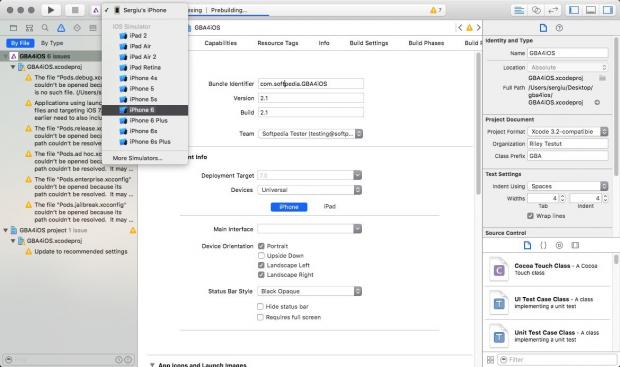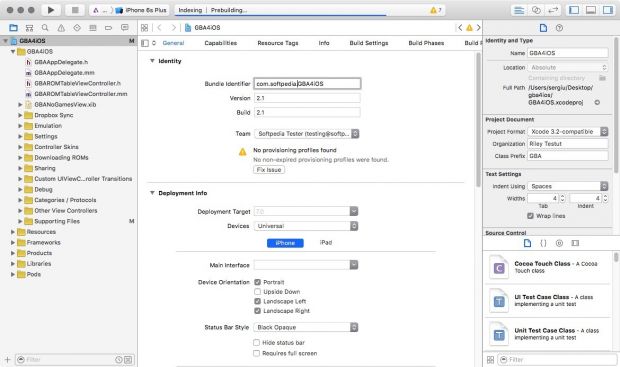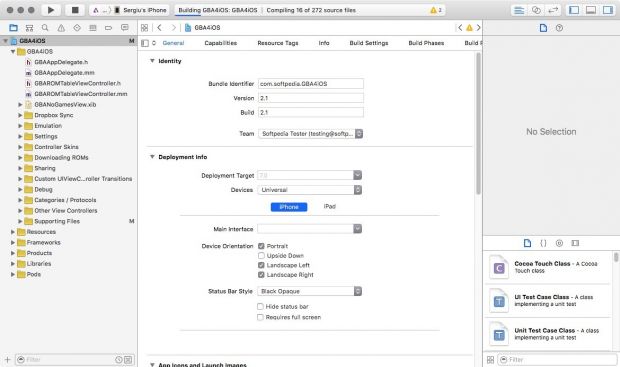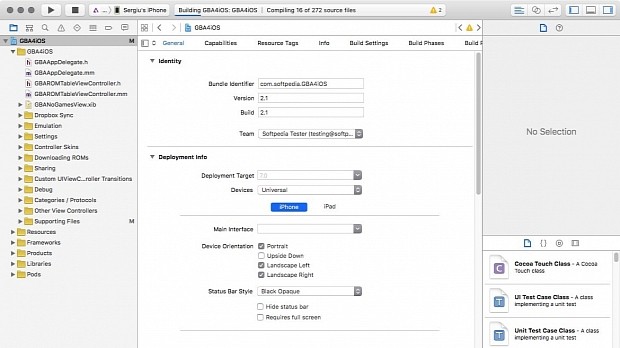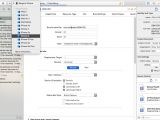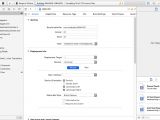With the release of Xcode 7, Apple has given app requiring users to enroll in their Developer Program to test the applications they've been developing on a physical iOS device.
If you want to develop your own iOS app, and you don't want to pay the $99 yearly fee needed for a developer subscription, you can now do it for free with the help of the newly released Xcode 7.
Using Xcode 7 or later, you can effortlessly build and load any open-source iOS application on any iPhone, iPad or iPod touch of your choice.
As discovered by Bouke van der Bijl back in June, when the first Xcode 7 beta was released, to do that, you must get through a list of easy-to-follow steps that will help you build an open-source app using your iOS device as the build target and then launch the app from your device.
Step 1 - Prepare the app's source
First of all, you will have to locate the folder where your app's source code is. If you are trying to build an app that you haven't worked on, you just have to download the source code from the developer's website.
If you need a list of open-source applications that can be used to test Xcode 7's iOS sideloading capabilities, you can head over to dkhamsing's "Open-Source iOS Apps" repository on Github and pick the one that seems more interesting.
Step 2 - Connect the iOS device and prepare to sideload your app
Once you have your app's source code in place, you have to connect your iOS device to your Mac, launch Xcode 7 and double-click on the xcodeproj or the xcworkspace file inside the source folder.
Next, make sure that you select your iOS device as the build target in the build drop-down menu in the top left corner of Xcode's window.
Step 3 - Generate a codesign signature
After you load the app's Xcode project, you have to generate a signature by clicking on the name of the project in the left sidebar, adding a custom Bundle Identifier and then clicking on the "Fix Issue" button, while first making sure that your name is selected in the "Team" drop-down menu above.
Step 4 - Build and sideload your iOS app
Once you have a codesign signature, all that remains to do is click the "Play" button on the top left side of the Xcode window and wait for the app to launch on your iPhone, iPad or iPod touch.
If the build fails, you will have to go back to the app's development website and follow the build instructions available there.
Sideloading applications on iOS devices without needing a paid Apple Developer account works on any Mac where you can install Xcode 7.0 or later, so you're all set if you have a Mac running OS X 10.10.4 or later.
You can download Xcode 7.0 or later from our Mac area, and if you have any questions on how you can get through the steps above to get your app to run on your iOS device, leave us a comment below and we will do our best to help you sort out any problems.
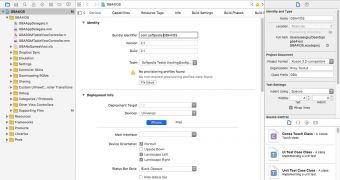
 14 DAY TRIAL //
14 DAY TRIAL //