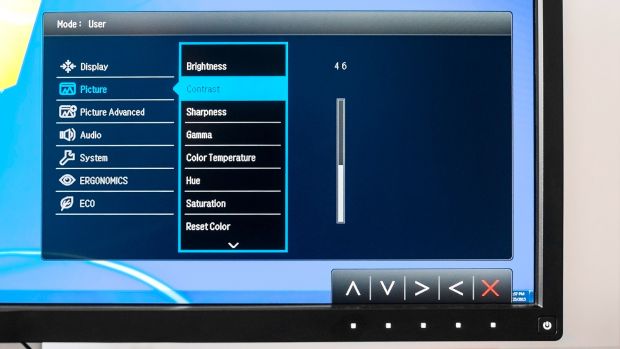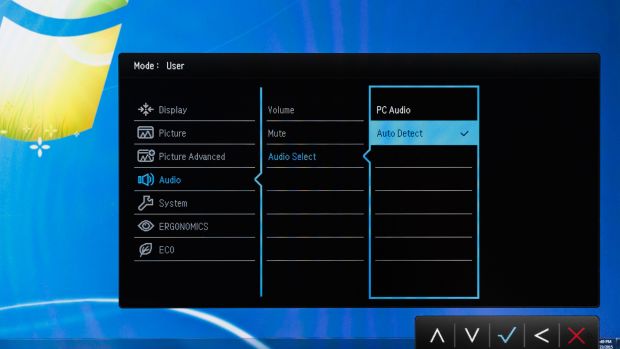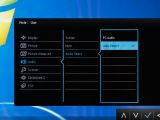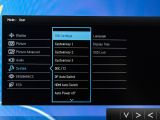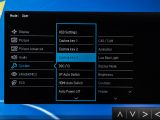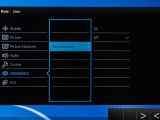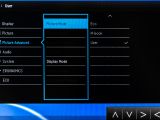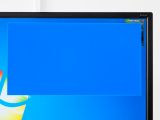Being a top-of-the-line 32-inch monitor built for design jobs and absolute graphical fidelity, and sold under $1,000, the BenQ BL3201PT is a real temptation for video editors, graphic designers, architects and all sorts of digital artists.
Keeping in mind that the first 32-inch UHD monsters were sold at $3000, it was only the most financially resourceful companies that were able to actually buy these things and put them to proper use. The only way an average consumer could get anything over 1080p resolution was to actually get something around 27-28-inch in and with an ideal pixel density of 109ppi in order to actually be able to read fonts on Windows platforms.
However, the 27-inches and the 28s only run 2K resolutions with a fair amount of fidelity, as true 4Ks are still an extremely expensive investment. BenQ’s current competition from Dell, Sharp and Asus sells this kind of screens for $1500+, keeping the 32s for a number of elitist and rich studios that can afford such prices.
Pushing for a truly price-revolutionary move, BenQ dares to bring true 4K to the masses dropping its price under $1000 while also keeping laudable specs and excellent graphical fidelity.
BenQ BL3201PT 32-inch UHD specs are as follows:
| Panel Type & Backlight | IPS / W- LED, edge array |
|---|---|
| Screen Size & Aspect Ratio | 32in / 16:9 |
| Max Resolution & Refresh | 3840x2160 @ 60Hz |
| Native Color Depth & Gamut | 10-bit (8-bit+FRC) / sRGB |
| Response Time (GTG) | 4ms |
| Brightness | 350cd/m2 |
| Speakers | 2 x 5w |
| Video Inputs | 1 x DisplayPort, 1 x mini-DisplayPort, 2 x HDMI, 1 x DVI |
| Audio | 3.5mm stereo input, 3.5mm headphone output |
| USB | v3.0 - 1 x up, 5 x down |
| Media Card Reader | 29.4 x 19.4-25.4 x 8.5in |
| Panel Dimensions WxHxD | 29.4 x 19.4-25.4 x 8.5in 740 x 490-640 x 214mm |
| Panel Thickness | 2.6in / 66mm |
| Bezel Width | .5-.8in / 13-21mm |
| Weight | 27.5lbs / 12.5kg |
| Warranty | Three years |
Looking at ports and display connectors, the BL3201PT comes with a wide range of inputs. It offers five USB 3.0 ports, one very handy OSD controller and a side-mounted headphone jack. As a surprise, the monitor also has some subtle incorporated speakers that you can use in case no headphones or available sound systems are nearby. We’ve found this hidden feature very pleasing as we didn’t expect such a little, and seemingly un-necessary extra module to be present on a high-end monitor.
This entire package is presented in a good-quality chassis wrapped in solid aluminum and a robust plastic outer cover.
Of course, among all these available options, the only thing the BL3201PT was lacking was the wide gamut option, although it has full sRGB color space, and the lack of any G-Sync or FreeSync functionality. However, we must keep in mind that this is a monitor built for graphical fidelity and excellent color chromatics. Any form of gaming synchronization technology is not necessary nor will it lower its performance. Accuracy and versatility will be very well represented on this machine.
Packaging and Presentation
Expect this: BL3201PT is a heavy monitor. It is large and unwieldy and will require great care in its assembly. In a way it reminded us of the old days of Trinitron high-fidelity CRT monitors of the last decade as being just as valuable, heavy and unmovable pieces of machinery.
Removing the package from the Styrofoam, we’ll find the large screen itself, the base and the metal upright. Together with these you’ll find the DisplayPort and HDMI cables and amazingly, the DVI cable. Alongside them will come an analog audio cable and a USB cable.
Searching further you’ll find the most interesting device of the entire package, except the monitor itself: the puck-style remote controller. It connects with the monitor through a mini-USB plug that is meant to be placed in the base nest under the screen. You can move it wherever you want it, however, as long as the mini-USB cable allows it.
Now, besides having all the monitor integrated controls placed in a circle of the remote controller and having three customizable pre-selected buttons, its main advantage is that it offers a comfortable position for your hand to navigate through the OSD, without having your hand feeling numb after seconds or minutes of flicking through the OSD menu. Enthusiasts will most likely spend minutes calibrating this monitor to perfection, and as such, BenQ decided to lend them a hand in creating their perfect display.
The stand and the metal straight are extremely sturdy, being able to keep the heavy panel in any position you wish. It can be turned in portrait mode, with 90 degrees of swivel and 25 degrees of tilt; it can also raise six inches, 15 cm, in height. Every tilt, swivel and adjustment move leaves a good impression of good build quality, every material having the desired resistance.
However, because of the great weight of the screen, when switching from portrait mode to landscape, the screen will tend to stay slightly tilted on one side, requiring additional balancing tweaks to keep it straight.
Turning to the sides of the panel, we can see it has a normal thickness equipped with wall mounting capabilities. Although square-ish in design, the plastic is of high quality with no sign of cracking or squeaking noises. Most USB ports and video inputs are on the right side. On the same panel, an SD card reader and two USB 3.0 ports can be found, together with a headphone jack.
ext to the USB 3.0 ports we can see one DVI port, two HDMI inputs, one DisplayPort and one MiniDP port. To operate the monitor at 60 Hz, you’ll need a heavy-gauge cable and a DisplayPort 1.1 or 1.2 compliant video card. The HDMI and DisplayPort signals can also relay audio signals without using analog audio jacks.
Also above the DVI port, we can see the aforementioned built-it speakers placed inside the top facing vents. As we considered before, these are high-quality four-piece speakers, five-watt op-amps with two-driver-per-channel configuration.
Facing downwards next to the metal upright is another panel holding three more USB 3.0 ports with an upstream jack. This is where the mini-USB port for the small puck-like OSD controller is placed. Last on the panel is an analog audio input.
A view of the OSD
Similarly to other BenQ products, the OSD activates at the push of any of the lower right-hand buttons of the screen. You can set any of the first three to open brightness, contrast or picture mode settings. Same thing goes with the small puck-like controller.
The first selectable option is the Display which brings up the input selector with three options: Auto Pivot, PIP/PBP Picture in Picture and Picture by Picture which means that with multiple sources the screen can split your image in picture in picture mode or side by side.
Going lower at Picture settings is where you can find all the common image controls like brightness, contrast, gamma etc. However, the monitor won’t allow you to select Gamma Color, Temperature, Hue and Saturation unless you select User picture mode in Advanced Picture mode. Settings in sharpness come already at the highest level, five, and they already offer a crisp image. In case anyone needs more blur, sharpness can be decreased to more acceptable levels.
Color Temperature will offer all RGB levels at max. If you’d need any more tweaking to make, you can only subtract from what image setting comes by default.
Going further lower, we can see most of the predefined setting options in Picture Advanced mode where we can set the Picture mode, the Senseye Demo, the Dynamic Contrast, the Overscan, Display Mode, Smart Scaling and HDMI RGB PC Range. For better gaming experience, we recommend using the Low Blue Light as it tones down the color saturation and the Blue color overall, making the image milder on the eyes.
Choosing Picture Mode Photo and Movie will unlock Dynamic Contrast and Senseye Demo. However, if you have an HDMI cable connected, Overscan and HDMI RGB PC Range will become selectable, allowing you to see the full dynamic range of a PC signal. To do this you’ll have to set it at 0-255 instead the default 16-235.
Going lower to Audio, we could select besides speaker/headphone volume the audio source, that being HDMI, DVI or analog, by selecting Auto Detect.
On System settings, we can select the three configurable puck buttons. From there we can also Auto Switch on DisplayPort or HDMI when one or another cable is removed, and what DisplayPort version should the monitor use between 1.1 and 1.2. In OSD setting, we can choose the menu language and to lock it for ten seconds.
The last two menus, Ergonomics and Eco will use a light sensor placed at the bottom of the screen to automatically adjust brightness based on the light around the user and to turn off automatically when he leaves the desk. Turning on the Eco Sensor will allow the Eco Meter and the Sensor Range to be customized.
Overall Impressions
This is a premium monitor for design professionals and graphic artists. It’s a very well built machine, and on every application and demo movie we played on it, we didn’t notice any screen tearing, image corruption or any background light leaks in a dark environment. The screen is actually so large that even on high contrast any objects in dark areas of the screen could be noticed easily on day light.
For its price tag, the BL3201PT is truly exceptional. Its comes with great settings by default, and except the HDMI RGB PC range tweak not much an average user would need to change from factory settings.
Even though on a Windows 7 we had difficulties on actually reading text at 3840x2160 resolutions, it’s, in fact, the default OS problem with rendering proper text once the pixel density goes higher than 109ppi.
Although, this monitor doesn’t have any G-sync or FreeSync tech embedded, we are looking at a true 4K, 32-inch UHD monitor, and surprisingly when running games like the Witcher 3 or Battlefield 4 we noticed having almost no lag.
In the end, this is a fantastic screen to place proudly on your desk, not only being a great performer graphics wise, but it will render static or pre-rendered animated images and 4K resolutions gloriously. And with one massive screen, you can easily perform multi-screen editing or any design operation without any hassle or space insufficiency.
Coming at around $1,000 and getting cheaper by the month, this is a must have for all enthusiasts of high-quality image fidelity in a premium package, and until FreeSync and G-Sync technologies hit the 32-inch monitors market, the BL3201PT will offer the best to both designers and gamers.

 14 DAY TRIAL //
14 DAY TRIAL //