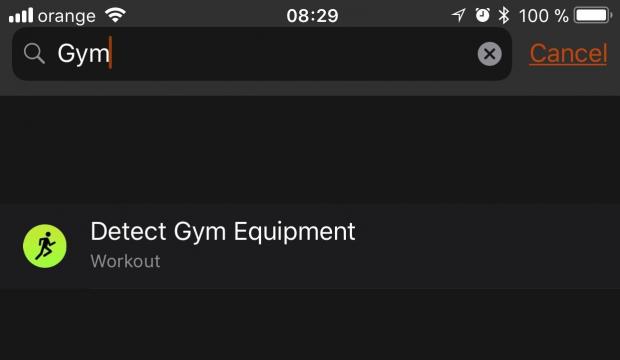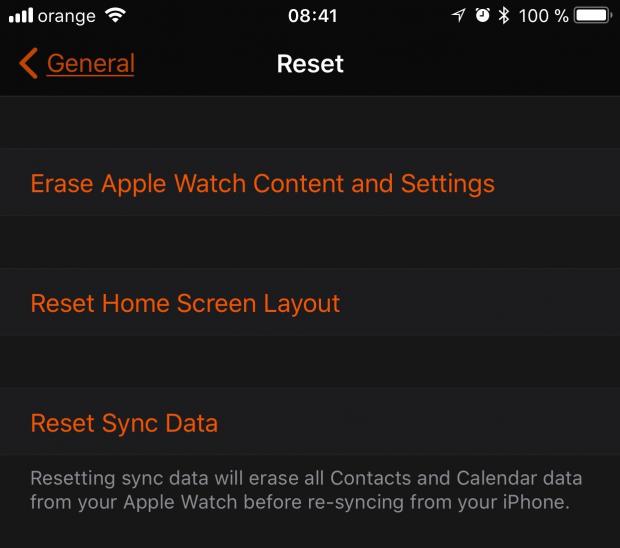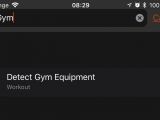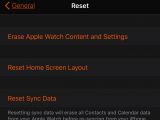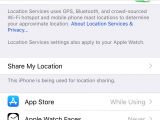The "Detect Gym Equipment" option for Watch OS 4 GM (gold master) is no longer available as a toggle, which was the main fix for the battery drain issues in the previous Betas. Here are some simple tips to improve the battery performance for your watch.
I use iOS 11 GM on my iPhone 7 Plus, and I'm not very happy about the upgrade, but I was curious to see what Watch OS 4 will bring to my Apple Watch (2) Nike Edition. I upgraded my watch and my wife's watch. The process of installing Watch OS 4 GM was smooth, with just the usual one-hour mysterious crunching.
Each day I try each day to complete my "Workout circles," and I strive for at least 45 minutes of exercises. When I go to sleep, my watch with Watch OS 3 usually has about 60% battery left. With Watch OS 4 I only get 50% in the middle of the day, and it's going down each minute. My wife's watch was in "Power Reserve mode" before going to bed.
I tried to close all the opened apps and restarted the Watch, to no avail. I began to search for a solution, as going back to Watch OS 3 is impossible (Apple can do that for you in service).
On the previous Watch OS 4 beta, there was an option in the Watch app > My watch > Workout where was possible to disable "Detect Gym Equipment," but is missing in the GM version.
A few tricks for improved battery life
The option seems to be hidden now, as it's detectable if you use search, but it's not available to toggle.
1. Disable The GPS Location use for the new Faces. On the iPhone, go to Settings - Privacy > Location Services > Apple watch faces -> Never.
2. Disable the new Siri Faces and remove them from the watch using the Watch app. If you use any of the astronomy functions, disable them. If this does not help, you need to reset and re-pair your watch to your iPhone.
3. If the first two options do not work, then the final option is Reset
3.1 Always backup your iPhone, as it will also automatically backup your Watch.
3.2 Unpair your Apple Watch. Open the Watch app on your iPhone > General > Reset > Erase the Apple Watch Content and Settings.
3.3 Pair your Apple Watch as a New Device with the iPhone. Don't use the backup, as it seems therein lies the problem.
It took me about five minutes to set up the watch after the pairing process. You will not lose any data, like health or activity.
Please keep in mind that these steps can improve the battery life for your watch, but it also depends on how you're using it during the day.

 14 DAY TRIAL //
14 DAY TRIAL //