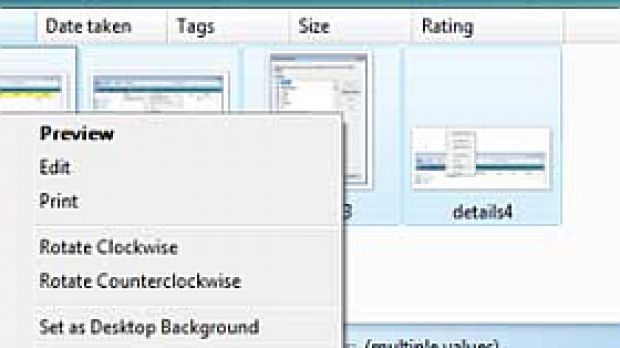In Windows Vista, users are able to handle compressed files and folders in .zip format without third party software. This is a feature that has survived from Windows XP, so in Windows Vista you will be able to either compress or uncompress .zip files or folders "out of the box". Because the capabilities have been transitioned from Windows XP, the process associated with the zipping or unzipping of files and folders in Vista is similar to that in XP.
And when I say similar, I actually mean, exactly the same. Select the file/folder or files/folders you want to compress and right click one of them. In the menu that emerges navigate to the "Send to" option that will open another menu. Here you will be able to see a variety of options but we are only interested in the one at the top, namely "Compressed (zipped) Folder". Selecting it will create the archive in the same location as that of the files. For those of you that have tried this in XP you will notice that Microsoft has not added any functionality to the process. Even the icon for the .zip file in Vista is just a tad different from that in XP. The zipper is on the right hand side in Vista, and there has been a face lift, but that is about it.
In order to unzip a file, you simply have to double click on it. The archive will open just as an ordinary folder and you will be able to perform all the usual tasks associated with managing files in Explorer. You can open, copy, cut, paste, move, drag, drop, rename etc. All within the archive. In order to extract all the contents you can simply copy and paste the compressed items in another location or hit the "Extract all" button underneath the Address Bar and select a destination.
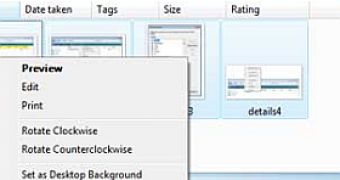
 14 DAY TRIAL //
14 DAY TRIAL //