Last week, Microsoft made official a new version of its personal email service, called Outlook.com and representing an upgrade from Live.com, Hotmail.com and MSN.com.
With the new release, Microsoft provides users not only with the possibility to take advantage of increased performance and security, but also with a new, cleaner look for their inbox.
Moreover, the new design interface of the email service falls in line with the looks of Windows 8, Microsoft’s next-generation operating system.
For those users who are not yet on Outlook.com, the Redmond-based software giant came up with a guide on how they can easily set up their account.
Now, it also provided details on how users who come from other email services, such as Gmail.com, could easily switch to an Outlook.com account to enjoy all the benefits of the new, clearer look of their inboxes.
The first step of the process involves the creation of an Outlook.com account. Those who have a Hotmail account (@hotmail, @msn, @live, etc.) can switch to it after signing in.
People who use their Gmail account to sign in into Microsoft services such as Xbox Live or SkyDrive already have a Microsoft Account, and they can use it on Outlook.com. They can even change their accounts to a @outlook.com address, should they want to do so.
As for those without one of the above accounts, they should sign up for a new account on Outlook.com, then follow a series of easy steps to have their Gmail.com messages sent to it.
In Gmail, they can set for their email to be forwarded to Outlook.com, and select "Forward a copy of incoming mail to" their Outlook account after the first confirmation email was received.
Next, they can set Outlook.com to send emails and replies using their Gmail address. From Managing your account in the More mail Settings in Outlook.com, select Add another account to send from, enter the Gmail account and a verification email will be sent. In Gmail, simply hit the verification link and all is set.
Next, Outlook.com enables users to import their contacts from another email address, including Gmail. The final step involves bringing all the old messages from Gmail to Outlook.com. This can be done through the TrueSwitch feature, Dick Craddock, Group Program Manager, Outlook.com, notes. You can access a more detailed guide via this link.
Microsoft’s new personal email service is only available in a preview flavor at the moment, but should hit gold pretty soon. No official info on when that might happen has been provided, but we can assume that it would fall in line with the launch of Windows 8 in late October.
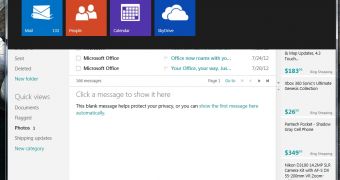
 14 DAY TRIAL //
14 DAY TRIAL //