Windows Phone 8.1, the latest version of Microsoft’s mobile operating system, was made official in early April with a great deal of enhancements and new features packed inside, but also with some modified ones, which are meant to deliver a new experience to users.
One of these features is Background tasks, which was pretty visible in Windows Phone 8, but which appeared to have been removed from Windows Phone 8.1, since it is no longer found in Settings > Applications > background tasks.
However, as WPCentral explains, this was not the case, as Microsoft only changed the feature and associated it with the Battery Saver.
What this means is that users will be able to access the background tasks and to set specific options for their applications through the Battery Saver, which was released as a standalone application and which can also be pinned to the Start Screen for faster access.
However, the Background tasks option as you knew it in Windows Phone 8 is no longer present in the new OS version, despite the fact that you will get the option to control each application from the Battery Saver.
To access these settings, users should launch the app, go to usage, and access “recent battery usage” with app list. From there, they can tap on any app to manage it.
Moreover, users will also be able to enable or disable apps to run in the background from here, which will work similarly with the aforementioned Background tasks in Windows Phone 8.
Battery Saver in Windows Phone 8.1 will provide users not only with details on what apps run in the background, but also with additional controls over them. It also displays the battery percentage these applications are using.
Apparently, there is also the option to set for specific applications to bypass the background tasks in Battery Saver, since the software will automatically shut them down when the battery level goes beneath 20 percent.
Basically, this means that users can set specific applications to continue to run in the background even when the phone is running out of juice. When it comes to apps that you actually need to operate at all times, this feature should prove a great one.
For that, you’ll need to launch Battery Saver, go to Usage, then to “recent battery usage” with app list, and select any application you would like to manage. Next, simply enable or disable the “Allow this app to run in the background even when Battery Saver is on” option.
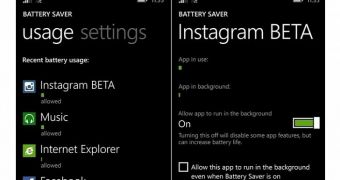
 14 DAY TRIAL //
14 DAY TRIAL //