Windows Phone 7 smartphones are known for not being able to function as storage devices for files other than pictures, music, videos and podcasts. Furthermore, synchronization with the PC is only possible through Microsoft's own software called Zune.
Mac owners will most likely get the same synchronization solution in the near future, but until then the process can only be done on PCs running the Windows operating system.
Basically, to sync multimedia files between a Windows Phone 7 and a PC a user needs to install a free software package called Zune, on the computer.
With the help of the Zune software users will be able to organize their multimedia files, choose what to sync to their phones or download new content from Zune Marketplace.
After the installation of the software is finished, connect the smartphone through the USB cable and the Zune app will automatically start. Then, click on the Collection icon and choose any of the four categories: Music, Videos, Pictures and Podcasts.
Browse on your PC until you find the item you want to sync to your phone or enter the name of the file you're looking for in the Search box.
Users can change the Zune software options to automatically sync all the music found on the PC, if they don't want to bother selecting individual files.
Go to Settings / Phone / Sync Options and click on the items you want to change (for example, click All in the Videos section).
All pictures and recorded videos on the phone will be automatically copied to the computer the next time the smartphone is synchronized with the Zune software.
Wireless sync is also possible with Zune, as long as you select the corresponding option in Settings / Phone / Wireless Sync.
As a side note, Microsoft states that it might take up to 15 minutes for wireless sync to start and there is no way to manually force it to occur.
Feel free to suggest your own Windows Phone 7 tips and tricks, especially if you're an advanced user.
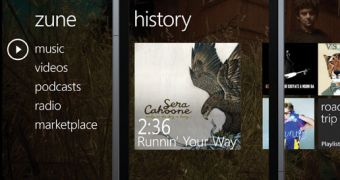
 14 DAY TRIAL //
14 DAY TRIAL //