Every Windows Phone 7 device includes an on-screen keyboard, even if it also has a physical keyboard. In addition to the standard alphanumeric and punctuation keys, Microsoft's virtual keyboard also features a large number of symbols and emoticons.
These symbols can be found by tapping on the “more” key in the numeric keyboard, which looks like an arrow on the screen. That will automatically display more symbols, including foreign currency symbols, mathematical symbols and a few other useful ones.
If you still can’t find the symbol you're looking for then you can bring up even more by tapping and holding one any of the symbols displayed.
For example, by long pressing the left parenthesis key “(“, you will be able to choose any of the other three symbols revealed: “<”, “{“ or “[“.
By default, whenever the user is typing an email address in an email message, the keyboard includes keys for @ and .com and the phone even offers text suggestions as the user types.
For example whenever you're typing a message, if you tap the Numbers key from the “To: line” to manually type a phone number, a dial pad will be displayed on the screen.
In addition, your text may be spell checked if you have made any typos, but didn't bother to accept the text suggestions.
Emoticons are an important part of the virtual keyboard and can be accessed by clicking the icon that looks like a happy face. Microsoft offers users two full pages of smilies. Tap on the “more” option to see them all.
Adding an accent to a particular letter may prove impossible on other handsets, but with Windows Phone 7 this is done automatically if the phone notices that a word requires an accent, or manually by clicking and holding the letter that can include an accent.
Feel free to suggest your own Windows Phone 7 tips and tricks, especially if you're an advanced user.
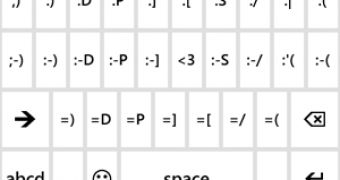
 14 DAY TRIAL //
14 DAY TRIAL //