Windows Phone 7 features a special notifications system that is supposed to supplement the lack of full-blown multitasking. Microsoft's current approach at multitasking is intended to improve battery life, as it only keeps a few pre-defined apps resident in the smartphone's memory.
Even though this system is already beneficial in terms of energy savings, a few tips that will help Windows Phone 7 smartphone owners preserve their battery cannot hurt.
The safest and easiest way to save battery is to disable some of the system's features and functions that are usually running in the background or open when a certain action is started. Of course, if you need any of the features mentioned below do not turn it off.
One of the main battery energy eaters is the Location service, which checks your location automatically, every now and then.
You won't need this one unless you want to use the included geo-tagging feature or you want to know where you are located on the map.
To toggle these services browse into the Location option, Settings and slide the button to Off or On.
In case you really need to know where you are on Bing maps, but you don't need the Geo-tagging feature, you can simply turn it off from Settings, Applications, Pictures & Camera and choose Off from the “include location (GPS) information in pictures you take.”
Data roaming is another feature that eats the battery's energy, but also “boosts” your bill if you're browsing the Internet when you're abroad without using a Wi-Fi connetion. You can turn the feature off from Settings and Mobile Network.
It is also advised to turn off 3G connectivity if you're not planning to use it for faster Internet browsing. You can find the switch to toggle between WCDMA and GSM mode in the Settings, Mobile Network menu.
Feel free to suggest your own Windows Phone 7 tips and tricks, especially if you're an advanced user.
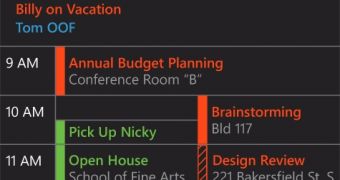
 14 DAY TRIAL //
14 DAY TRIAL //