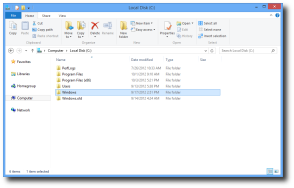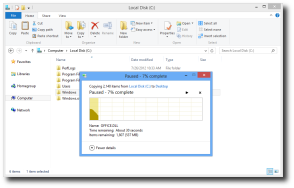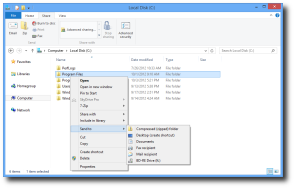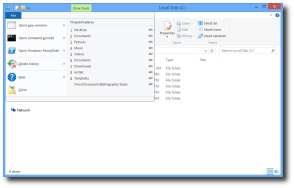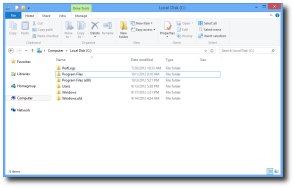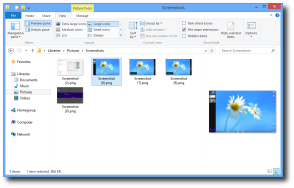Microsoft’s co-founder Paul Allen said that Windows 8 is quite a good product that comprises many helpful enhancements, but admitted that it still comes with some “puzzling” and “confusing” features.
One of the revised tools however is the old-fashioned Windows Explorer, the built-in utility that allows you to browse the local disks and manage your files. It’s now called File Explorer to better express its new purpose.
As you probably know by now, all Windows iterations come with a built-in Windows Explorer, but Windows 8 incorporates what seems to be the most advanced version so far. Truth is, users of previous Windows versions looking for more file managing options turned to third-party apps, so releasing a much more powerful Windows Explorer pretty much makes sense.
The first thing you shall notice about the new Windows Explorer is the redesigned interface. It comes with the now-famous Ribbon design that places the most useful buttons at the top of the screen on a very appealing toolbar.
This means that you can easily jump to share and view options with just one click, while the available options allow you to move, copy, delete and rename files in a second. Basically, all options included in the Context Menu are also integrated into the Ribbon.
The traditional Windows Explorer was renamed to File Explorer because it comprises many more tools supposed to help you manage your files. Managing tools are also available, so you can optimize a disk, perform a cleanup or a format without the need to browse through more complicated menus.There are two file viewing options at the bottom of the screen, letting you switch from displaying information about each item in the window to displaying items by using large thumbnails.
Leaving the redesigned interface aside, the new File Explorer is also capable of handling virtual drives. ISO, IMG and VHD formats are supported, so you don’t need to install a third-party app in this regard anymore.
The "Up" button that was available in Windows XP and removed in Windows Vista is now available in Windows 8. The button helps you go up one level when browsing folder content. Remember the “Up” button that was available in Windows XP? It’s back! Just like in this old Windows version, it allows users to go back a level in the folder view, which, let’s be honest, it’s a pretty helpful file browsing option.Users working on a widescreen monitor benefit from a redesigned file preview pane, so the workspace is much better organized in this new Windows version.
And because we’re talking about a file manager, the new File Explorer comes with a redesigned GUI for all those who copy and transfer files on a regular basis. Progress bars boast a much more appealing design, but also a greater amount of information, which means that users can now see the name of the currently processed file, time remaining, items remaining, the total number of items to be copied, source and destination folder. Last but not least, you are allowed to pause the copying process or stop it completely.
File Explorer also comprises a file preview pane specifically aimed at widescreen layouts. As you can see, File Explorer can very well be released as a stand-alone application, as it comprises all the features one would need when trying to manage the locally-stored files. So, in the end, why would you ever need a third-party file manager? Feel free to answer by using the comment box after the jump.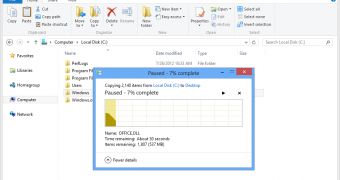
 14 DAY TRIAL //
14 DAY TRIAL //