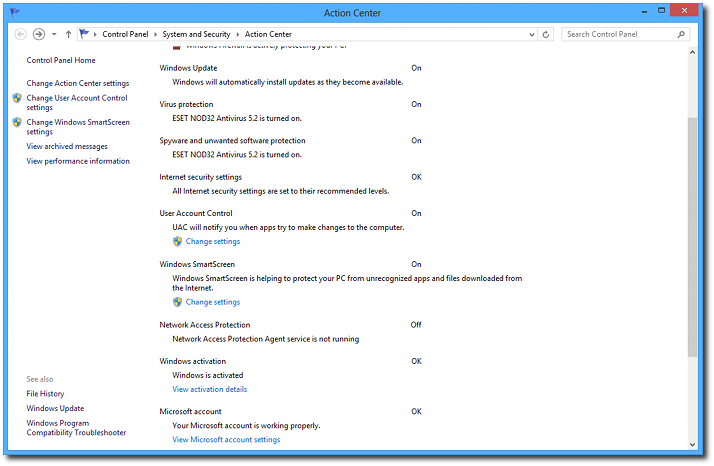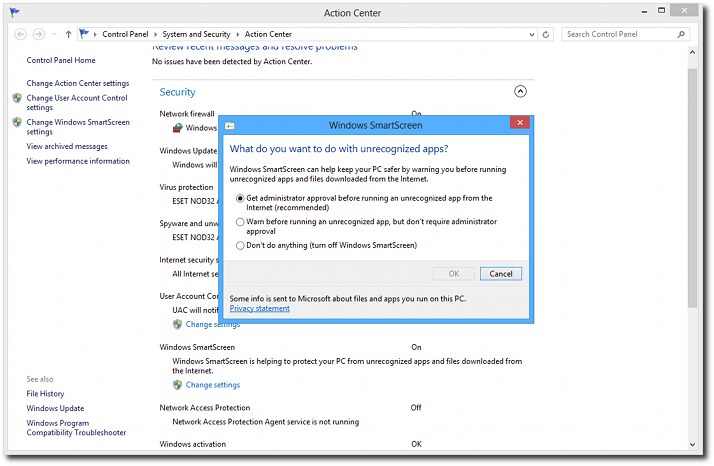Windows 8 is a major evolution of the traditional Windows operating system and aside from plenty of new features, it also comes with significant improvements in the security department.
This is the most secure Windows version so far, Microsoft said, and security experts apparently agree with the Redmond-based technology company.
Aryeh Goretsky, researcher at antivirus software firm ESET, the creator of NOD32 Antivirus, has said that Windows 8 is by far the most secure Windows contraption so far, but has emphasized that users are still exposed to online threats.
“After reviewing the layers of technologies used by Microsoft to protect Windows 8, it is our opinion that it is the most secure version of Microsoft Windows to date. That does not, however, mean that it is invulnerable to all threats: if there is one thing we have seen time and time again it is that those who create malware adapt it to take advantage of technologies as they come into the mainstream,” Goretsky said.
So, Windows 8 is indeed making efforts to protect its consumers, but how user-friendly all these features actually are? Let’s take them one at a time and find out their purpose.
If you wish to get a complete overview of the security system of your Windows 8 computer, it’s enough to simply load the Start Screen and type “security.” Click the “Check security status” option and you’re done.
The new Security Center provides a quick overview of the security status of your computer. You can change both Internet and UAC settings from this screen. Windows 8 should launch a screen showing critical information about your computer security, including network firewall status, Windows Update, virus protection, spyware and unwanted software protection, Internet security settings, User Account Control, Windows SmartScreen and Network Access Protection.While most of these features have also been available in previous Windows versions, let’s focus on only two different tools: Windows SmartScreen and the new Windows Defender. Windows SmartScreen is a tool specifically developed by Microsoft to protect your computer from running unrecognized apps and files downloaded from the Internet. This means that whenever you wish to launch a downloaded file, the SmartScreen shows up and prompts you to give your approval and continue the loading process.
Only minimum user knowledge is required to successfully configure this option, but it’s worth mentioning that by default, the app is set to request administrator approval before running an unrecognized app from the Internet.
The Windows SmartScreen tool comes with only three options, so beginners should be able to configure it without too much effort. You can however switch to get a warning before running an unrecognized app without a request for administrator approval or to completely turn off the feature.While this is indeed a great feature, you should keep in mind that some info is sent to Microsoft about the files and the apps you run on this PC. The information is then used by the Redmond-based company to improve the SmartScreen feature and help protect the other Windows 8 computers out there. The new Windows Defender is much more than the anti-spyware solution we used to know. It’s more like a full-featured security product capable of protecting your computer from many more types of threats.
Basically, the new Windows Defender is a rebranded Microsoft Security Essentials, so the built-in app has turned into an antivirus product that also comprises anti-spyware protection. It’s packed with features designed to protect your files from malicious attempts, so it also detects viruses and other types of malware.
The interface is also new and the app comes with many more configuration options which, for the average Joe, might be a bit confusing. It’s not however rocket science to set up the app, but the standard settings should get the job done in any circumstances.
Windows Defender is installed by default on all Windows 8 computers and, once the OS is activated, it receives definition updates just like any other antivirus product on the market. It runs in the background and detects a malicious file as soon as it lands on your computer, but you can also initiate a scan all by yourself.
The new Windows Defender is a rebranded version of Microsoft Security Essentials, so it comes with antivirus-specific options such as real-time protection. The very interesting fact is that Windows Defender is automatically disabled once you install a third-party security app on your Windows 8 machine. As you can see in the screenshot, we deployed ESET’s NOD32 antivirus and Windows Defender was switched off entirely.Still, it’s very important to note that Windows Defender cannot be removed from your computer, so, as soon as you remove the third-party security app you previously installed, Microsoft’s tool comes back in action.
ESET’s security expert has said that many computer manufacturers are expected to disable Windows Defender and install a third-party security app on your newly-purchased computer. Most of them rely on trials however, in an attempt to convince you to buy the full product.
If that’s your case too and you wish to simply get back to the built-in Windows Defender, it’s enough to remove the pre-installed product and reboot your machine. Windows Defender should be reinstated automatically.
A Microsoft representative has told us that Windows Defender cannot be removed, so the only thing computer manufacturers can do is disable the software in order to deploy another security product.
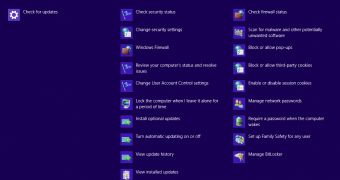
 14 DAY TRIAL //
14 DAY TRIAL //