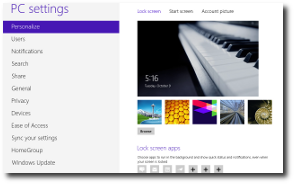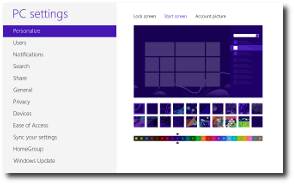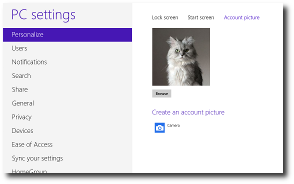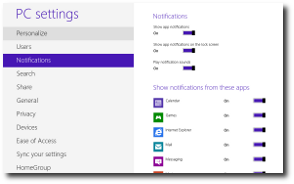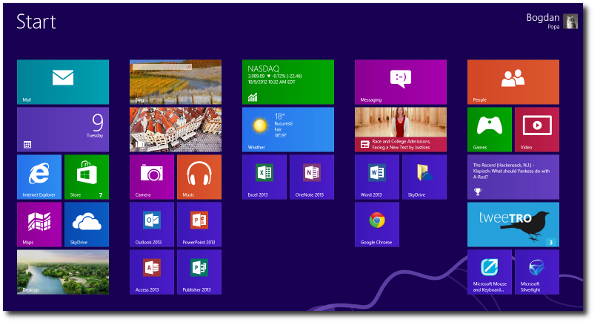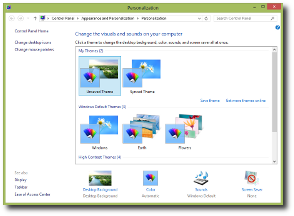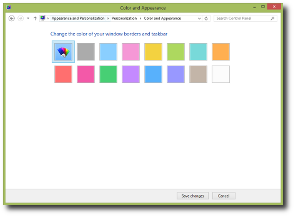Windows 8 isn’t yet released, but the operating system must face an avalanche of criticism after Microsoft decided to remove the utterly useful “Start” button.
The truth however is that while it dumps some old and indeed helpful features, Windows 8 comes with a wide range of improvements that may or may not appeal to specific user categories.
Customization power is a thing we all need from every piece of software out there and when it comes to Windows, there are some missing features that make Mac OS X and Linux users laugh in our faces.
Microsoft however has implemented a bunch of new customization options in the upcoming operating system, so we’ll detail some of them in this article, just to give you the chance to find out what to expect on October 26.
In the end, installing a full-featured third-party app to customize its look may still be needed, but at least, those looking to get rid of boredom may be satisfied.
First of all, let’s have a look at the settings available via the “Start Screen.”
The “PC settings” screen comes with an intuitively-called “Personalize” menu that allows you to bring your very own touch to an otherwise familiar operating system. The Windows 8 desktop is pretty much the same as the one available in Windows 7, with the exception of the “Start” button of course, so nothing new here.
Windows 8 lets you change the background of the new "Start Screen" and Microsoft offers several built-in photos that perfectly fit any resolution. The “Personalize” section we were talking about is divided into three categories: “Lock screen,” “Start screen” and “Account picture.” Nothing that requires advanced computer knowledge, just some customization options aimed at the average Joe.The “Lock screen” category gives you the option to customize the… uhm… lock screen by changing the background and picking the app icons to appear whenever the computer is locked. If you wish, Windows 8 can also show detailed status of a specific app and we can confirm that this is indeed a pretty useful option, especially for the mail client.
Windows 8 comes with a notification system for all apps, so make sure you have a look in this menu too if you wish to disable some of the programs. Changing ”Start Screen” options is not at all rocket science and there are only a couple of settings available. You can change the “Start Screen” background, with plenty of patterns available, but also the color, again with some predefined values included by default.The “Account picture” screen is nothing special and it does the same thing as on Windows 7: it lets you specify a photo to be used for your account. This will appear in your Microsoft account, in your email client, in the” Start Screen” and basically in every single place that shows your account.
This is how the Windows 8 "Start Screen" looks like without any modification. The background can be easily changed thanks to the built-in options.Windows 8 also lets you manage notifications in a similar way to how Apple does it on iOS devices. You can turn off either all or selected notifications, show app notifications on the lock screen and play notification sounds.The traditional Windows 7 customization options are still available, so right-clicking the “Desktop” and hitting “Personalize” opens up a screen that gives you the power to change the desktop icons, the mouse pointer, pick a different theme, choose a new wallpaper or adjust sounds.
The Windows 7 customization options are still available and let you change colors and wallpapers. Of course, you are also allowed to change the color of your window borders and the Taskbar, with the main difference that Windows 8 comes with a built-in automatic option that changes the colors according to the desktop background.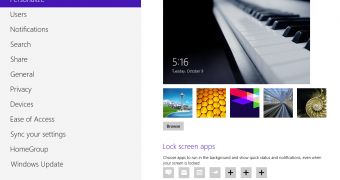
 14 DAY TRIAL //
14 DAY TRIAL //