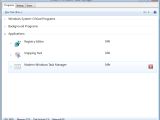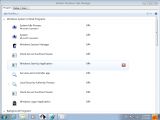Get ready to bid farewell to the good old Windows Task Manager with the advent of Windows 8. Among the many overhauled components of Windows 7’s successor, Microsoft will apparently also revamp Windows Task Manager which has been somewhat stuck in terms of evolution for the past several Windows releases.
The Redmond company started tinkering with the Windows Task Manager, as early as the Milestone 1 development phase of Windows vNext.
As users can see from the screenshots included with this article (courtesy of MDL via Brad Sams), the Windows 8 Task Manager suffered quite a redesign.
It’s also critical to note that the screenshots have been taken from Windows 8 M1 Build 7850, the last Milestone 1 Build compiled in Redmond.
As such, customers can expect the Windows 8 Task Manager to have evolved consistently since the operating system is now in M3 stage and closing in on the Beta milestone.
In terms of the actual design, the Windows 8 Task Manager overhaul has produced a very touch friendly result.
It’s obvious from the screenshots that the next generation Windows Task Manager has been tailored to NUI (natural user interface) devices, with the touch optimizations enabling users to move beyond mouse clicks in order to perform various tasks.
There are no official details on the Windows 8 Task Manager, especially related to under-the-hood evolution of the tool, but it does appear that the revamping will not be limited to the surface.
Just by comparing the leaked screenshots with the Windows 7 Task Manager it’s clear that the software giant simplified the utility considerably, by focusing on only Programs, Startup and Users.
Also, Windows 8 will differentiate between Critical Windows Programs, Background Programs and actual user Applications, optimizing the way that users manage their Apps.
I for one welcome the addition of Startup to the Windows Task Manager in Windows 8, as I’ve always believed that Microsoft could simplify the management of startup items, by making them more visible than they are in Windows 7 under System Configuration.

 14 DAY TRIAL //
14 DAY TRIAL //