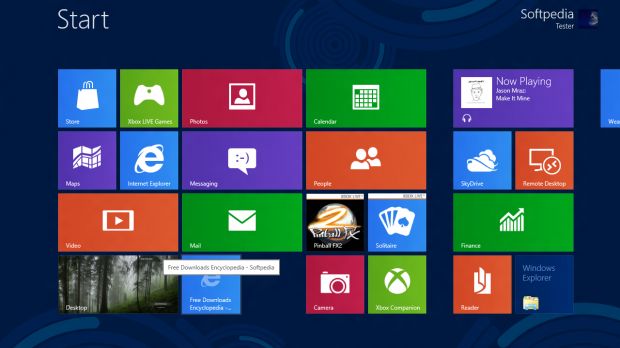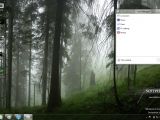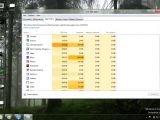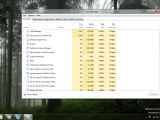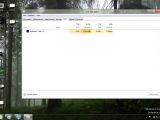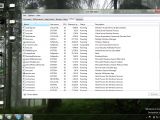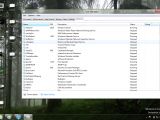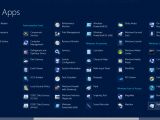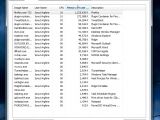The Windows 8 Consumer Preview was made available for download with a variety of enhancements inside, including the all new Task Manager that Microsoft designed for the upcoming platform.
The new Task Manager was included in Windows 8 Developer Preview as well, when it arrived in September last year, but appears to have undergone some visual changes in Consumer Preview as well.
The Task Manager that arrives in Windows 8 will offer fast and easy access to resources that users are interested the most in.
The new Task Manager was designed to provide users with the possibility to get to the applications and processes tabs fast, given the fact that they are the most used in other versions of Windows.
However, Microsoft added a modern look to the Task Manager, so that users benefit from information design and data visualization.
To access the Task Manager, you will need to go to All Apps in the Start Screen and find it in the list, or from the menu available through right click on the task bar or on the Start Screen orb.
Pressing Ctrl + Shift + Esc will get you straight to the Task Manager. Pressing the Ctrl + Alt + Del key sequence will bring up a menu in which the Task Manager is also available.
When accessed, it will start “minimized,” offering info on the applications that are currently running on the Windows 8 PC and on their status.
However, users can also choose to have more details shown to them, thus being able to monitor the amount of memory each application is using, as well as processor, disk and network usage.
The heat map that Microsoft included in this view makes it easier to spot applications that are using the most resources. You can also set the Task Manager to list apps in accordance with the amount of CPU or Memory they are using.
Compared to what the Task Manager offers in Windows 7 (you can see it in the last screenshot below), the new approach is more visually expressive and informative.
It will also offer info on resource usage on the PC, as well as on application history, startup software, and resource usage across all logged users on a PC. For additional details on this, you can easily access the Resource Monitor, as well as the Services app.

 14 DAY TRIAL //
14 DAY TRIAL //