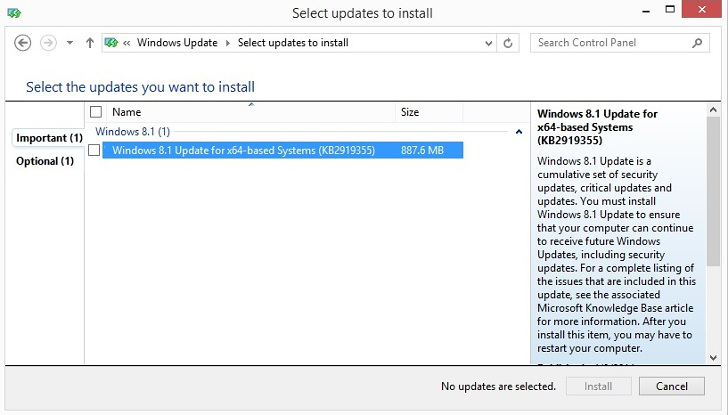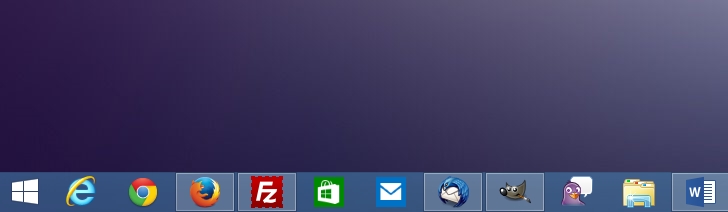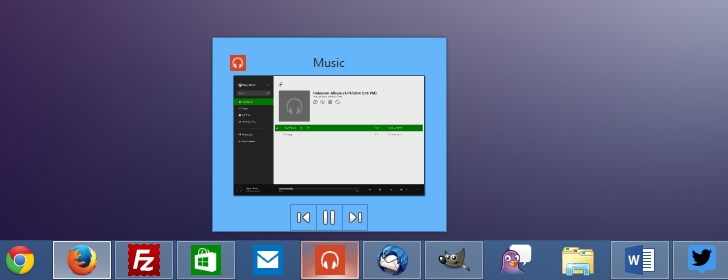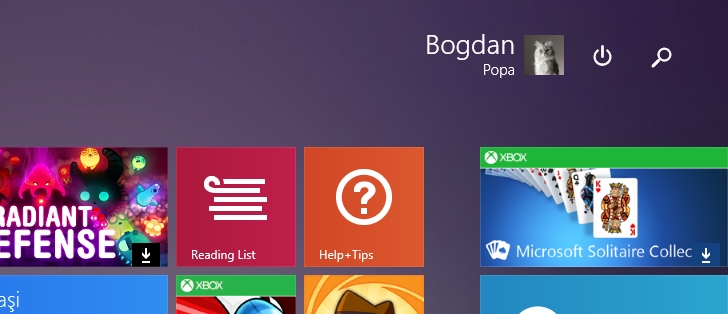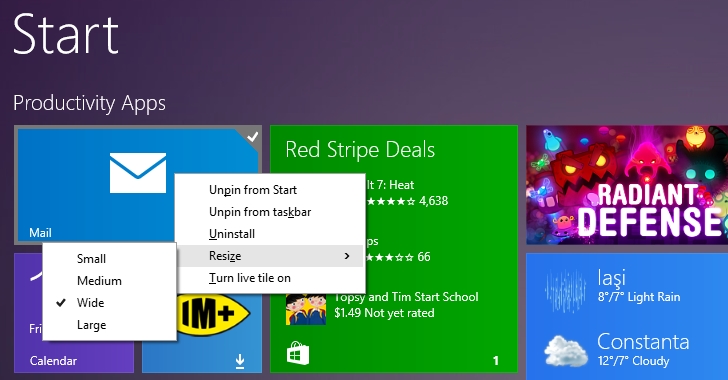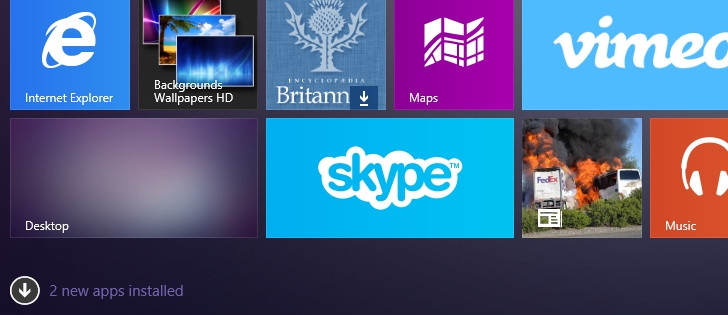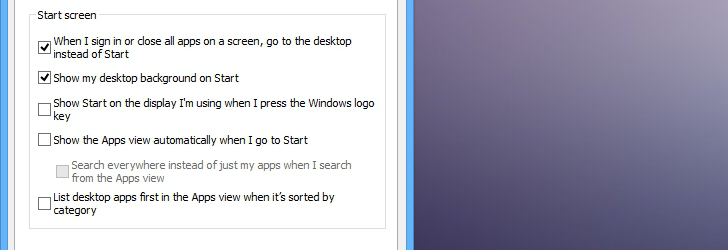Microsoft officially released Windows 8.1 Update to users on April 8, trying to revamp its modern platform and also boost the consumer appeal on the traditional PC.
The idea behind Windows 8.1 Update is as simple as it could be. Millions of people out there are still using the old PC with a mouse and keyboard and, given Windows 8’s increased focus on touch features, the new operating system failed to impress on non-touch devices. Including the PC, that is.
The Metro UI has always been a working environment that’s more appropriate for tablets and other touch-capable devices, so making it mouse-friendly was a priority. That’s how the development of Windows 8.1 Update officially started.
Windows 8.1 Update was specifically designed to make the modern platform more appropriate for users who still rely on the mouse and keyboard as the main input method, so no matter if your device has a touch screen or not, you can always try out Microsoft’s new operating system. But only after you deploy the new Windows 8.1 Update.
DOWNLOAD AND INSTALLATION
Windows 8.1 Update can be downloaded straight from Microsoft’s servers, with the company offering direct download links that are available for more experienced users or system administrators who aren’t planning to use the built-in Windows Update for this specific task.
If you decide to do the whole installation process manually, there are five different updates that need to be downloaded, as follows:
• KB2919355 • KB2919442 • KB2932046 • KB2937592 • KB2938439
The first one is actually the pack that brings Windows 8.1 Update, while all the others contain additional features or patches required in order to run the new operating system flawlessly.
Read more: Microsoft says that Windows 8.1 ISOs are coming
In case you’re not in the mood for wasting time on manual installation, there’s always the option to get it via Windows Update, which basically downloads and installs the packages all by itself. Some users have experienced issues with this method, but it’s clearly the easiest way to download Windows 8.1 Update and, in case your computer is fully compatible, 15 minutes are all you need to get the new OS up and running.
A reboot is obviously needed after installing Windows 8.1 Update, so make sure that you save your work before anything else.
THE DESKTOP
The first thing you’ll notice after installing Windows 8.1 Update on your computer is the Windows Store icon pinned to the taskbar. That’s actually the most important change that you’re going to see on the desktop, as Microsoft has tweaked Metro apps in such a way that you can now pin their icons to the taskbar for easier launch.
‘Why is that so important?’ you may ask. By pinning the Windows Store icons to the taskbar, you can quickly open them without actually accessing the Start screen, so you no longer have to periodically access the Modern UI every time you need to start a specific application.
This means that desktop users, still relying on the traditional mouse and keyboard combo, no longer need to get through a touch-focused environment to access their apps.
If you do not like this feature, it’s easy to turn it off. Right-click the taskbar, hit Properties, go to the Task bar tab and uncheck the option saying “Show Windows Store apps on the taskbar.”
You might want to leave that enabled, however, as multimedia Metro apps pinned to the taskbar (such as Xbox Music) also come with built-in playback controls, so you can play and pause your music without opening the app.
Microsoft has clearly tried to make everything easier for desktop users and all these improvements come in handy, but the company is set to deliver even more improvements in this regard in the near future.
The tech giant confirmed at the BUILD 2014 developer conference in San Francisco earlier this month that a future Windows 8.1 update will bring back the Start menu, as well as options to run Metro apps in their own windows right on the desktop.
While it’s pretty clear that the Start menu comeback is going to be quite a critical moment for the modern Windows platform, the ability to launch Metro apps in separate windows is actually fairly important.
The improvement made in Windows 8.1 Update is just the beginning of a bigger change that’s going to be made soon, so pinning apps to the taskbar and launching them in dedicated windows right on the desktop would actually bring together the two touch and non-touch environments currently available in the modern Windows.
THE MODERN UI
The same Metro apps that we told you about and that can now be pinned to the taskbar also come with a title bar and minimize and close buttons, again in an attempt to make it easier for PC users to control them.
Until now, consumers could simply drag the apps to the bottom of the screen to close them, but starting with Windows 8.1 Update, they can always click the X button to do the same thing. A much more familiar behavior for an operating system that’s striving to become familiar.
Metro apps are now running in their own windows and users can close and minimize then with a mouse.Minimizing a Metro app keeps it running on the taskbar, so you can always resume it by simply clicking its icon, just like it’s the case with any other software solution that runs on Windows.The Modern UI has also received some other major improvements and it all begins with the Start screen. Starting with this new OS version, every time you go to the Start screen, you get to see a search box that allows you to look for information online or offline faster than before. The behavior is very similar to what you could find on the Start menu in previous Windows versions, so just click in the search box, type anything you’d like to find, and hit Enter.
The Start screen also holds power controls that make shutting down, rebooting, or sleeping faster because the new options are simply at one-click distance.
In Windows 8, rebooting or shutting down a device took at least three clicks, because you first had to go to the Start screen, log off, and then perform the task you were looking for. In Windows 8.1, Microsoft made it a bit easier by adding power controls to the Win + X Start menu, so right-clicking the Start button allowed users to shut down and restart devices easier.
The revamped Start screen also features context menus that can be accessed by right-clicking with a mouse. This time, the new menus are clearly supposed to enhance working on the Start screen with a mouse, and the available options allow users to pin and unpin apps to and from taskbar and Start screen, resize tiles, and turn live tiles on or off.
The Start screen also supports the default desktop file selection behavior, so pressing the Control key on your keyboard and selecting multiple tiles with the mouse enables you to perform the selected operation on several apps at once.
Starting with Windows 8.1, the operating system no longer adds new tiles to the Start screen when you install new apps. Instead, they are all available in the “All Apps” view, so your Start screen is cleaner and it’s easier to find the app you are looking for.
In Windows 8.1 Update, however, a small notification is placed at the bottom of the screen to let you know that new apps have been installed. Clicking on this notification gets you to the All Apps view, where the new items are marked with a tiny “New” tag.
The PC settings screen, also available in the Modern UI, comes with links to the desktop Control Panel, another sign that Microsoft is working to merge the two environments.
Managing disk space on your device is also piece of cake in Windows 8.1 Update thanks to a new option called “Disk space,” available in PC settings > PC and Devices.
You can see how much storage is being used on your device, how much space each app is taking, and how much you need for our media files. You can also empty the Recycle Bin straight from the modern UI.
BOOT TO DESKTOP BEHAVIOR
Microsoft has tweaked boot to desktop in Windows 8.1 Update to better match the device that you’re using and thus address complaints regarding its modern operating system.
In Windows 8, all devices were booting straight to the Start screen and, given the fact that it was regarded as a feature more appropriate for touch devices, plenty of users turned to registry hacks in order to get straight to the Start screen when booting their operating systems.
Microsoft changed this in Windows 8.1 by adding a dedicated option that allowed users to disable the Start screen at boot and boot directly to the desktop, but new tweaks are available in Windows 8.1 Update.
This time, the operating system detects the device you are using and, in case it doesn’t have a touch screen, it automatically gets you to the Start screen. If you are using a tablet and obviously rely on touch as the main input method, the Start screen is the first thing you see after boot.
Read more: Microsoft confirms that Windows 8.1 Update boots to desktop
Microsoft says that such a change was absolutely needed in order to provide a truly personalized experience to all users, no matter if they are running Windows on tablets, laptops, or PCs.
PRICE AND AVAILABILITY
Windows 8.1 Update is obviously offered free of charge to all users and can be downloaded from Microsoft’s servers if you are already running Windows 8.1.
Basically, Windows 8.1 Update is offered in two different forms: either as separate MSU installers that require some computer knowledge and more time to deploy, or as standalone ISOs that allow for clean installs on new computers and devices.
The MSU installers are obviously the right choice for those who wish to keep their existing configurations and avoid setting up their computers once again, while the separate ISO files also require a license key and need the OS to be activated.
Read more: Microsoft lowers system requirements in Windows 8.1 Update
As far as Windows 8.1 Update performance is concerned, not much has changed since Windows 8.1 got to see daylight.
The OS continues to boot very fast and is at least as reliable as the core operating system, but it also deals easier with lower configurations. Windows 8.1 Update needs just 1 GB of RAM and 16 GB of storage to be installed successfully, so Microsoft lowered system requirements to make it possible to install on more computers.

 14 DAY TRIAL //
14 DAY TRIAL //