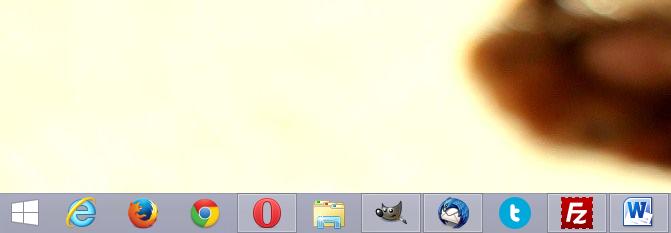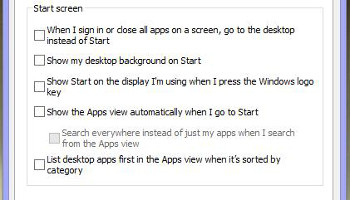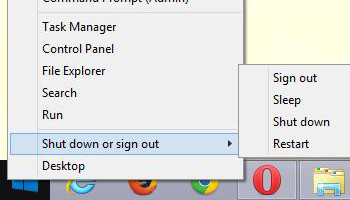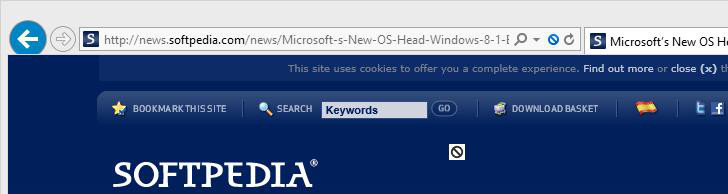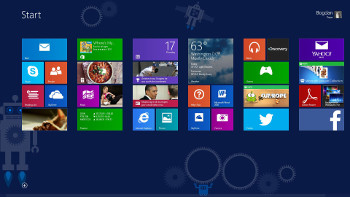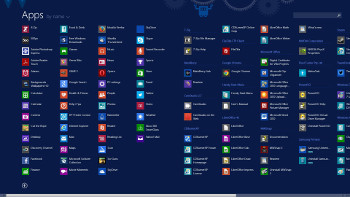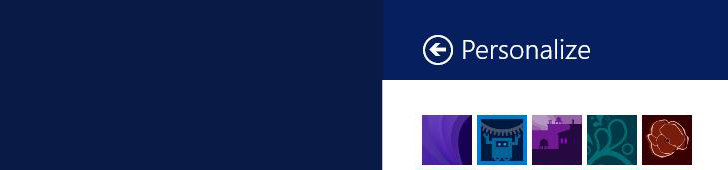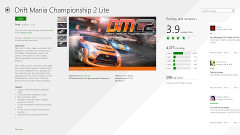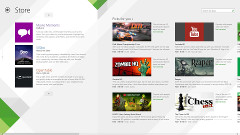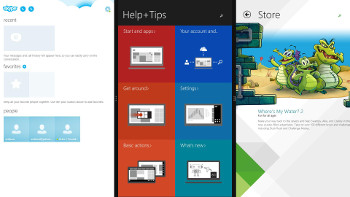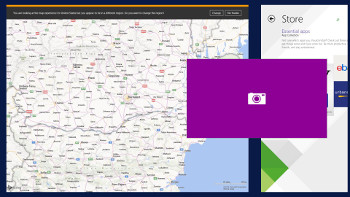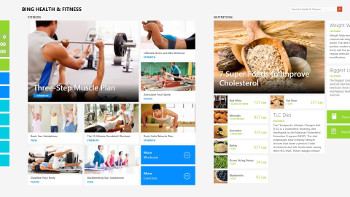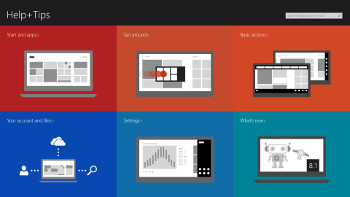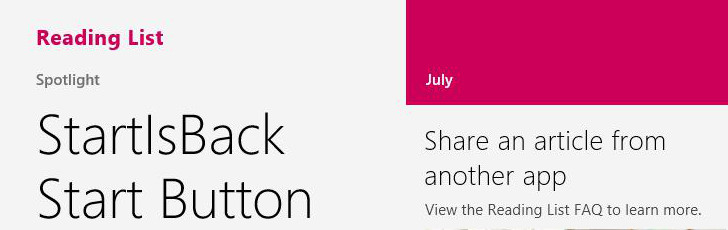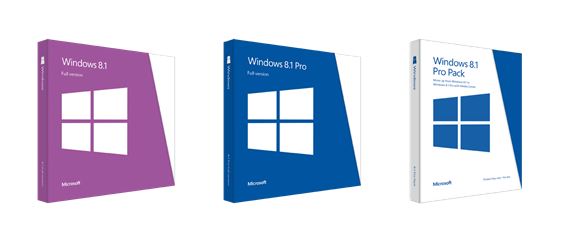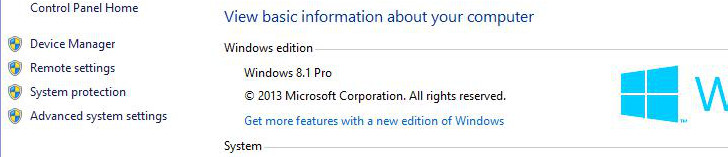Microsoft officially launched Windows 8 on October 26, 2012, promising to provide users with a modern operating system that's actually faster, safer, and a lot more reliable than all its predecessors.
While some praised the improvements Microsoft rolled out with Windows 8, many actually criticized the dramatic changes that Redmond decided to make to its operating system, which more or less pushed it towards a completely new approach.
Windows 8 removed some traditional features, but instead came with new ones supposed to revolutionize the experience we have on a traditional desktop computer. The problem is that beginners had a really hard time to get used to the new Windows 8, mostly because the new OS came without a platform and instead implemented a new Start screen which is more appropriate for touch-capable devices.
Windows 8 sales have been dramatically slow, with early adoption reminding of Windows Vista, often described as the biggest disaster in Microsoft's history.
Redmond moved quickly to address all complaints in Windows 8 and announced the new Windows 8.1, internally codenamed Windows Blue, which is said to push the modern operating system to a completely new level.
A preview of Windows 8.1 was revealed during the BUILD developer conference in San Francisco on June 26, 2013, which pretty much gave users the chance to have a look at the new feature line of the operating system.
Since the OS update is now available for basically everyone across the world, we've decided to provide you with an in-depth look at the most important changes in Windows 8.1. Please note that we won't talk about enterprise improvements and we'll focus exclusively on changes aimed at consumers.
DESKTOP
Unfortunately for desktop users without a touchscreen monitor, Microsoft focused pretty much on the Modern side of the operating system, so the number of improvements targeting end users still addicted to the desktop isn't quite overwhelming.
The first you'll notice after deploying Windows 8.1 is definitely the Start button. That's right, the Start button is back, but not in the form you used to know it.
Microsoft claims that it really listens to consumer feedback, so the return of the Start button shouldn't be surprising at all. The problem is that the tech giant has actually introduced a "new" version of the Start button that doesn't launch a Start Menu, but instead gets you to the same controversial Start screen.Useless, you might say, but Microsoft claims that this is actually the Start button you've been asking for. Always visible on the desktop and showing up whenever you move the mouse cursor in the bottom left corner in Metro, the Start button is here to stay, and no option to disable it is available.
In addition, Microsoft has implemented a new option to skip the Start screen and boot directly to desktop. That's quite neat, especially because many users want to ignore Metro altogether and stick to the classic desktop look.
Another thing that's easily noticeable is the slightly improved Windows Explorer, which no longer comes with file libraries, but with your own folders in the SkyDrive account. Microsoft's cloud-based storage service is now better integrated into the OS, so you can easily manage the files stored in your cloud from either the desktop or the Modern UI.
Internet Explorer 11 is also part of Windows 8.1, serving as the default browser and offering pretty much the same feature package on both the desktop and the touch-optimized UI.Microsoft claims that IE11 is the fastest browser ever released, making it easier for tablet and PC users to find and read content online.
Overall, Windows 8.1 promises to make everything a lot better on the desktop. As Antoine LeBlond, head of Windows Program Management, said a few months ago, "PCs today are evolving for a world of mobile computing where people interact with their devices through touch, and we designed Windows 8 for this. But we also recognize there are many non-touch devices in use today - especially in the commercial setting."THE MODERN UI
This is where all the fun begins. Windows 8.1 comes with lots of improvements for the Modern UI, making the entire experience a lot better on touch-capable devices, be they tablets, laptops, or PCs running either Windows or Windows RT.
The Start screen has received lots of enhancements, so it now supports four different live tile sizes, as it follows: small, medium, large, and wide. More background colors are also available, and so is an option to use the desktop wallpaper as a background for the Start screen. Animated backgrounds are also included in the package.
New options to view all apps whenever you load the Start screen are also included in the package and they can be easily accessed via a right-click on the Taskbar > Properties > Navigation.Apps that you install are no longer showing up on the Start screen and while many think that this is a major setback, Microsoft believes that it's actually a great improvement.
"You want the Start screen to be about all the things you love. So when you install a new app from the Windows Store, we no longer put that app on your Start screen. Instead, you'll find these apps under apps view as mentioned above and marked as 'new' where you can choose to pin the apps you want to your Start screen," LeBlond said.
This pretty much means that whenever you want to pin a new app to the Start screen, you have to do it manually, as Windows 8.1 no longer does it for you.The Start screen can now show up to six rows of live tiles and is better optimized for portrait displays, with scaling support ranging in between 8 inches and 27 inches.
Windows 8.1 features a completely new search option powered by Bing, which makes it easier for you to search for files, information, links, and items in our SkyDrive account straight from the Start screen. Simply start typing on the Start screen and the search tool is automatically launched. A new UI that displays all available results is also included, making it quite a pleasure to browse through the displayed content.
"We think this will really change the way you interact with the Web and with Windows making it quicker and easier to get things done. It is the modern version of the command line! Results from local files, apps, and settings are easily accessed in the same convenient view by scrolling to the left," LeBlond said.
And it pretty much does that. Searching is now quicker and all details you're looking for are displayed in the same screen, be they settings, apps, files, web links, or items stored in SkyDrive.
Windows 8.1 integrates a completely revamped Windows Store. This means that users are provided not only with a refined UI, but also with new settings that automatically deploy app updates whenever they are available. The new Windows Store appearance is much more appealing and brings high-quality apps right in the spotlight, which makes it easier for you to find great Modern tools with just a few clicks or apps.
Sure, that doesn't mean that spam apps are gone. Nope, the Windows Store is still full of them, so a simple search for VLC for instance returns hundreds of results, even though the official app isn't yet available for download.Windows 8.1 comes with improved snap view, which means that you can move windows side by side on the same screen. This makes multi-tasking a lot more effective and gives you the option to perform several tasks on your computer a lot easier. This is clearly the best multi-tasking system you'll find on a tablet operating system right now.
While the new Internet Explorer 11 is also available in the Modern UI too, another useful change is the update of the built-in Control Panel. The revised Metro version of the settings panel pretty much make the traditional desktop-based Control Panel useless, so you can find all the options you need right in the Modern UI. Options to update your device, change display resolution and even insert a new product key are all available at one-tap distance.Several other minor improvements, such as slideshows on the lock screen and the possibility to create live tile groups on the Start screen are also part of the OS update.
APPS
Since Microsoft has struggled to make the Modern UI better, there are several new apps available in Windows 8.1, as well as significant updates for the existing tools.
In addition to new Bing apps supposed to help you track your health and fitness and get recipes with just a few taps, Microsoft has also implemented a new Help & Tips section supposed to assist users in discovering the new operating system. This particular app is clearly supposed to address the confusion created by Windows 8 and causing so much criticism for the Redmond-based software giant.
Reading List is also a great addition to Windows 8.1, as it gives users the possibility to save links they find when browsing the web for later viewing. This obviously works with Internet Explorer 11 and can be easily accessed via the Share charm.When you install new apps, new live tiles are no longer placed on the Start screen and Microsoft claims that this is a feature and not a bug because this way you can manage the shortcuts you need easier.
The Mail application has also received lots of improvements, so it now comes with a refined look, better support for Outlook.com, new features to mark folders as favorite, set up automatic replies, and more. The Mail app has also received touch enhancements, so it now seems to be snappier on tablets such as the Surface RT.PRICING AND AVAILABILITY
Windows 8.1 will be available free of charge to all those running Windows 8. The operating system will be available as a free update from the Windows Store, which means that a couple of clicks should be enough to start deploying it.
In case you're running an older version of Windows, such as Windows 7, Vista, or XP, you have two different options: you can either buy Windows 8 (while you still can) and then make the move to Windows 8.1 for free, or purchase a new license for Windows 8.1 from the get go.
The core version of Windows 8.1 comes with a price tag of $119.99 (€90), while the professional version will be available for $199.99 (€150). The package will be obviously sold via Microsoft's online website, but also in the company retail stores and at other resellers across the world.THE VERDICT
If you are using Windows 8.1 on a touch-capable device, such as a tablet, there's no doubt that it brings lots of improvements. Unfortunately, not the same thing can be said about desktop computers and laptops.
When Microsoft designed Windows 8.1, the company focused primarily on the Modern UI and brought lots of enhancements, some of which are pretty useless on desktop computers.
For example, the Metro settings screen has been improved so much that you can even forget about the classic Control Panel, but using it with a mouse and keyboard isn't quite the best thing on earth. At the same time, Reading List clearly comes in handy, but only if you’re using the Modern UI, and no desktop counterpart is available.
On the other hand, Microsoft used Windows 8.1 as proof that the company is actually listening to customer feedback.
While it does bring back the Start button, it's only a shortcut that gets you to the same Start screen. Right-clicking the Start button, on the other hand, brings up options to quickly shut down or reboot the computer, which is clearly a great addition for those who couldn't find a way to control their PCs.
What's more, it's pretty obvious that Microsoft wasn't quite pleased with the confusion created by its modern platform, so the Help + Tips section comes to lend a hand to beginners and provide assistance whenever it's needed. Redmond has created detailed tutorials of all important improvements in the operating system and is even showing large arrows indicating the position of the Start button.Overall, Windows 8.1 is half-good, half-bad. If you're a Windows 8 user, there's no doubt that you need to install Windows 8.1 as soon as possible. If you're still running Windows 7, on the other hand, you better stick to your existing operating system.

 14 DAY TRIAL //
14 DAY TRIAL //