Windows 8.1 Preview brings not only plenty of visual improvements and feature updates, but also some new keyboard shortcuts supposed to help users quickly access some of the new options.
[admark=1]Hitting the Windows key + S, for example, now allows users to launch the search panel that could be used to look for documents, files, photos, apps, settings, and links both online and offline.
The problem is that the same keyboard shortcut was configured for Microsoft OneNote to invoke the screen clipper.
As a result, it no longer works after deploying Windows 8.1 Preview, so Microsoft has decided to roll out step-by-step instructions on how to manually set a different shortcut key for this particular OneNote option.
Consumers who want to use the Windows key + A keyboard shortcut instead of the default one need to launch the Registry Editor by pressing Windows key + R and typing “regedit.”
Navigate to the following path:
Log off and log back in and the new shortcut should be up and running.
Microsoft promises to roll out a workaround in the coming months, most likely together with the launch of Windows 8.1 RTM, so in the meantime, you can turn to this small trick to change the hotkey.
“If you try it out you'll notice a lot of awesome changes. But try out the Windows + S shortcut for screen clipping in OneNote and you'll find it doesn't work as expected! Don't panic, a fix is coming soon,” the company said.
“The new OneNote shortcut key will be Windows + Shift + S, but this won't be available until later in the year as an update. We know how useful the old Windows + S shortcut key is, so we're providing a workaround in the meantime.”
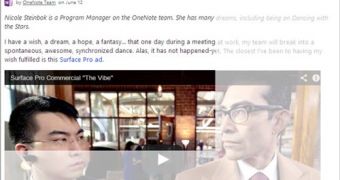
 14 DAY TRIAL //
14 DAY TRIAL //