Windows 10 Preview comes with only a few subtle improvements in terms of looks, and the reason is pretty much obvious, especially because Microsoft struggled to make its desktop platform more familiar to those on Windows 7 and older OS versions.
As far as the visual tweaks are concerned, one of the most noticeable improvements is the addition of a new shadow effect under windows, that makes Microsoft's new modern Windows version look a bit more like Apple's very own Mac OS X.
The easiest way to notice the new shadow effect is to move a window on a white background, but it can also be seen pretty much all over the operating system, as you work with your apps.
Either way, this shadow effect for every window running on your screen might be eye candy, but it could also be a bit annoying for users who like to keep everything simple, so some could be looking for a way to disable it.
Simple steps to disable it
Turning off this window shadow effect is actually a lot easier than one would think. It all comes down to the visual settings that are available in the operating system, so in order to disable it, follow the next steps.
First of all, access the Control Panel and click on “System and Security.” Click on “System,” and then in the left sidebar hit the “Advanced System Settings” option.
Once you're there, the “Advanced” tab should come into focus, so just click on the “Settings” option in the “Performance” section, where you can play with visual effects, processor scheduling, memory usage, and virtual memory.
As you can see, there's a whole list of visual effects that can be turned on and off, and just look for the “Show shadow under windows” option and make sure that it's disabled.
Just hit “Apply” and you're ready to go.
No major changes planned for Windows 10
As compared to what we're seeing right now in Windows 10 Preview, the full version of the operating system won't bring too many changes, so Microsoft will stay with the traditional desktop design which was slightly improved from an OS to another.
Windows 10 is first and foremost supposed to serve as a familiar working environment, so Microsoft's decision to go with rather subtle changes somehow makes sense.
Of course, Microsoft could change its mind in a second, so expect more information on the way the Windows 10 desktop is going to look in the final product to be provided in the coming months.
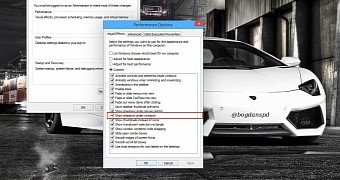
 14 DAY TRIAL //
14 DAY TRIAL //