If you’re already on iOS 8.0.1 and your phone is acting all weird and stuff, don’t worry, you’re not alone. And don’t worry again, because you can downgrade. Here’s the situation and why Apple had to pull iOS 8.0.1.
The update was deployed sometime yesterday evening (GMT + 3) with the simple mission of addressing some bugs in HealthKit, call forwarding and freezing, a keyboard issue with keypad not appearing to enter iCloud Keychain verification codes, videos not playing in Safari, AirDrop support for Passbook passes, and issues with installing VPN profiles, among other things.
A rotten Apple
As it turned out, iOS 8.0.1 did more harm than good. Instead of mending things, it actually broke a couple of crucial features: Touch ID and cellular connectivity. We hear only iPhone 6 users are affected, so it’s definitely a blow to the early adopters’ experience.
Apple pulled the update about an hour and a half later, stating, “We are actively investigating these reports and will provide information as quickly as we can. In the meantime we have pulled back the iOS 8.0.1 update.”
How to downgrade
At the time of this writing, Apple continues to offer the original iOS 8.0 software update, both via iTunes and over-the-air. However, there are many who’ve already taken the plunge. If that’s you, here’s a simple way to revert to your previous (iOS 8) state.
1. Back up your iDevice: As always, the first thing you want to do before updating or restoring an iDevice is to back it up. Use iTunes for that, so you can be sure you have a local copy of all your stuff. Just connect the device to iTunes, select it in the left panel, right-click, and pick Back Up from the list of options. Wait for the process to end, then move over to the next step;
2. Disable Find My iPhone: on your iPhone, go to Settings > iCloud and switch off Find My iPhone;
3. On your computer: download the iOS 8.0 IPSW manually from good old Softpedia;
4. Select your iPhone again in iTunes and look for the Restore button in the right pane;
5. Hold down Option/Alt (on a Mac) or Shift (on a Windows PC) and click Restore;
6. Browse for the just-downloaded iOS 8 IPSW and select it;
7. Hit Restore and wait for the process to complete.
That’s it. Hope this helped fix your iPhone 6. Whether or not it did, we’d love to hear from you in the comments.
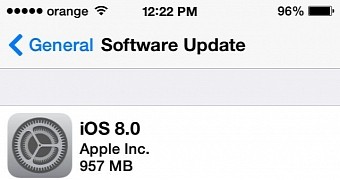
 14 DAY TRIAL //
14 DAY TRIAL //