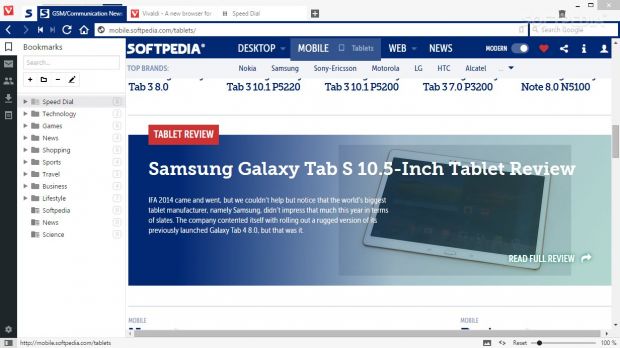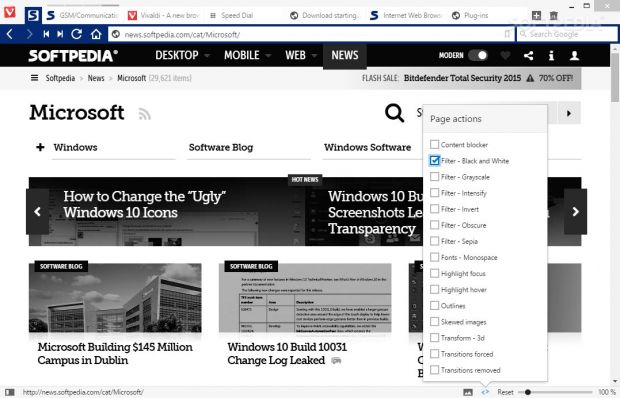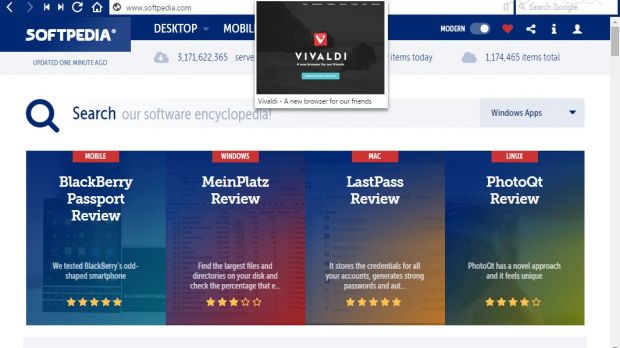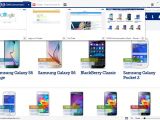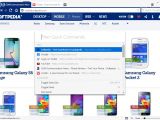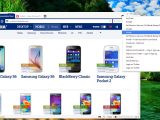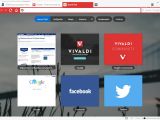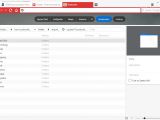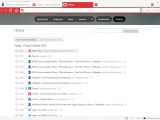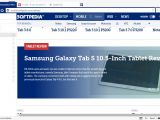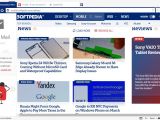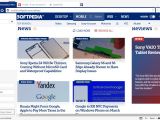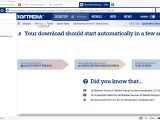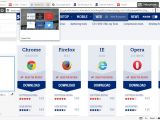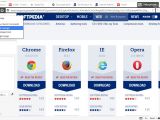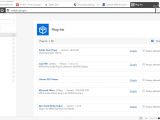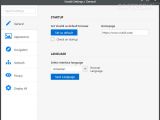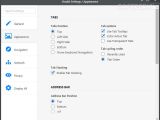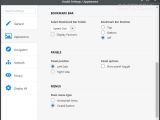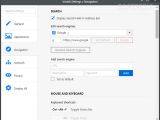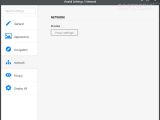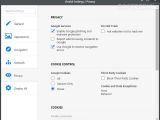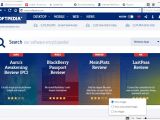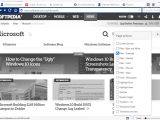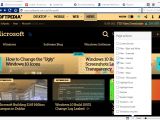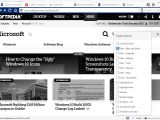In an oversaturated market filled with web browsers, ex-Opera CEO Jon von Tetzchner considers there’s room for one more. It’s called Vivaldi and has on its schedule ambitious plans for attracting not only Opera users but also people that are looking for rich functionality and speedy navigation in a web browser.
This is a technical preview that is currently put under tests for solving bugs issues and implementing new features. Vivaldi is in that stage of development where improvements are in the works and suggestions are welcomed.
More specifically, it focuses on mail, sync (notes, bookmarks, history and sessions are synced across different devices), performance (faster web surfing experience), extensions, and spatial navigation (web navigation made possible only with keyboards).
Vivaldi was born as a virtual community that replaced My Opera in an attempt to provide a new online platform for My Opera’s members. It makes use of several web technologies, such as HTML5, Node.js, React, and the Blink layout engine, the last one being a web browser engine adopted as part of the Chromium project, so you may find several similar options from Chrome.
Some new and interesting features integrated in Vivaldi help you take notes and add screenshots, stack multiple tabs under a single tab, work with a customizable interface where you can move tabs to the bottom, top, left or right, store all your favorite webpages in a bookmark manager, and activate quick commands for searching through various settings, bookmarks, and history with a single keyboard shortcut.
Vivaldi is available on Windows, Linux and Mac. You may opt for a simple or advanced installation mode. The advanced mode offers control over language selection, installation type (per user, all users or standalone), and saving directory. Plus, you can make Vivaldi your default web browser.
User interface
With the risk of sounding shallow and superficial, looks do matter in the web browsing industry. The GUI of a web browser is placed on the same scale of values with speed, reliability and advanced features. Vivaldi does not disappoint in this particular aspect. Tabs look and feel robust, just as in Opera, but they have been refined with a plus of functionality.
Aside from reloading, pinning or cloning tabs, reopening the last closed tab, and bookmarking all open pages, you are given the freedom to place tabs at the top or bottom part of the browsing environment or show them at the left or right side of it with the aid of a thumbnail preview.
You can also hide tabs completely from the GUI and use only your keyboard for surfing on the Internet. The color scheme is based on the background and elements of the webpages that are currently being visited.
A thumbnail preview is displayed when you hover your mouse cursor over a specific tab. In case you don’t find it useful, you can disable the thumbnails. You can make the app color the active tab and apply transparency. The address and bookmark bar can be placed at the top or bottom of the GUI or hidden from your view.
What Vivaldi really brings new to the web browsing experience is a panel that provides quick access to bookmarks, contacts, mail, downloads and notes. The panel can be displayed at the left or right side of the GUI and toggled.
By default, the menu can be accessed from the Vivaldi button which is placed, just like in Opera, at the top left side of the main panel. The menu may also be displayed in a classic way at the top of the layout.
A small bar is integrated in the main window for helping you quickly zoom in or out of the pages, while a small picture button displayed near the bar is responsible for showing or hiding images (or displaying only the cached ones). The trash button helps you quickly restore closed websites.
One of the interesting features brought by Vivaldi is the possibility to apply several filters while surfing on a certain webpages, such as black and white, grayscale, intensify, invert, obscure, and sepia.
Navigation and privacy tweaks
Vivaldi allows you to define the search engine and set up hotkeys for performing several actions (e.g. toggle full screen, create bookmark).
Privacy features help you enable several Google services for activating phishing and malware protection, reporting safe browsing incidents, and resolving errors. You can also disable the web tracking mode.
You may accept all cookies, block third-party ones and delete them. In case you opt for saving passwords, you may view all usernames stored in the configuration settings and delete the saved info. A task manager looks just like the one used by Chrome and reveals details about the memory, CPU, network, and process ID.
Bookmarks, contacts, downloads, notes, and speed dials
Bookmarks can be stored to preset folders (e.g. Speed Dial, Technology, Games, Shopping) or custom ones. Contacts can be saved by providing info about the email address, phone number and name, and you may keep track of your downloads.
You can take notes while browsing and capture the current URL using the screenshot-like button. Notes can be organized in different categories and you may assign tags.
Speed dials and tab stacks
Vivaldi keeps Opera’s speed dials for helping you access all your favorite sites from a single place and preview them with the aid of thumbnails. You can create multiple speed dial groups and organize sites based on categories, such as Sports, News and Tech.
If you are one of those users that keep a myriad of tabs, then finding tabs with the stacking mode is not going to be difficult anymore. You may groups multiple tabs under a single tab by simply dragging a tab over another one.
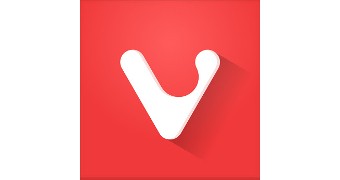
 14 DAY TRIAL //
14 DAY TRIAL //