Just as it is the case with the Windows Developer Preview, the first public testing preview of the next major iteration of Visual Studio is also very much a work in progress.
As such, testers running Visual Studio 11 Developer Preview are bound to come across a number of issues, but then again, bugs are inherent to pre-release software this early in the development process.
Visual Studio 11 Developer Preview was released at BUILD, along with Windows 8 Build 8102 Milestone 3 (M3), and has been available for download for almost a couple of weeks.
A key tool for the early adopters that want to get started building applications for Windows 8, and especially Metro style apps, Visual Studio 11 Developer Preview will pose some challenges.
The software giant is well aware of some of the problems impacting VS11 at this point in time, and is even offering early adopters a list of the issues they might come across.
In this regard, the Redmond company made available release notes for both Visual Studio 11 Express for the Windows Server Developer Preview (download here) and for Visual Studio 11 Ultimate for the Windows Server Developer Preview (download here).
While the official labels chosen for the release notes might only mention Windows Server 8 Developer Preview, testers need to know that the resources also apply to Windows 8 Developer Preview client.
Early adopters get information on the system requirements for both flavors of VS11, as well two lists of issues that the releases suffer from, at least for the time being.
For example, neither Visual Studio 11 Developer Preview Setup nor Visual Studio 11 Express for Windows Developer Preview Setup can run in Program Compatibility Mode.
“Visual Studio 11 Developer Preview Setup fails with a 1603 error code or blocks when it runs in Program Compatibility mode. Windows Program Compatibility Assistant indicates that Visual Studio 11 Developer Preview might not have installed correctly and prompts you to reinstall the product by using the recommended setting (program compatibility mode),” Microsoft explains.
The company then reveals what testers can do in order to resolve the issue: “Ensure that the compatibility mode setting is not enabled for the Visual Studio Setup application. You can also disable the compatibility mode system-wide.”
Visual Studio 11 Developer Preview is available for download here. Windows 8 Developer Preview Build 8102 Milestone 3 (M3) is available for download here.
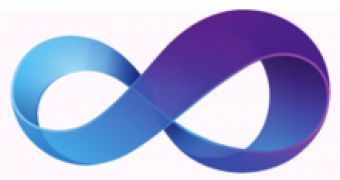
 14 DAY TRIAL //
14 DAY TRIAL //