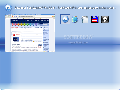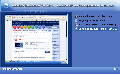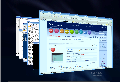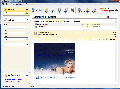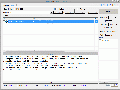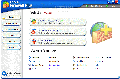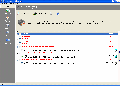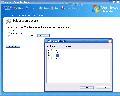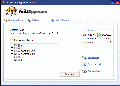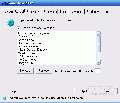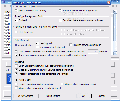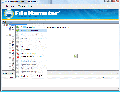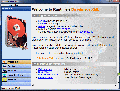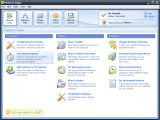I'll tell you from the start that Vista is indeed for my taste (although I am not a fierce fan) as I had little trouble with it so far, but it is more than clear that it has not yet reached XP's maturity. I guess it needs a bit more time to sink in. Most of my friends say that it is low performant and all the shine and glamour of the interface won't cover for the lack of functionality and for the inconveniences in handling it. Up until now, I've been avoiding a straightforward answer, but for all of those sharing this opinion I say "Stick to your XP if your computer is not Vista ready". However, in most cases it is the user that is not Vista ready.
Working with both XP and Vista for quite a while now made me realize that the latest Microsoft operating system is taking over from where XP has left. Indeed, there aren't major differences between the two (except for the interface and installation), but it is the details that separate the two. ReadyBoost, Shadow Copy, Backup and Restore, Scheduled Defragmentation, two way firewall, automatic network setup, security fixes, indexing, better file browsing and handling of application crashes, these are not to be neglected.
I've been reading and watching screencasts and busting my brains out on how to turn XP into Vista for two weeks now. Let me tell you something: it is worth trying, but YOU CAN'T (gasping, are you?). Only two reasons come to my mind right now, and none of them can be replicated by a third party application, freeware or commercial. The first one is the application crash control: the faulty software can be closed immediately with a single click, avoiding the chore of killing the process from Task Manager. The second is Windows Vista Dynamic Multi-Dimensional Scrolling system implemented in Windows Explorer.
Oh, another one just came to me: did you see how in Windows Explorer you can access all the folders you just opened right from the address bar? Oh, and another one: you cannot cover for ReadyBoost in XP, save adding more RAM which is actually a hardware upgrade, isn't it?
This morning I had all the freebies designed to retrofit XP so that it feels and looks like Vista aligned and prepared for the task. It would be a shame to keep them all to myself as they are really worth having on your computer. The visual issue was supposed to be covered by Vista Transformation Pack or Vistamizer. They are supposed to make the change of looks for your XP. And if you add Windows Blinds for that translucent effect you can get XP to resemble Vista in terms of good looks.
Vista Transformation Pack combined with Stardock's WindowBlinds will do such a great job that visual thumbs support for the minimized windows is included. Thus you no longer have to download Visual Task Tips for the job. More than this, it'll completely change the boot screen and the sounds. However, I would go with Vistamizer as it is a safer solution and will not modify the system files, but in this case Visual Task Tips is required.
I have to warn you though, that no matter the alternative you choose, XP will still not look like Vista and the differences are pretty obvious to a keen eye. No Search Bar is enough of a hint for you?
As a Side Bar replacement, there are also multiple solutions. My choice to replicate those Vista gadgets and make up for file indexing would be Google Desktop. It is a big piece of software and may slow down your computer, but it comes with a myriad of widgets and if you think that there's a whole lot more from where the default ones came from, it is a good way to go.
The second choice is Desktop Sidebar, a very nice application with a panel populated by numerous built-in gadgets like mail checker (POP3 protocol), media player, performance monitor, weather panel, Winamp panel (controls Winamp from the side bar), messenger panel (Live Messenger), RSS aggregator and more.
Both variants are more functional than Vista's gadgetry but during my testing they seemed mighty intrusive and a bit overloading the system. However, no matter what you use as visual make-up, the integration will not be a bit far complete than expected.
You know that Alt+Tab enhancement in Vista? I found two solutions for you, both freeware. The first one comes directly from Microsft. Task Switch powertoy is resembling Vista's Alt+Tab, but not quite. It is ultralight on your system (almost invisible if it weren't for the process in Task Manager) and very low on resources (3MB of RAM).
The second is TaskSwitchXP Pro, also a freebie but highly configurable. Unlike Microsoft's alternative, this freeware has an incredibly light need for resources. It needs about 700KB of RAM in idle state and almost 2MB when in action. But it is a bit more intrusive in the way that an icon will be present at all times in the system tray. On the bright side there are the appearance settings with fade animation, visual style selection and task information visual tweaking.
I must warn you that TaskSwitchXP Pro can detect if Microsoft's Task Switch is running on your computer and terminate its process.
Flip 3D was a bit difficult to replace with a third party application, but there is a commercial answer for this one. Otaku Software, the new owner of Yod'm 3D, developed Top Desk, a $19.95 replacement for Vista's Flip 3D. Just like Aero, Flip 3D is not a Vista Basic feature, but for a minimum price you can have their replacements on your XP based machine. Top Desk's purpose is not just to replace Flip 3D as it also offers Expos? feature of Mac OS X as an alternative to Alt+Tab option in Windows.
Free indexing solutions are all over the place, all of them doing a great job in fast finding the files you need. Copernic Desktop Search is an easy to use freeware capable of returning search results as you type the query. Google Desktop mentioned before is also a nice solution of replacing Vista's built in indexing feature. Both Copernic and Google Desktop's indexing capabilities are wrapped in a neat and easy to use interface. The difference between the two is that the Mountain View's application can also search for the query on the Internet and is much better equipped. While Copernic confined to your disk drives, it is a lighter solution.If neither of these is to your taste, a less modern looking option is at hand. Rafael Castro's Index Your Files Home edition is strictly designed as a file indexing solution for the files on your computer. Though the interface may not be much, it will not change the registry and has also context menu shell extensions.
Vista's improvements in connecting to the Internet and the local network are well known. The user has little configuration to do as the OS does everything. Pure Networks' Network Magic provides the hassle free solution for setting up your home network. It comes both as freeware and shareware. Shareware version is $29.99 (one time fee) and gives access to a lot of cool helpful options. You have a seven days trial after which freeware kicks in. Of course the freebie is stripped of a bunch of features like Wireless Network Protection, Easy Sharing (indeed, really easy), Speed Test and Add New Device option. What you are left with is pretty much summarized by network mapping (almost as cool as in Vista), Wireless Connection Manager and Security Alerts.Microsoft took a huge step forward with security options in Vista (as poor as they are, they are better than XP's). The firewall is twice as good as in XP as it works for both inbound and outbound connections (still not good enough, though), UAC lets you approve the installation of various codes, integrated anti-spyware solution, drive encryption in Ultimate edition. All of them have freeware correspondents.
For firewall there is PCTools Firewall Plus solution, not too good an application, but Vista's is not that good either (I've seen firewall blocked applications running unhindered on my computer). It is free and very easy to use.
Anti-spyware solutions are at hand under the form of Spybot Search and Destroy or, if you want to have the exact protection in Vista you can go for the free Windows Defender (requires validation of your Windows copy). To bring more safety to your computer try Arovax Antispyware as well. The application is fast and very responsive and the scan engine works very well. If you combine it with S&D I am sure that the chances of information leaking out are quite minimum.
For UAC there are little choices, but I found one that can stand for this much debated (read "hated") utility in Vista. WinGuard Pro has free features for protecting built-in programs, files and folders encryption and disabling Internet Explorer file downloads. It is the closest thing I could find to stand for UAC. The Premium edition is $19.99 and brings software installation disabling function, lets you add your own program for protection, disable boot keys, and more. With the Premium features activated you can get the protection Vista is offering by default.The closest thing for Ultimate's Bitlocker encryption is TrueCrypt. It comes with eleven encryption algorithms and allows the user to create invisible virtual disks. The truth is that if you have something to hide, this freebie will do the job. The only fault is that the virtual disks are not protected in any way against moving or deletion. On the bright side you can encrypt entire volumes (USB keys included) almost risk free.
Vista's Shadow Copy utility may be under-appreciated by most of the users but it comes in very handy if you want to take a look at the previous state of a file (edited image, documents etc.). What can I say.. it is a hamster's job. In this sense File Hamster comes to the rescue in XP environment and to tell you the truth, it?s much better than what Vista has to offer. You have total control over file saving and you can revert to any desired stage of the file. It saves all the changes for you providing easy access to the contents as well.
Amazing as it may be, drive imaging solution in Business and Ultimate editions have also a hell of a correspondent in freeware world. The following application does its best on XP based computers. DriveImage XML is quite fast in its activity and extremely reliable. It can make a sector by sector image of the entire drive and lets you even browse the created image and extract files. The best part is that DriveImage XML can be used even if the backed up drive is in use as it appeals to Microsoft's Volume Shadow Copy service.
Defragmentation, as poor as it may be with Windows Disk Defragmenter, can now be programmed in Vista to take place repetitively on a user defined schedule. For this you can use the free Power Defragmenter (which does a great job, but cannot be scheduled) or appeal to a neat little trick and use Windows Disk Defragmenter. THIS will teach you how to create a command line to automatically defragment your drives and files. If you combine the command line with Task Scheduler you no longer need to launch Disk Defragmenter in XP as it'll do the job automatically, just like in Vista.As a bonus for all the work in vane to make your XP look and feel like Vista I have another tool for you, one designed to remove any of the aforementioned applications from your computer without leaving files in the registry. Revo Uninstaller is a must regardless of whether you're using XP or Vista. It works like a charm and it is 100% freeware. It may have some flaws in Vista (does not show system updates) but on XP it is perfect.
After installing all the applications designed to bring your reliable XP closer to Vista, I suggest you take a good look at the differences. You can try Vista for free by downloading THIS (works with Microsoft Virtual PC). Judge for yourselves for the differences in both look and feel and ponder if it is worth it.
I say don't let yourselves fooled by all the tutorials and screencasts aiming at retrofitting Windows XP to bring the functionality of Vista as there is more than they show. You will indeed manage to bring features in Vista on XP, but not all of them as some of the details cannot be replicated yet. More than this, your system will become bloated with applications you are not going to use on a daily ? not even weekly ? basis. Plus, for the system to work smoothly, you'll still have to add some RAM.
It?s true that Vista requires hardware upgrade, but be straight to yourselves, you needed to do that anyway in order to play the latest games or to benefit from that HD-DVD/BluRay kick ass video quality. Also, one of the major pitfalls of Microsoft?s latest OS is the lack of driver support, but I doubt that this is going to perpetuate for much longer. Game support is another uncool feature in Vista, but that's going to be fixed soon enough.
And if you aren't just ready to give up on XP, you can always use Vista in a virtual machine. It is absolutely free (both Vista VHD and Virtual PC) and no installation of the OS is required. The VHD is optimized to work smoothly and painlessly.
Oh, I just remembered another reason why you cannot cover all of Vista's features with freewares on the market. The Reliability Tool shows you the system stability and the application crashes that have weakened it.
My conclusion is: either you stick to XP until Vista becomes more to your taste in terms of usability, driver and games support, use it in a virtual machine to take a closer look at all of its features, or buy it (Home Basic is available right now at Microsoft for about $100 and Business is twice as much). Or, you could learn Chinese and get a $66 copy from their market (unless it is geographically limited in some way). In any case, don't start installing all the above mentioned applications just to turn your system into a fake Vista.

 14 DAY TRIAL //
14 DAY TRIAL //