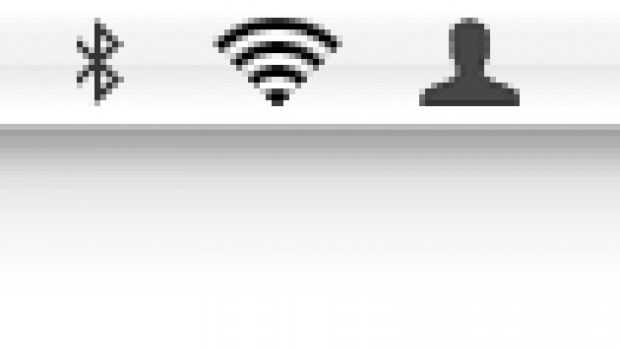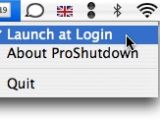KennettNet's ProShutdown has been out for quite some time now, but it was somehow skipped as a news topic here on Softpedia. Luckily, I came across this piece that weighs in on KennettNet's utility software. Mac owners using the new Apple aluminum keyboards can download the software for free and use it to make their keyboards listen to classic, opposite-corner Mac keyboard shortcuts. It even adds some.
Mac OS X has a nifty shortcut - Ctrl+Eject - for shutting down your computer. Older Apple keyboards are like a dream come true for shortcut-addicted Mac owners. These two buttons are situated on opposite diagonal corners of the keyboard. KennettNet says that "and at the end of the day, you may simply hit the two corners of the keyboard then Return to switch off your computer." I hate to disagree, but if you depend on keyboard shortcuts to turn off, restart or send your computer to sleep, it's not just at the end of the day that you use these commands.
Moving on. Now, with everyone embracing the new Apple Aluminium Keyboard, some Mac owners are frustrated to find that the eject key is not where it used to be, but in the middle of the top row of keys, while F19 takes the top right spot. Although users can choose to adapt to these changes, they don't have to, thanks to KennettNet's ProShutdown, a free program that restores the 'opposite corners' shortcut by listening to Ctrl+F19, and displaying a shut down dialog when these are pressed.
Also, ProShutdown makes sure you remember that the shortcut is available by displaying a small "F19" icon in the menu bar. If you want to turn off the process of tricking your keyboard into thinking F19 is actually the Eject button, just press Ctrl+F18 to hide (or bring back) the icon.
One minor issue with ProShutdown, according to MacWorld, is that if you?re using the Spaces feature available with Mac OS X 10.5 Leopard, "pressing Control+F19 will switch you to the workspace in which you first launched ProShutdown," the website notes. Users need to assign ProShutdown to Every Space in Spaces preferences in order to eliminate this problem.
ProShutdown 1.1 works with both Tiger and Leopard
Click HERE to download your own ProShutdown 1.1. The utility software is free.
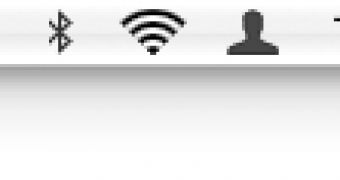
 14 DAY TRIAL //
14 DAY TRIAL //