The developers behind the Unity interface of the Ubuntu operating system unleashed these days the first development packages of the upcoming Unity interface, which will be included in Ubuntu 12.04 LTS (Precise Pangolin).
Being the first development snapshots, there aren't many new features, but there are a lot of general/stability/performance improvements in the new Unity shell. It's a lot faster and more responsive.
Talking about new features, we can mention that you can now easily access Unity's Lens directly from the "Ubuntu Button" by simply right clicking on it and selecting the desired Lens.
Another interesting feature is the short appearance of the Application Menu (situated on the left side of the Unity Panel) for an application that was just launched, helping users notice its menus.
Last but not least, there's now a "Show Desktop" button that can be added from the Compiz Configuration Manager app, and the ability to drag app shortcuts from the Unity Launcher to Trash, and to colorize your Unity.
How to install and test the new Unity interface? Simply open a terminal window (hit the CTRL+ALT+T key combination) and paste the following commands (one by one, hitting Enter after each one):
sudo add-apt-repository ppa:unity-team/ppa
sudo apt-get update && sudo apt-get dist-upgrade
After the upgrade, you'll notice a transparent window theme and more transparent notifications. Don't forget to restart your session!
 14 DAY TRIAL //
14 DAY TRIAL //