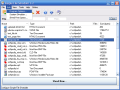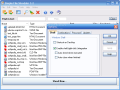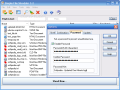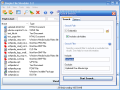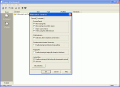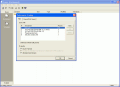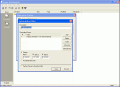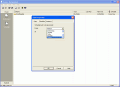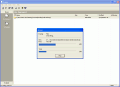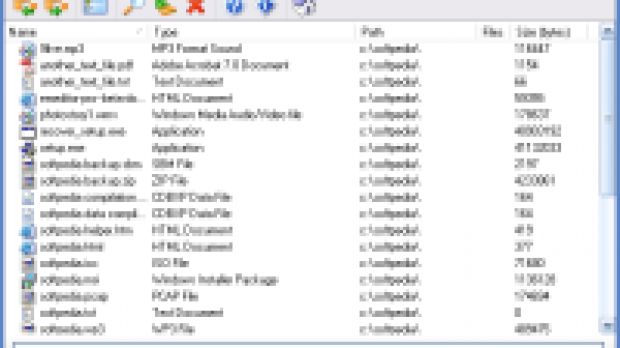One day, this week, I found myself thinking about file shredders. To be more precise, I was thinking about free, reliable and easy to use file shredders, and in the meantime, I decided that this would be an interesting topic to have here.
File shredding, usually known as "wiping", is the process of overwriting a file, sometimes more than just once and using different data patterns, to ensure its total deletion.
There are more reasons behind the need to use such a program, and you may need one without being aware of that. If you want to ensure the confidentiality of your data, than this should be enough to make you think about getting a "data shredder".
No, no! Don't even think about that the files you have removed from Recycle Bin are gone, because they are not! The data is still there, waiting to be overwritten or recovered, and now, it's the time to pick our weapons. If you want to find out more, just search on the Internet, there's much more interesting information about file removal and data security than what I could tell you here in three days.
Before we begin, let me show you the weapons we're going to use: Eraser, a notorious open-source tool, and Simple File Shredder, an excellent freeware program that I have discovered some time ago.
Are you ready? Let's hit the lights!
Simple File Shredder 3.2
Simple File Shredder is a program that matches its name well. What we have here is an easy to use, fast and reliable file shredder with excellent features that we'll discover right away, after I get to tell you what you should expect from its interface.
The program's main window has a menu bar, a toolbar with excellent shiny icons and a file list area. The purpose of this list is obvious - this is the last place were your files can be seen before they are sent into the void.
As I said, the program is very easy to use. First, you have to add the files you want to remove to the list. Second, check a few times that your choices are right, because you don't want to add files for removal by mistake, believe me! If you have added a lot of files and can't find the one you want to keep, just use the Quick Search tool to find it. The search operation can use the file name, extension or a size filter to help you retrieve the item you're looking for.
When you are ready, press the Shred Now... button and the file executions can begin. The strategies used by this program are the DoD method, the famous 35-pass Gutmann data destruction method and custom deletion that allows you to set the number of overwrites to perform, but you can't choose more than three passes.
The additional features to be found inside this program are the free space shredder and the system shredder that can destroy tracks left by Firefox and Internet Explorer and even some temporary files of your Windows operating system. Custom cleaning tactics can be configured, but be careful with those, because you can really mess up your computer if you don't know what you're doing!
Need I say more? Simple File Shredder is an outstanding free tool that I highly recommend to all of you! Be careful with it and keep you personal data safe!
Here are some snapshots of the application in action:
Eraser 5.8Today it seems that both programs I put my hands on have simple names that won't let you think much about their purpose. This second target is not an extra-ultra-califragilistical one, but it's simply called "Eraser". Obviously, it's a free program, easy to use, and the only question I have in mind is "can this beat Simple File Shredder?", so let's try and find the answer!
Hmm...but what do we have here? It seems this time we have a serious interface, well organized, almost military style. Don't worry, although this program uses a slightly different approach to the problem, it's still easy enough to use for everybody, so let's take a look!
I was surprised at first sight, because you have to create a task in order to add files. The good part is that tasks are flexible, so you get to choose between wiping free space on a partition, files inside a certain folder, including subfolders (or not, it's your choice) or just individual files. The methods used start with DoD, continue with two DoD strategies (7 or 3 overwrite passes), but the custom pseudorandom data method rules, because you can perform an insane number of overwrites, up to tens of thousands! At last, you can choose only to overwrite the first and the last 2KB of every file to ensure it won't be recovered that easy...or at all.
Now, what else? We have a scheduler, if you have huge amounts of data to destroy and you don't want to wait during the day...or you can simply schedule free space wiping for the night, they both sound good to me.
If you want to erase files straight from Windows Explorer, nothing easier! Eraser integrates well into the shell, allowing you to easily select the target files or folders and destroy them, without opening the program.
If you want to destroy all data from your computer, nothing easier: just create a Nuke Boot Disk and annihilate every bit of information! At last, if you ever feel unsure about something, use the documentation, because it's well done and even contains step by step tutorials.
Time for the conclusions now, but first take a look at Eraser!
ConclusionI don't have much to say now, because I am stunned by this new revelation that I just had, and its name is Eraser. This is it, ladies and gentlemen, we have a winner, but as usual, I advise you to try both programs before deciding. Enjoy using this program and don't forget: security is never enough!
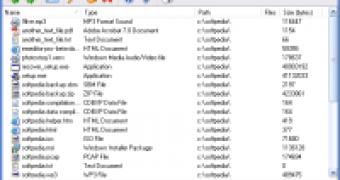
 14 DAY TRIAL //
14 DAY TRIAL //