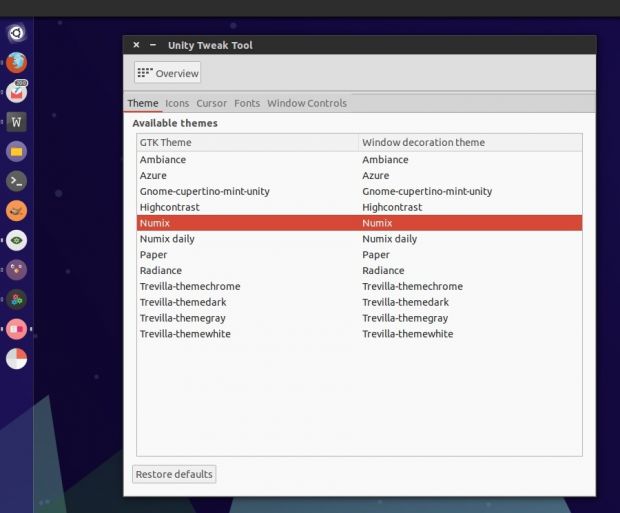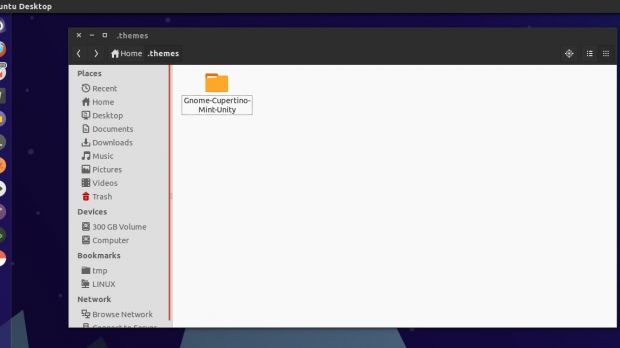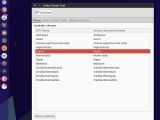The Linux platform has received a lot of new users in the past couple of years and not all of them are accustomed to how things are done on a distro. We'll start providing some basic tutorials that can show any new user how to perform the most basic tasks, in Ubuntu, which is one of the most used operating systems out there.
Many of the Linux users take some of the simplest tasks for granted, but that's a little presumptuous. Someone who has just migrated to Linux won't feel that a particular way of doing things is intuitive. We are just used with the working environment and we don't pay attention to the simple stuff.
If we take a quick look at forums and other channels, we'll see that they are flooded with simple questions like "How do I change my theme?" and that's just one example. Sure enough, changing the system's theme is pretty easy and it only takes a couple of minutes, but not everyone knows this. This is a tutorial for new users who want to learn some new things.
How to install a theme in Ubuntu
First of all, you must know that not all themes that you find out there will work on Ubuntu. The operating system is using a desktop environment called Unity and many developers and theme designers provide support for it. That being said, it's important to know that most of the important themes have support for Ubuntu, but please make sure that you check that before hand.
There are two ways to install a theme in Ubuntu: manually, by copying the folders yourself, or with the help of a few handy commands in a terminal. If you have a theme that works on Ubuntu, you just download the package (usually an archive), and extract it. The process always leaves the user with the files inside a folder.
Now, that folder will have to be moved into your Home directory into the ".themes" folder. All folders or files that have period in front of them will be hidden from view. Press Ctrl+H to show the hidden files. If the ".themes" folder doesn't exist, you will need to create it from right click. Now open it and paste the theme's folder inside.
You will probably find that some themes can be installed from the terminal and many developers provide a few simple commands to do that. We'll use the Numix GTK theme as an example. This is what you will find, most of the time:
sudo apt-get update
sudo apt-get install numix-gtk-theme
Activating the theme
Users will need a small application to activate the theme. Just open Ubuntu Software Center and look for Unity Tweak Tool. From the interface of that application, you can access the Theme section where you will find your entry. Also, you can check the Themes section on Softpedia, you might find something interesting.
Enjoy!
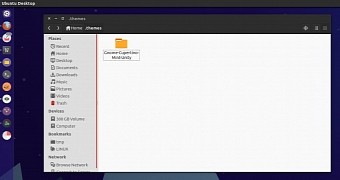
 14 DAY TRIAL //
14 DAY TRIAL //