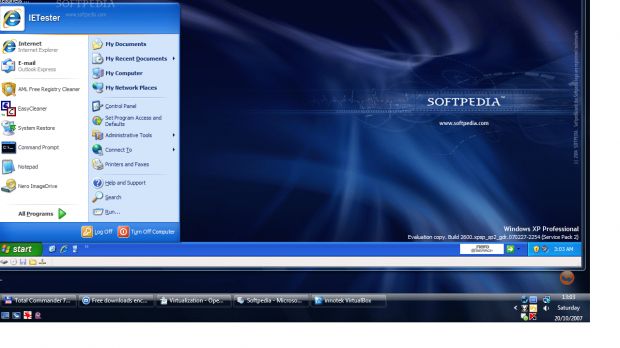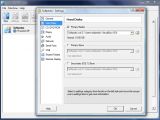There are times when you want to test an application or a God knows what computer trick but feel reluctant to turning your own computer in a guinea pig. And you know what? It's only natural that you don't want to jeopardize the "sanity" and performance of your system simply because you read a computer freak tutorial on how to customize the system by hacking the registry.
I know that making an image of system partition is a great safety net that can reverse the state of the machine to a previous, healthy state, but it almost always happens that you want to preserve all the applications installed and not bother with this later. I mean it is not as if you made a system image immediately after installing a program.
So a very handy solution that has been around for years is virtualization of your machine. The solution can be employed successfully for all sorts of computer tricks testing without affecting your real machine in any way. With the right software, you can make yourself a brand new computer loaded with Windows or Linux OS. Virtual Machines (VM), which are generally called 'guest' make for a very good testing environment as nothing is leaked into the real computer, also called 'host'.
The principle is simple: borrow the resources of the real machine and use them in the virtual machine. You get to select the amount of RAM the new system will run on, the disk space and the basic peripherals. Regarding disk space, the hard disk image can be dynamically expanding, meaning that its size will grow according to guest OS needs or it can be fix and user defined (it will not take more space than you allot).
An operating system running in a virtual machine will look and feel just like the real thing. You have full control over the way it behaves and there is little effort into it. Actually, all you have to do is install the operating system and that is it.
There aren't too many applications tailored for creating virtual machines, but the two I recommend are definitely doing a great job as they are both easy to handle and harness. The first one is Virtual Box from InnoTek. The second comes from Microsoft itself under the form of Virtual PC.
If you are in a hurry, I would recommend Virtual PC from Microsoft combined with the XP image available from the same developer. XP is already installed and all you have to do is mount the image and start working. Now, there is a downside to this: XP cannot be updated online and you will have to wait until Microsoft issues a new, updated image.
But, you can always use your own copy of XP for this and benefit from all the updates you want immediately after their release. The great thing with Virtual PC is that you no longer need to define a 'host' key in order to make the swap between 'guest' and 'host' machine and you can drag and drop stuff from 'host' to guest with absolutely no problem.
This would not happen on VirtualBox, but it comes with its own advantages in what concerns functionality. I would try both of them as they are absolutely free and the wizards included will guide you thorough every step to make it easier to create a virtual machine.
You must have all guessed the advantages of a virtual machine by now, but I will reveal them to you anyway. First off you can avoid putting your machine at risk when testing various applications. Just imagine testing an anti-virus' capabilities of catching in-the-wild nasties. There is absolutely no risk of contaminating the real system as all the malware is contained in VM's virtual disk.
Also, if you are into surfing unsafe websites, a VM offers security for host machine unaffecting it in any way. We all know how users which are less skilled in the 'art of computering' make all sorts of downloads and install various apps (and many times it happens for them not to be too safe) to the default location (generally this is on system drive) thus making a huge dent in your computer's performance. You can avoid all that by teaching them the ways of a virtual machine.
Not to mention that if you want to try out an application that only works on other operating systems your real machine is equipped with, virtualization is the best solution on the market. The same is available for giving a shot to other operating systems, like Linux.
However, before creating a virtual machine, make sure you have sufficient RAM on the host computer. Though this resource will be utilized only when VM is started, I am sure you want 'guest' machine to run as smooth as possible. For this you want to allocate as much RAM as the VM operating system requires and still have some for the 'host'.
Test your applications and tricks in a safe virtual environment before running them on the real thing. It will take a bit longer to reach a result, but at least it is a risk-free operation, plus - the two solutions presented above perform beautifully and come absolutely free of charge.
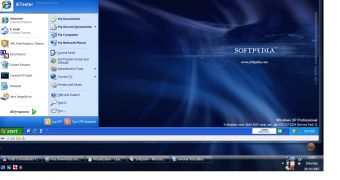
 14 DAY TRIAL //
14 DAY TRIAL //