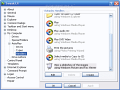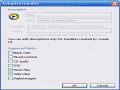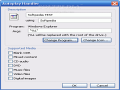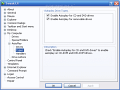Windows is the leader in operating systems terms because of its user friendly interface that attracted more and more adepts. With no need to use pretentious commands to undertake actions and working just with the mouse, even the most inexperienced users can reach their goals taking advantage of the intuitive interface.
Microsoft struggled to win more and more clients by providing an operating system ready for the users' requirements with a lot of options in order to set it up for every need. Although I can generally confirm the above mentioned idea, there are some lacks that offer me the opportunity to bring you tweak and tricks.
In many articles before I presented you various ways to tweak Windows because setup options where missing by design. In this article, I will treat a problem that has been brought to my attention by some intrigued users: how to edit and modify the Autoplay Menu.
You have the chance to meet this feature whenever you insert a CD/DVD into the unit. For a short time, the CD/DVD will be read and immediately a menu will appear offering options how to open the different files that reside on that media. When there are music files on the disk in the autoplay menu, you are provided with applications that are able to play audio files. So far, everything seems to be nice and comfortable. I agree.
Though, many people found themselves in difficulty because the menu offered obsolete program options. In translation, the programs offered in the list as available to open the files on CD/DVD had been already uninstalled from the system, therefore choosing such option would have been erroneous and would not have had the desired finality.
The main problem is that there is no option to edit or customize the autoplay menu. To undertake such operation, we need to use alternative ways to obtain the desired result. It is better to be mentioned that we do not want to remove the autoplay menu appearance at all. We just want to remove unwanted options from the menu.
One solution would be using TweakUI provided by Microsoft. It is free and you can download it from here. Once you have installed the application, launch it and go to My Computer > Autoplay > Handlers.
From now on, things are very simple: you can edit, delete or create strings for the menu. The application also offers the option to enable/disable the autoplay menu for the CD/DVD drives and for removable drives too.
The other solution is a little bit more complicated and sort of risky because it means editing the registry. Before doing anything in the registry, it is recommended to make a preliminary backup.The keys of the programs that are listed in the autoplay menu are found at these registry locations:
HKEY_LOCAL_MACHINE>Software>Microsoft>Windows>CurrentVersion>Explorer>AutoplayHandlers>Handlers HKEY_LOCAL_MACHINE>Software>Microsoft>Windows>CurrentVersion>Explorer>AutoplayHandlers>EventHandlers
Try to locate and delete only the undesired entries. Leave the rest intact.
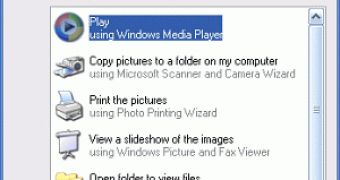
 14 DAY TRIAL //
14 DAY TRIAL //